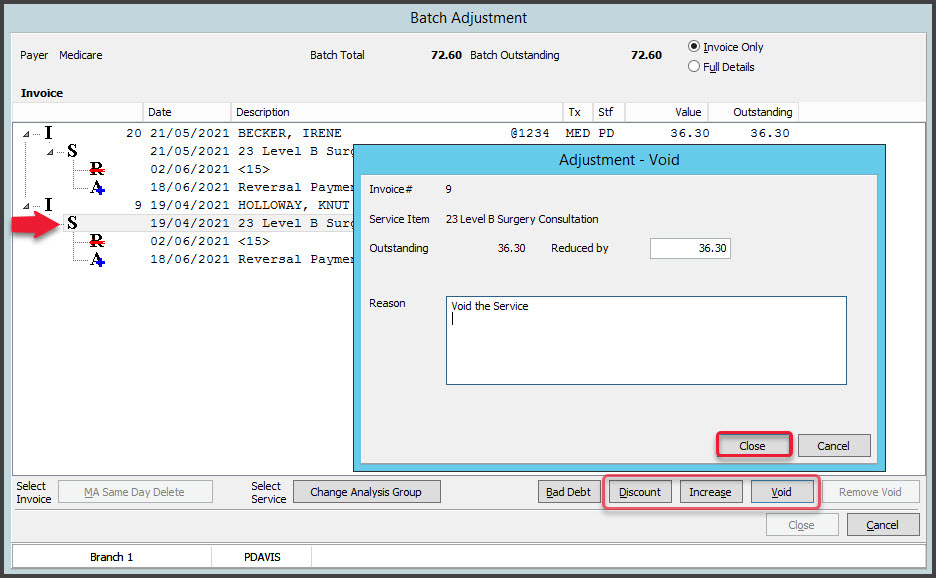Make adjustments to bulk-billed invoices so they match the amount paid by Medicare. This balances your payments and receipts and may be required if Medicare's payment does not match the total outstanding. This is because you want the outstanding amount to be 0 after you have receipted the payment.
To learn more about receipting, see our manual receipting article.
To make adjustments to a receipted batch:
- Go to Zedmed's Management tab.
- Select Batching then Batch Enquiry from the list.
In the Batch Enquiry screen:- The batches displayed can be filtered using the Branch, Doctor and Batches fields.
- Batches that were manually batched are adjusted here, not in the patient's record.
- Selecting Include/Exclude shows what patients and invoices are included in the batch and excludes some of them.
- Select Payments.
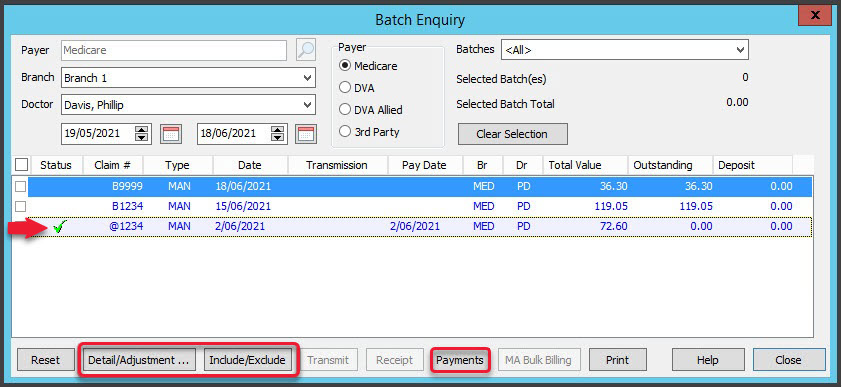 The Payment Enquiry screen will open showing all the receipts from Medicare.
The Payment Enquiry screen will open showing all the receipts from Medicare. - Select the receipt for the invoice you want to adjust.
- Select Reversal and then Yes to the confirmation dialog.
- Enter a reason when prompted and select OK.
- Select Close to save.
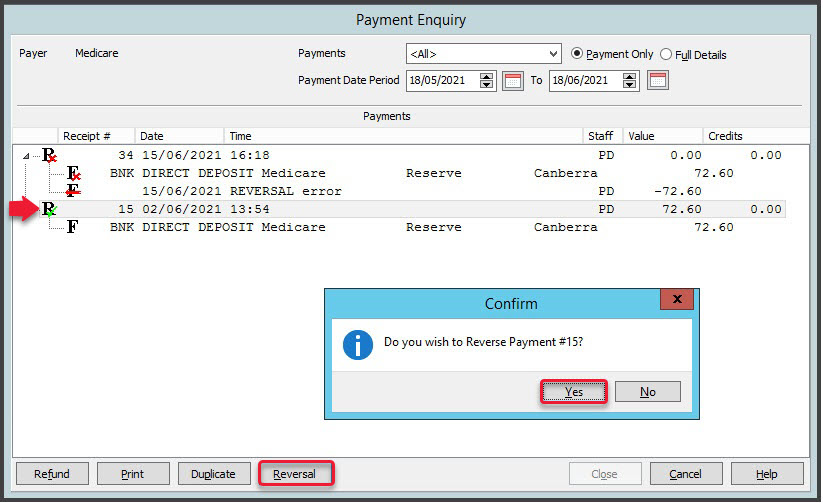 In Batch Enquiry, the batch will now show as outstanding instead of paid.
In Batch Enquiry, the batch will now show as outstanding instead of paid. - Select the batch you reversed.
- Select Detail/Adjustment to open the Batch Adjustment screen.
You will see the receipt has been removed and you can now take the following actions:- Discount - Select the Service (S), select Discount, enter the amount and a reason into the pop-up then select Close.
- Increase - Select the Service (S), select Increase, enter the amount and a reason into the pop-up then select Close.
- Void - Select the Service (S), select Void, enter a reason into the pop-up then select Close.
- Select Close when you have finished to save and exit.
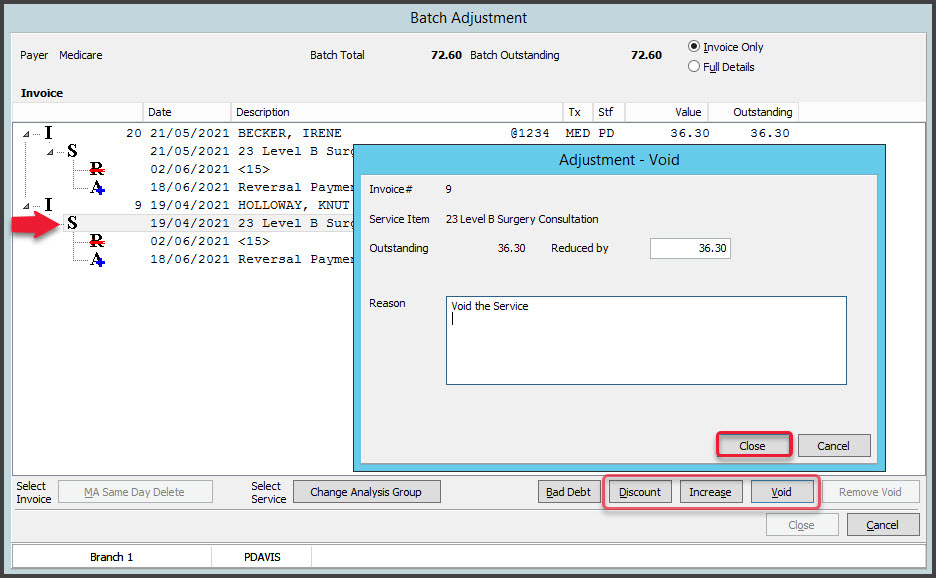

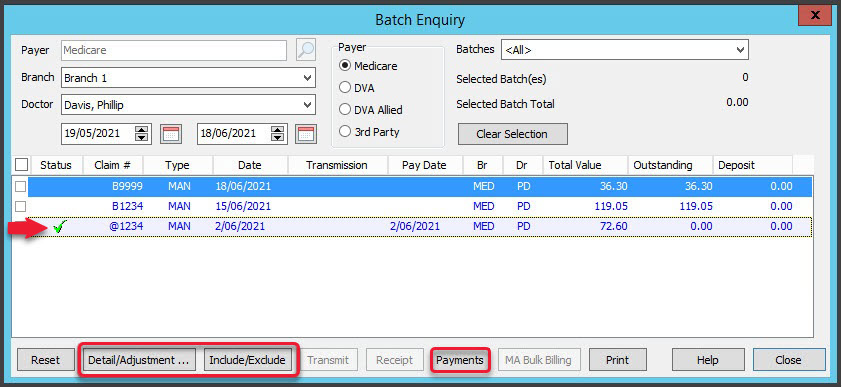 The Payment Enquiry screen will open showing all the receipts from Medicare.
The Payment Enquiry screen will open showing all the receipts from Medicare.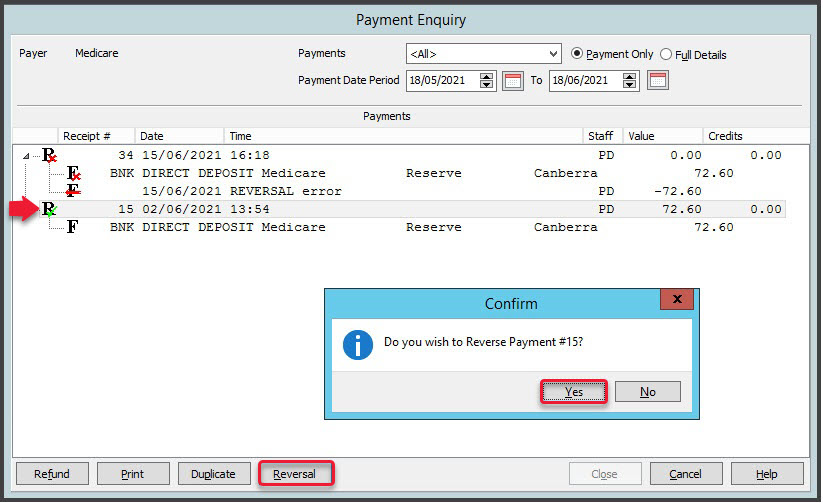 In Batch Enquiry, the batch will now show as outstanding instead of paid.
In Batch Enquiry, the batch will now show as outstanding instead of paid.