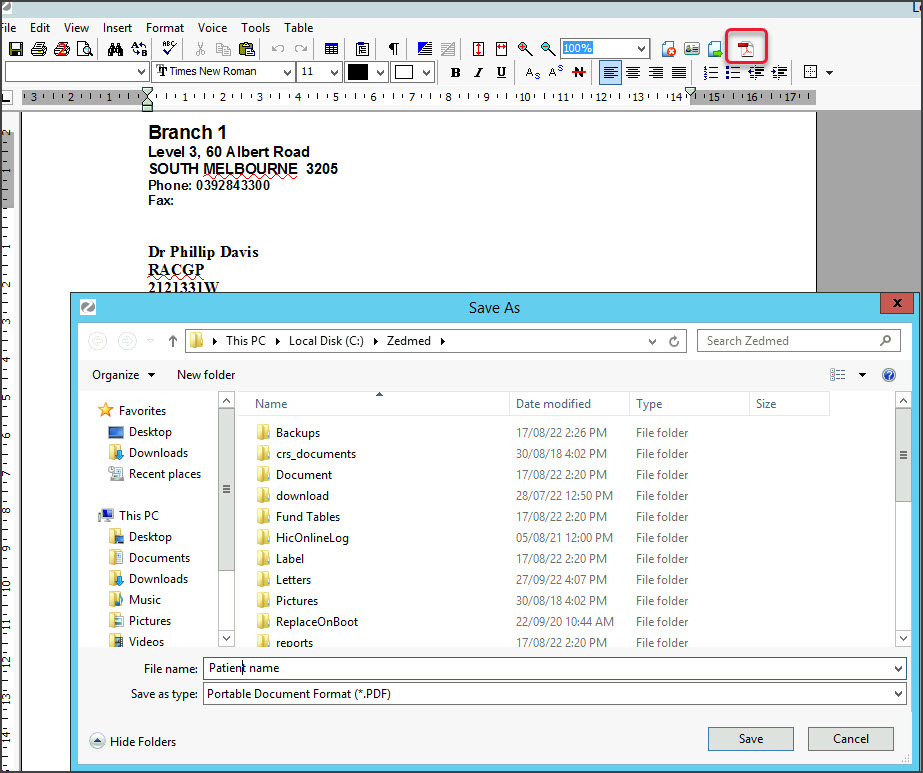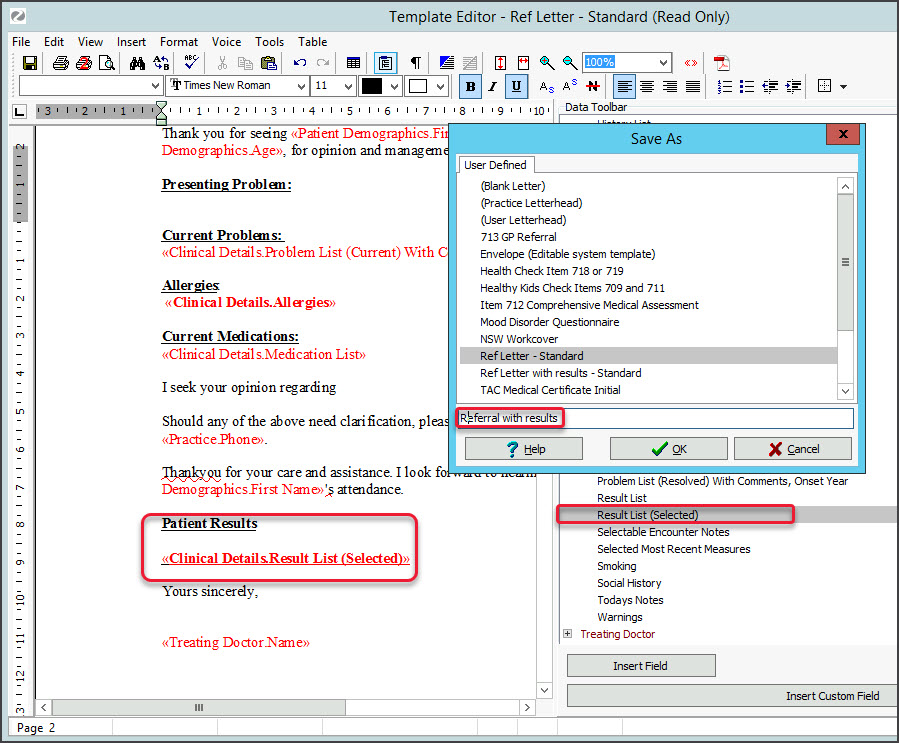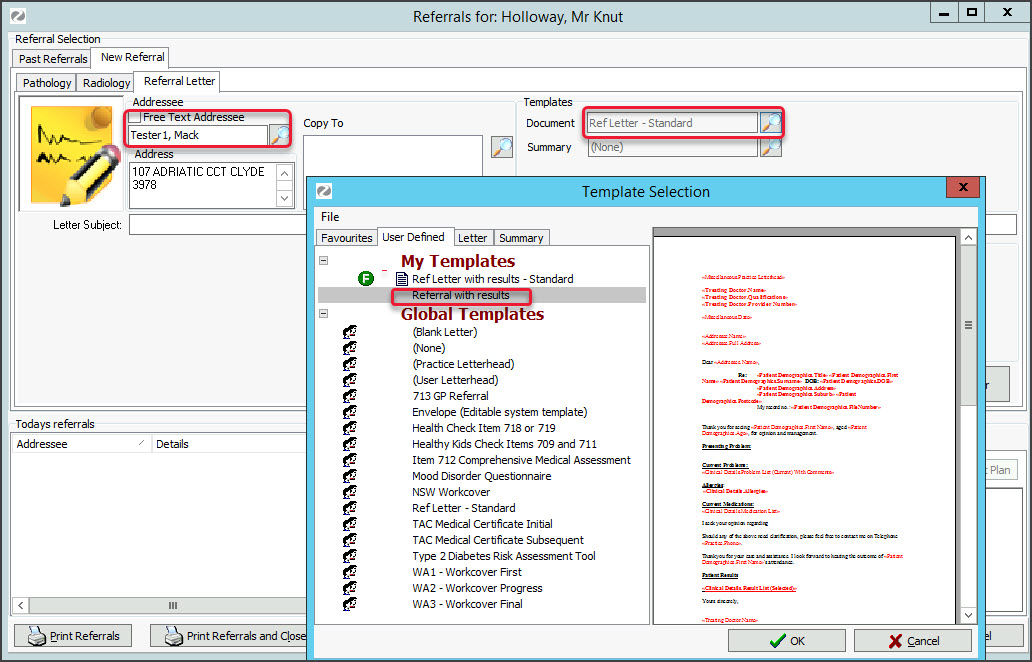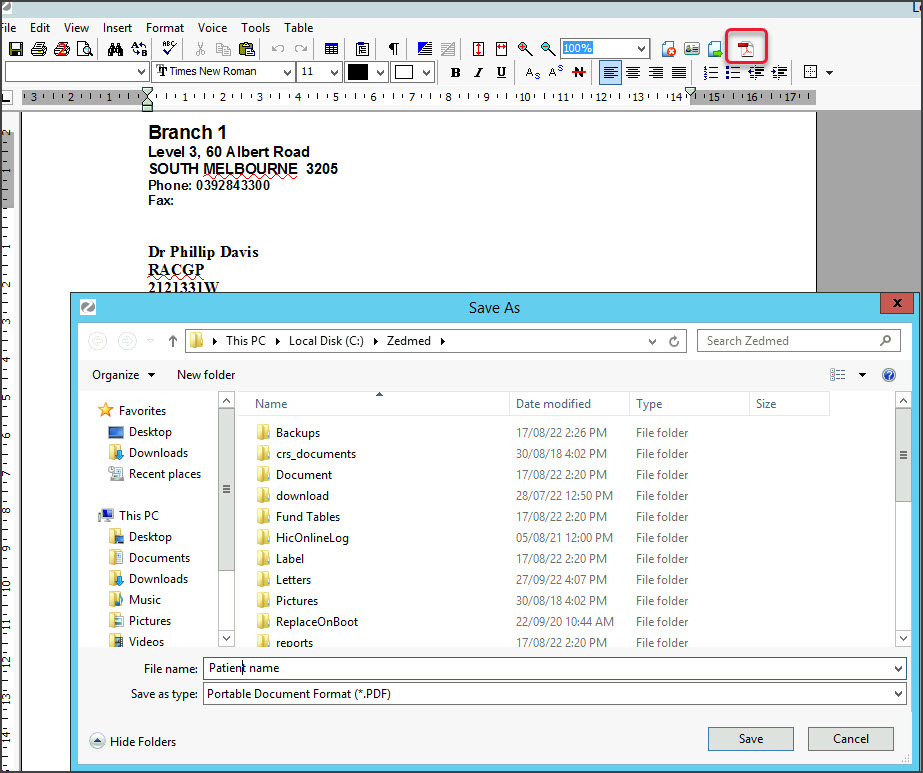This resource explains how Zedmed Cloud users access Healthlink SmartForms - a service that is used to securely request and send patent assessments online using a standard set of forms.
Accessing HealthLink SmartForms
HealthLink customers can submit SmartForms from the HealthLink portal, and Zedmed on-premise customers can submit SmartForms directly from Zedmed's integration.
Because Zedmed Cloud runs in a secure cloud environment, it does not allow the open internet connection required to support Zedmed's SmartForms integration. This means Zedmed Cloud customers who use SmartForms need to use the HealthLink portal.
Creating PDFs for SmartForms
When using the HealthLink SmartForms portal, you may need to attach a PDF with a patient's results. This section explains how to create that PDF.
Summary of the process:
- Create a referral template that automatically adds the patient’s results (you only do this once).
- Use the template to create the referral (required by the SmartForm).
- Export the referral to a PDF.
- Upload the PDF into the HealthLink SmartForm.
Step 1 - Create a new template
- From Clinical, select Tools > Clinical WP setup > WP Templates.
- Open your standard referral letter.
The referral letter will open as shown in the screenshot below. - Add a new section to the letter for results ‘Patient Results’.
- Add spaces below and click in that space. The results will go here.
- From the right Data Toolbar, double-click Results List (Selected).
This will enter the merge code for results into the template. - Select Save and give the give the template a name like, ‘Referral with Results’.
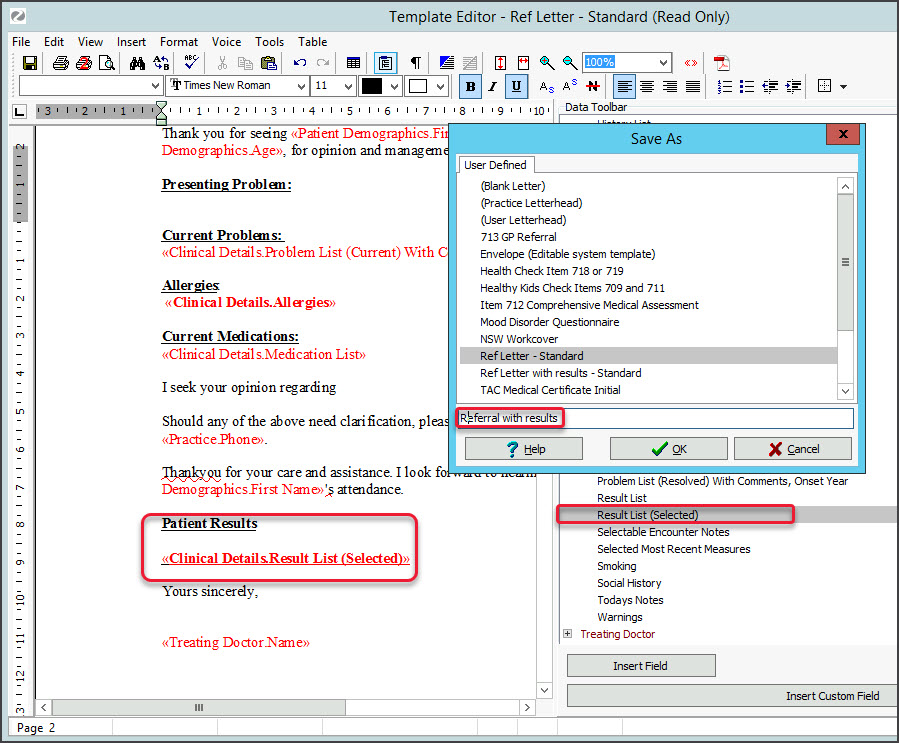
Step 2 - Create a referral using the new template, and save it as a PDF
- Use the referrals module to create a referral letter.
- Select the Addressee.
- Select the Document field and select the new template ‘Referral with results.’
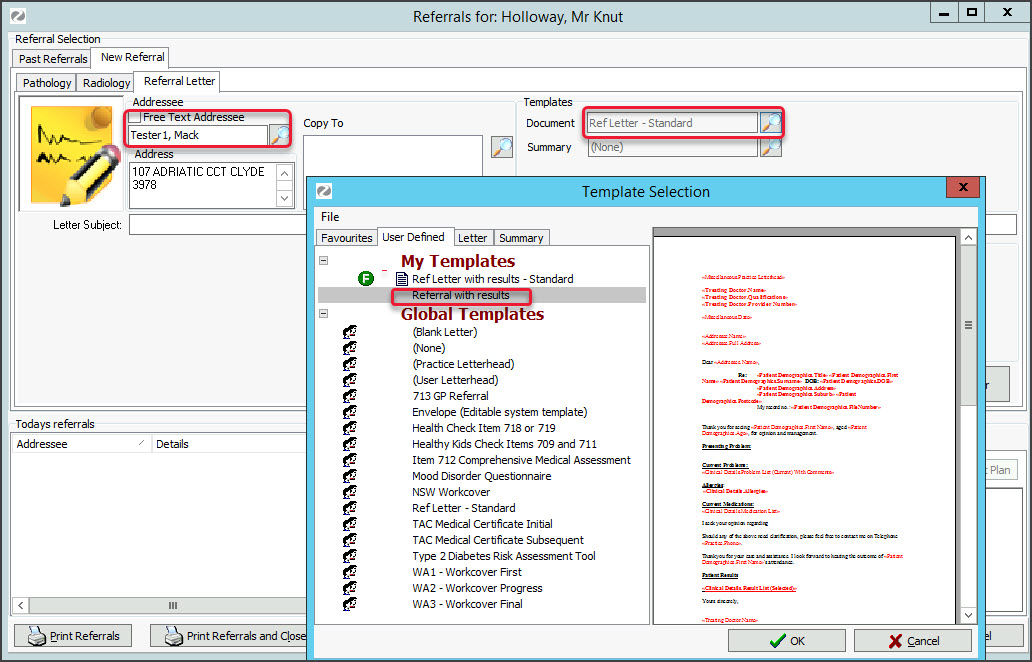
- Select Write letter and proceed as normal.
- When the referral is complete, select the PDF icon to save the referral as a PDF.