The ZedSMS Message Centre makes it easy for ZedSMS users to purchase SMS credits and set automatic top-ups. You can also manage patients who opt out of SMS and identify numbers that need to be updated.
Overview
ZedSMS is a fast and secure, low-cost solution that supports 2-way SMS for recalls and reminders. Customers currently using a 3rd party SMS service can change to ZedSMS by contacting their Zedmed Business Development Manager. The only requirement is that you need to be using Zedmed version 33.12 or later.
ZedSMS Message Centre credentials are provided when new customers are onboarded and when existing customers migrate to ZedSMS.
To log into Message Centre:
- Open a web browser.
- Go to https://messagecentre.com.au/.
- Enter your username and password.
- Select Login.
The Dashboard
When you log in, the ZedSMS DASHBOARD displays the SMS Credits Available in your account and the number of Unsubscribed clients who have not been actioned.

Updating your information
Use the Update Profile menu in the top right to view and update your location and contact information.
Use the Update Password option to change your password.

SMS Opt-outs
The List Management menu is used to manage the Opt-Out, Click Through and Undeliverable lists.
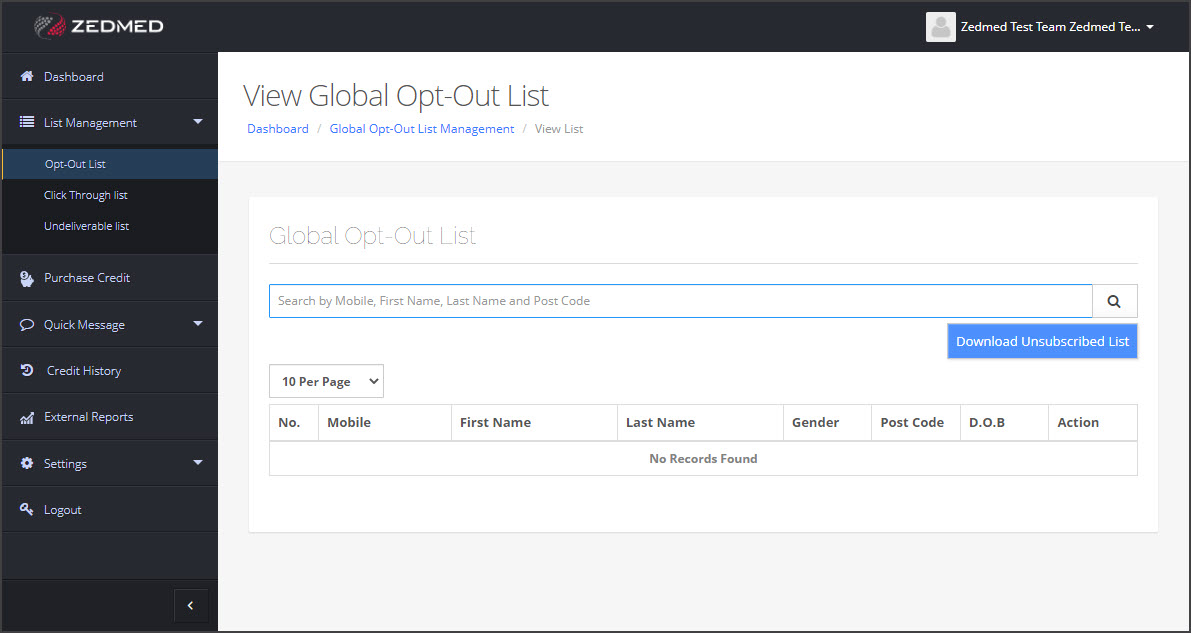 Opt-out list
Opt-out list
Customers can opt out of receiving SMS messages. When they do, their SMS must be manually disabled in Zedmed, as explained in the steps below. This means the opt-out list needs to be checked every day so opt-outs can be actioned.
The Dashboard's CLIENTS tile lets you see at a glance the number of clients who have opted out, and the Opt-Out List page shows the clients' mobile numbers. The other fields will contain information if the client has chosen to provide it.
Actioning opt-outs
The opt-out list shows customers whose 2-way text replies indicate they want to opt out of receiving SMS messages.
In some (or all ) cases, you may want to check with the patient first to confirm their intentions. The patient may have thought the message was spam or did not want to opt out of all messages.
To disable SMS for opt-out clients:
- Log in to Message Centre
https://messagecentre.com.au/ - Select List Management > Opt-Out List.
- Note any new client opt-outs.
These should be clients who have opted out since you last deleted all the opt-outs from this page.
You can use the Download Unsubscribed List to work from a CSV file. - Record the phone number and the name if it is available.
- Go to Zedmed.
- Locate the client and open their Patient Record.
If you do not have a patient's name, you can find them using their phone number in the Patient Search screen.
To learn more, see the Find a patient article. - Tick Do Not Send SMS.
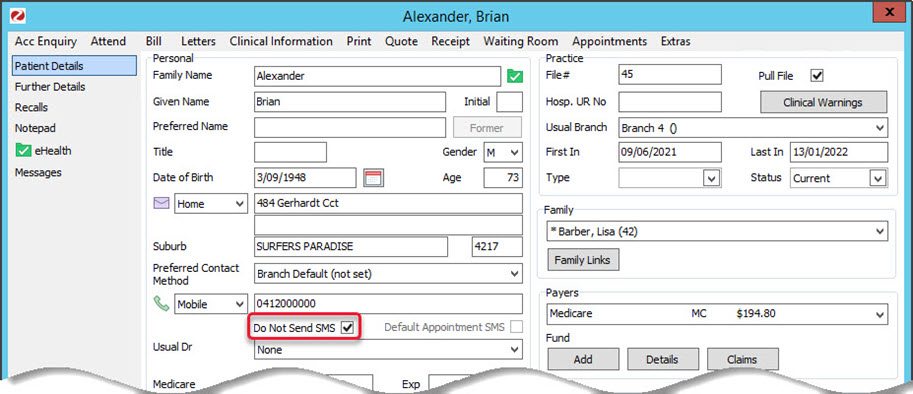
- Select Close to save and exit.
- Return to the Message Centre portal.
- Remove the client from the View Global Opt-Out List by selecting Delete in the Action column.
- Repeat these steps for each client.
Click Through List
This page displays the mobile numbers that interacted with SMS messages.

Undeliverable List
This page shows the mobile numbers that messages cannot be delivered to. You should contact the patient to check if the number needs to be updated. You can locate a patient's record in Zedmed using their mobile number and check if there is other contact information on record. You can also put an alert on their patient record so reception knows to check their mobile number when they attend the practice.
Purchase Credits
ZedSMS credits are purchased from the Purchase Credit page in bundles of 1000 or 10,000, and the price per message is lower for the larger bundle. You can also enable auto top-ups.
To purchase credits:
- Select the Purchase Credit menu.
- Select the Quantity (number of bundles) from the drop-down.
- Select Pay Now.
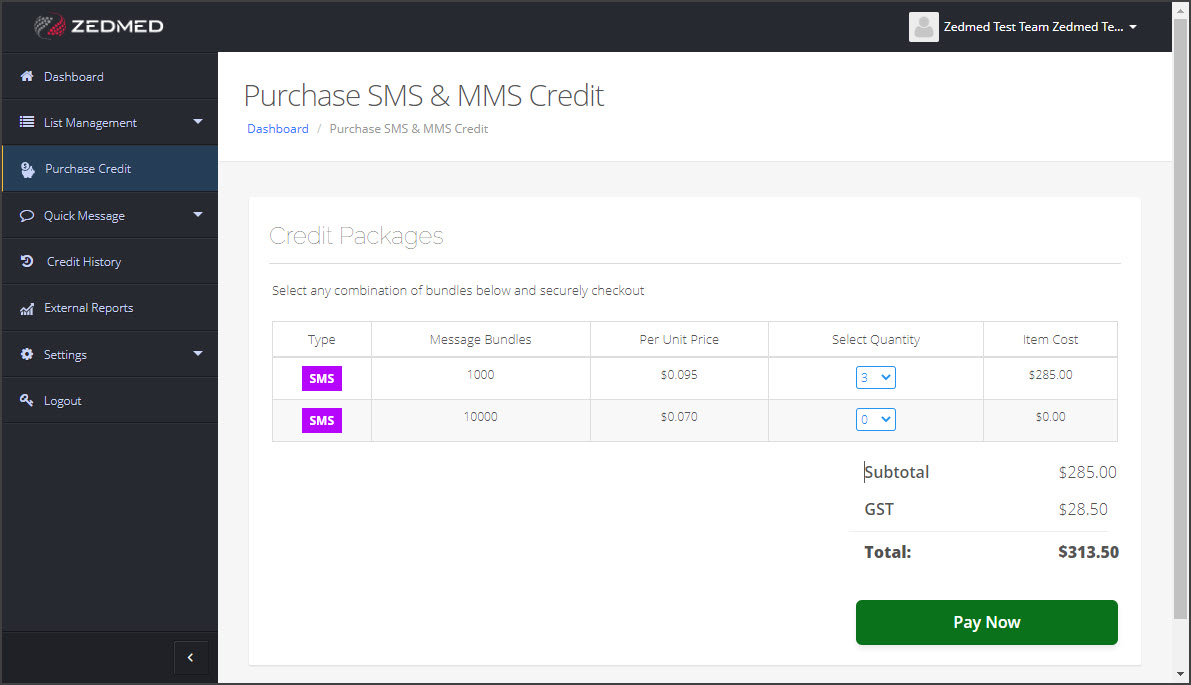
- The Payment Page will open.
- Enter your Customer Details and Credit Card Details.
- Select PAY NOW.
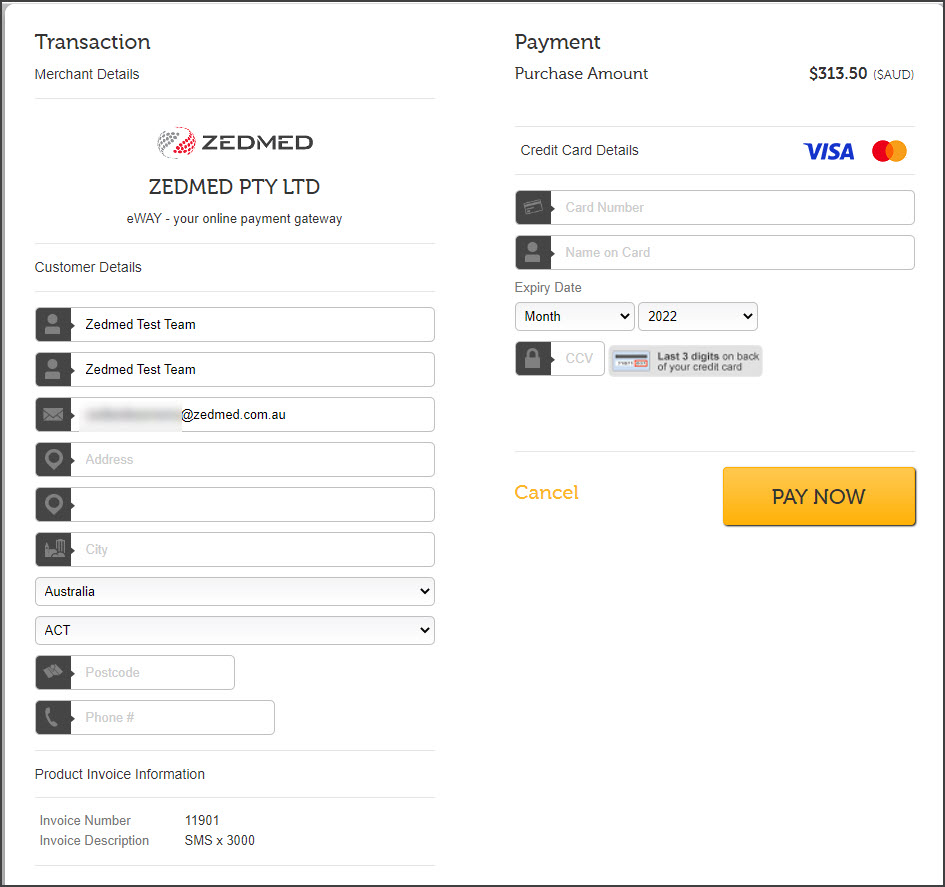 A Finalise Transaction confirmation will display and Zedmed will send a paid invoice confirmation.
A Finalise Transaction confirmation will display and Zedmed will send a paid invoice confirmation.
Auto top-ups
Set up automatic SMS credit top-ups using the Settings page.
To enable auto top-ups:
- Select Settings>Billing/Recharge Settings.
- Set the switch from OFF to ON.
- Enter the credits threshold the top-up will trigger at.
- Select the SMS package (1000 or 10,000) the top-up should use.
- Select Save.
- Enter the credit card information to be used for the top-up.
- Select Save.

Quick Message
The Quick Message menu is used to SMS the numbers entered and to display all messages sent and received.
Use the Send Quick Message page to create and send a message or to save the message as a template.

Credit history
The Credit History page shows each time SMS credits were purchased or used. The filters allow you to show only credits or debits.

External Reports
View all SMS messages sent on the Extral Reports page. Use the From and To fields to select the time frame you want to view and select Go to generate the report.
Each message entry includes what the message was and what replies were received, for example, Yes confirmations for appointment reminders.
This report is useful to:
- Check if an SMS was sent out.
- Check if a patient confirmed their appointment.
- Check if an SMS shown as sent within Zedmed was sent by the SMS messaging platform.
Use the Export button to export the displayed information to a CSV file.


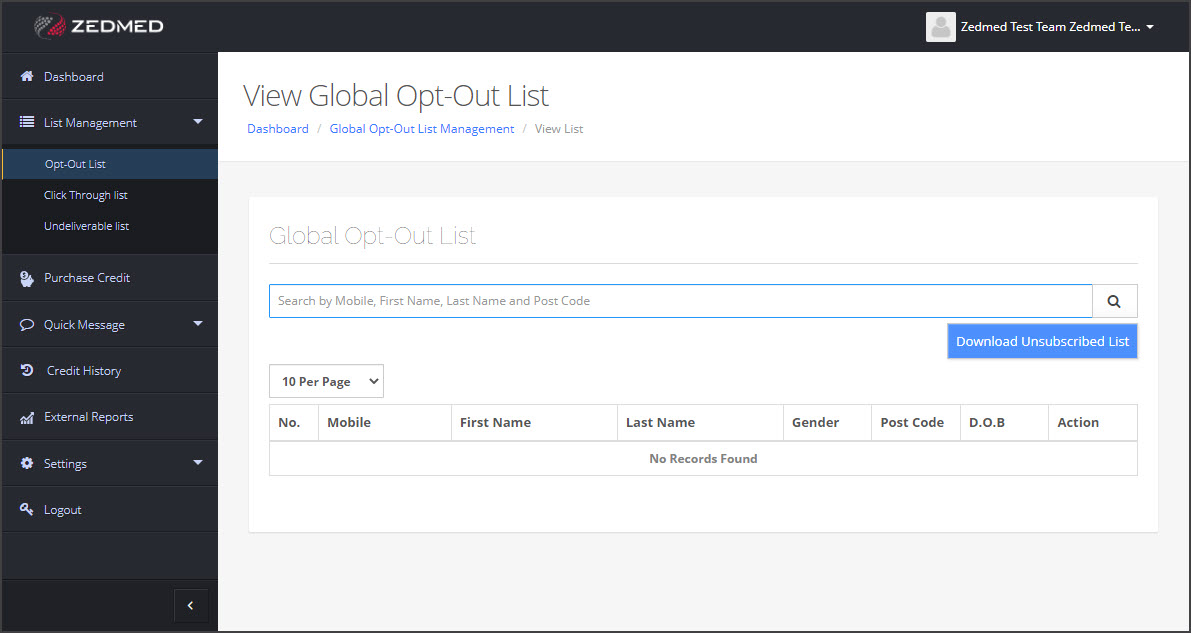 Opt-out list
Opt-out list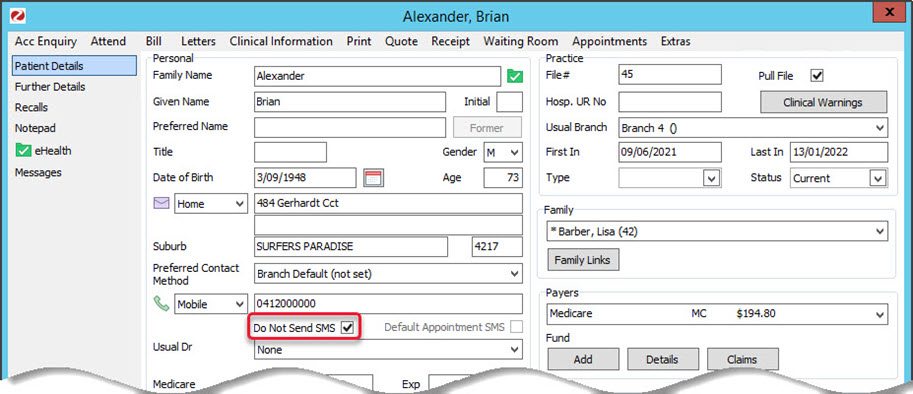
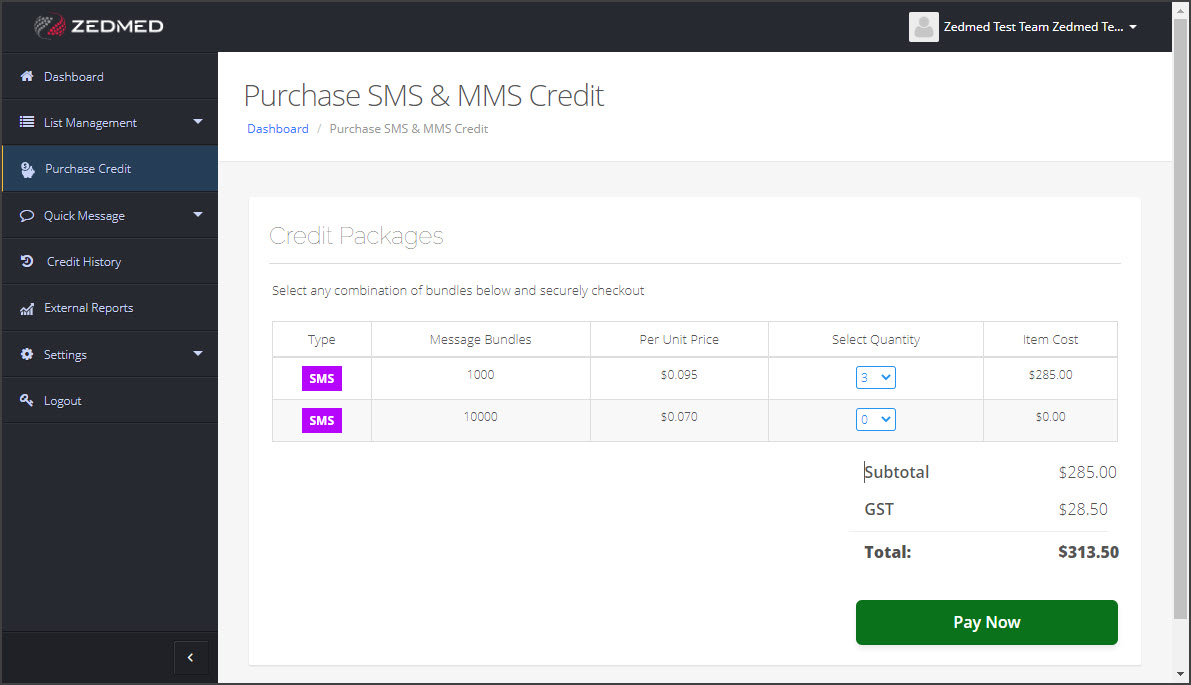
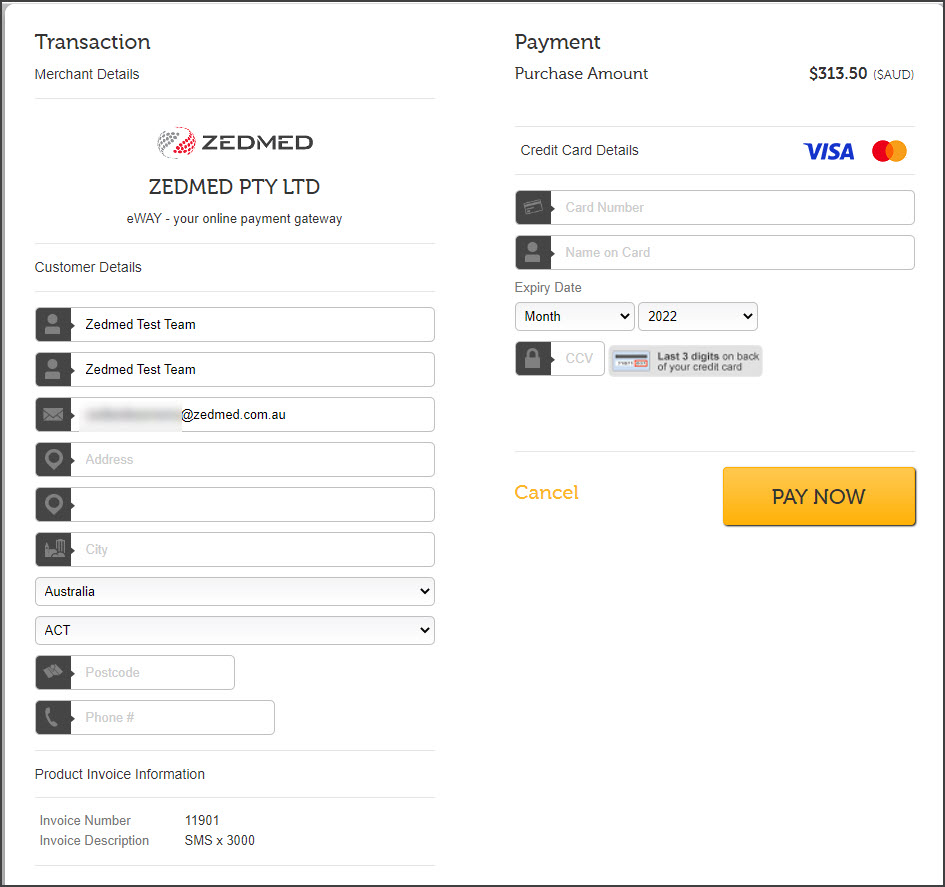 A Finalise Transaction confirmation will display and Zedmed will send a paid invoice confirmation.
A Finalise Transaction confirmation will display and Zedmed will send a paid invoice confirmation.