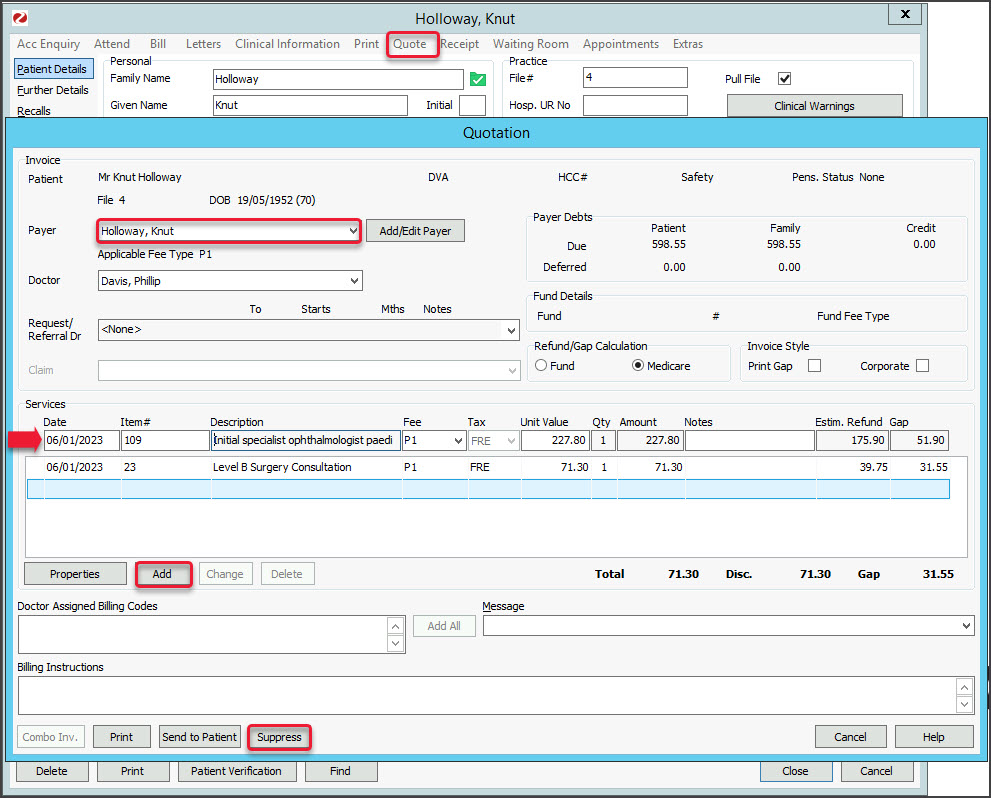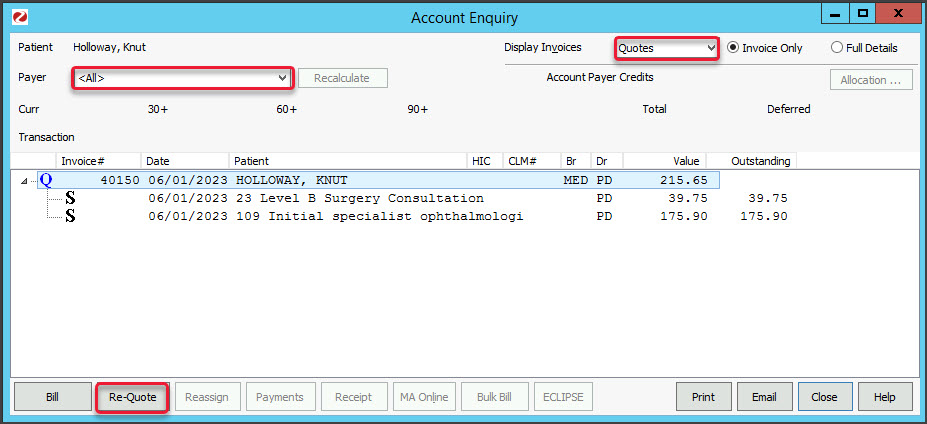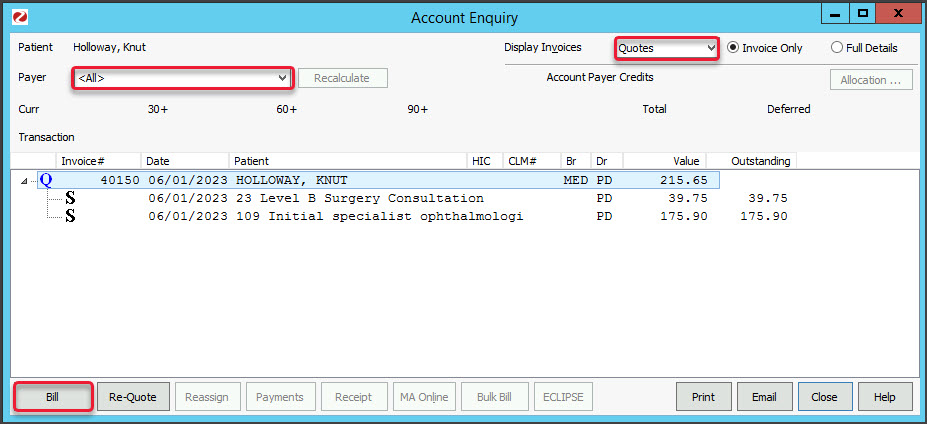Create a quote for a patient's services that can be saved, updated and used to create an invoice for the payer.
Create a quote
To create a new quote:
- Open the patient's record.
- Select Quote from the top menu.
The New Invoice screen will open. - In the Payer field, select the payer the quote is for.
- Add the service's item code into the Item# field, then press Tab to populate the other fields.
- Select Add to move the item to the Services section.
- Repeat steps 4 and 5 to add any additional services.
- Select Suppress to save the quote.
Use Send to Patient to email a copy of the quote.
Use Print to print a copy of the quote.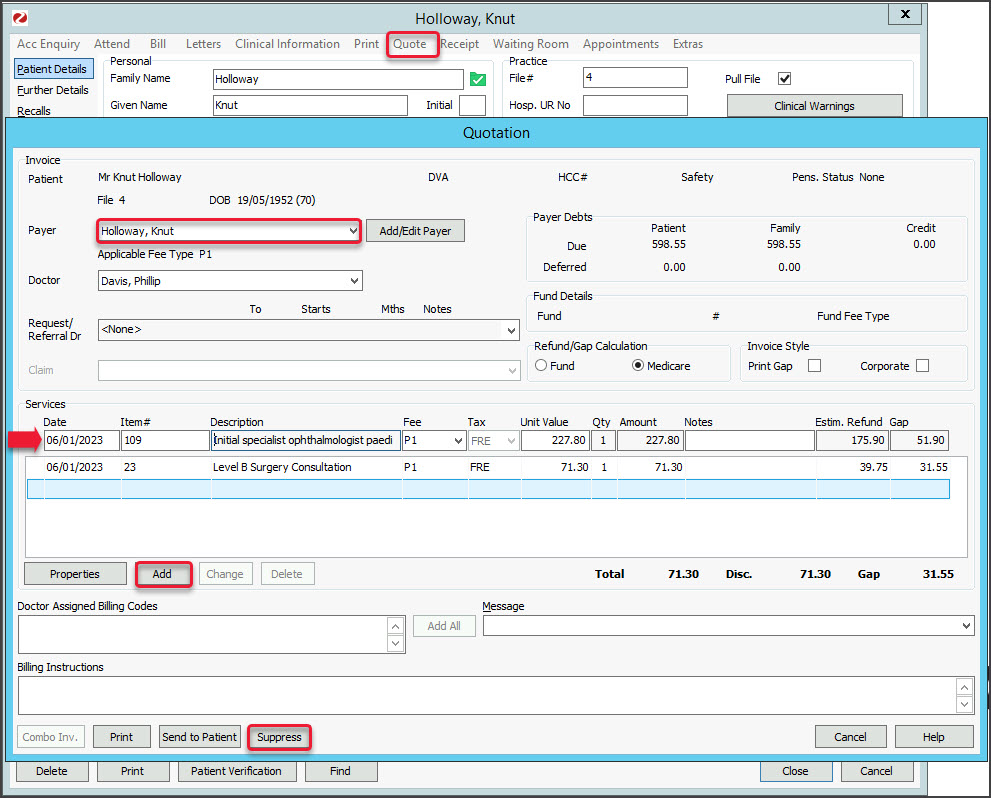
View and update quotes
To access your quotes:
- Open the patient's record.
- Select Acc Enquiry from the top menu.
The Account Enquiry screen will open. - From the Display Invoices field, select Quotes
- From the Payer field, select All.
- Select the invoice.
- Select Re-Quote.
- Make the required updates:
- To modify a service, select it and select Change. This will place the service into the editable fields.
- To delete a service, select it and select Change, then select Delete.
- Select Suppress to save the changes.
If you Print or Email a saved quote, it will say Duplicate Quotation on the quote. If you do not want this text, create another quote and print it before you close it.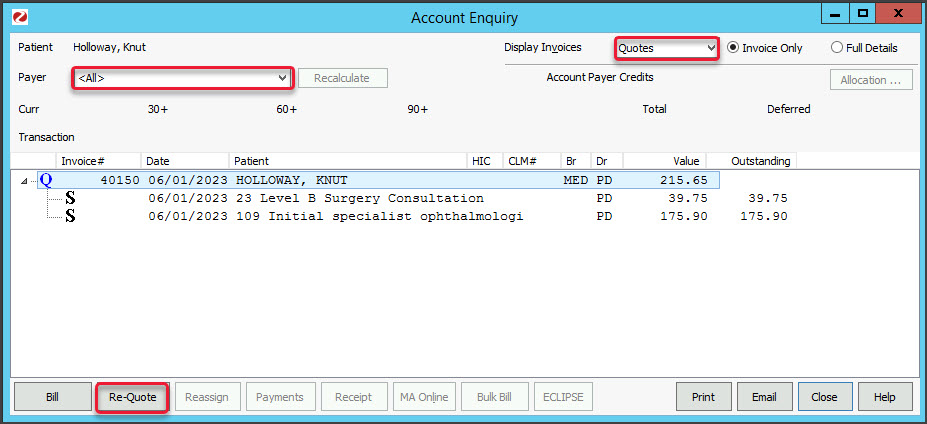
Bill from a quote
Use a quote to raise an invoice:
- Open the patient's record.
- Select Acc Enquiry from the top menu.
The Account Enquiry screen will open. - From the Display Invoices field, select Quotes
- From the Payer field, select All.
- Select the invoice.
- Select Bill.
This will use the quote to raise an invoice. The original quote will still stay in the system. - Process the invoice and payment for the payer. For example, as a private patient or 3rd party.
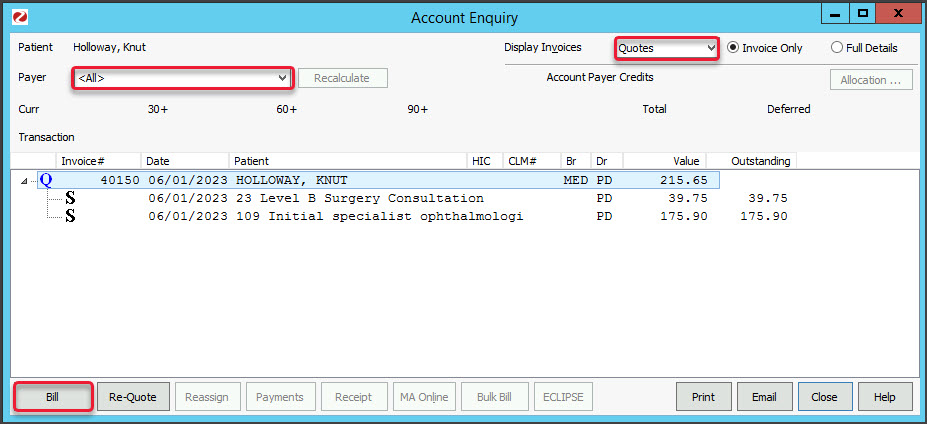
Link a quote to a surgical booking
You can add a quote directly to a surgical procedure as explained in Step 12 of the Book a Surgical Procedure guide.
Use the Bill from a quote steps above, if you want to use the quote liked to the surgical procedure to invoice the payer.