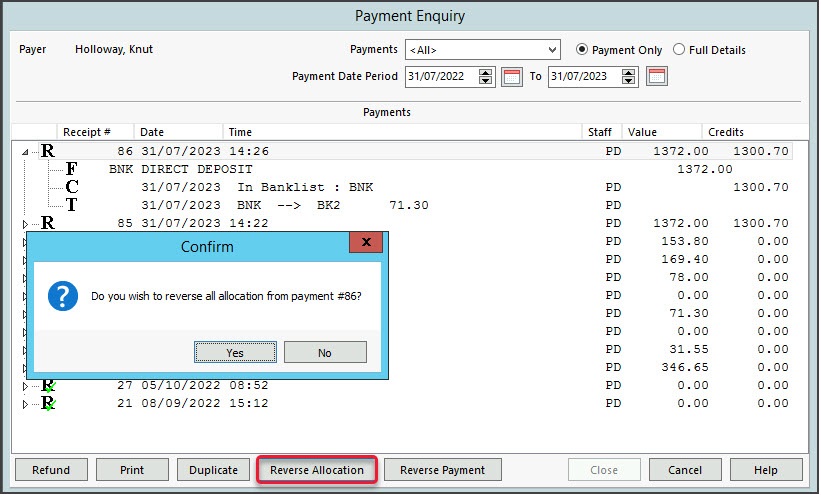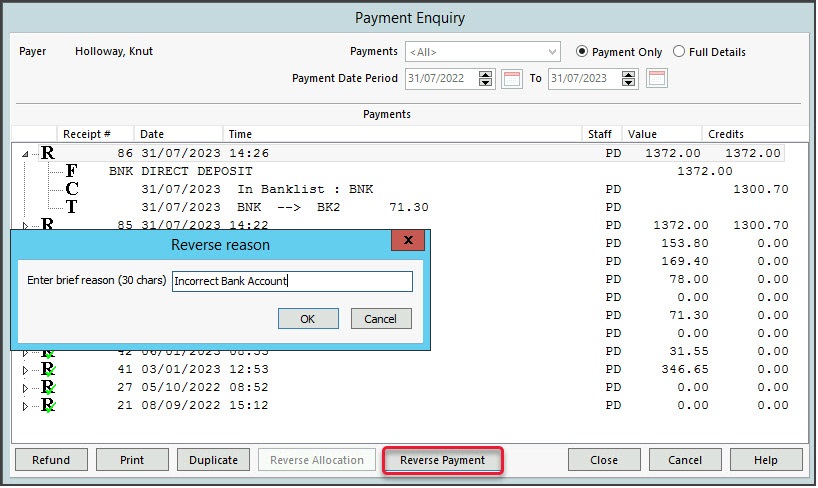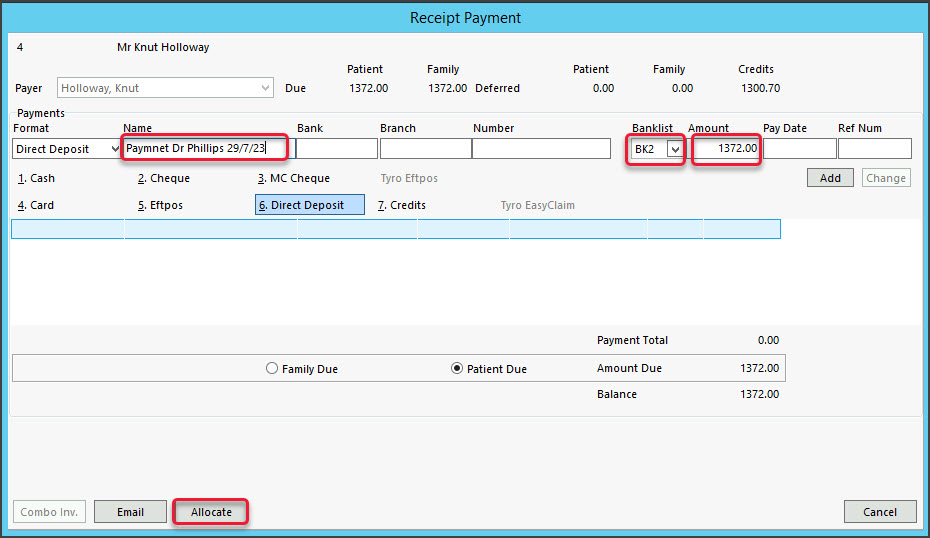Resolve a payment receipted to the incorrect bank account. This can occur when the practice bank account is the default, and the payment is receipted to that account, but the doctor has their own bank account. This will show on the Banking Report as a Transfer In / Transfer Out.
How a Transfer In / Out occurs
At the end of the Banking Report, you may see entries under the Transfers In and Transfers Out headings. These relate to payments that have been allocated to doctors or branches that have different bank lists.
If you receipt a payment by selecting the Receipt menu in Patient Details or the Receipt button in Account Enquiry, the Bank List is a selectable item that can display the Branch bank account by default and not the doctor's bank account (see the Banklist field in the screenshot below). It is therefore important that the correct Bank List is selected when you are receipting this way.

If the practice default bank account is used and the treating doctor has their own bank account, the Banking Report's Transfers Out / Transfers In section will show a recorded a payment against a doctor that is going to a different Bank List. This indicates that something needs attention.
In the screenshot below, a Bank Report for Branch 1 tells you a Transfer Out needs to be performed to another Bank List called 'Branch 2'. This is because the Banking Report contains a payment for an invoice with a treating doctor who has their own Bank List - Branch 2. The report, therefore, adds the Transfer Out to advise that payment needs to be receipted to the doctor's Bank List - Branch 2.

How to avoid a Transfer In / Out
Always check the Bank List when billing, and use the drop-down to select the doctor's account if required.
Set the Branch to not have a default bank list.
To do this:
- Go to Practice Details > Branches.
- Select the Options button.
- Select the Default Bank Account.
- Select Delete on your keyboard.
- Select Close to save.
This will stop the practice bank account from appearing as a default.

When you create an invoice, use Quick Pay as it will use the doctor's Bank Account.
Note: When an invoice is created from the Appointment Screen, Waiting Room or Bill menu in Patient Details, it is associated with the treating doctor's Bank List.
Resolving incorrectly receipted accounts
If a payment is receipted to the wrong account, you need to reverse the payment then receipt that amount to the correct bank account.
In this example, you can see a payment was receipted to the practice account BNK and then to the doctor's account BK2. This will show as a Transfer In / Transfer Out in the Banking Report. In the following steps, we will reverse this payment and receipt the correct bank account.

Step 1 - reverse the payment.
- Open the Patient's record.
- Select Acc Enquiry.
- Select the Payments button.
The Payment Enquiry screen will open. - Select the receipt.
- Select Reverse Allocation, and confirm.
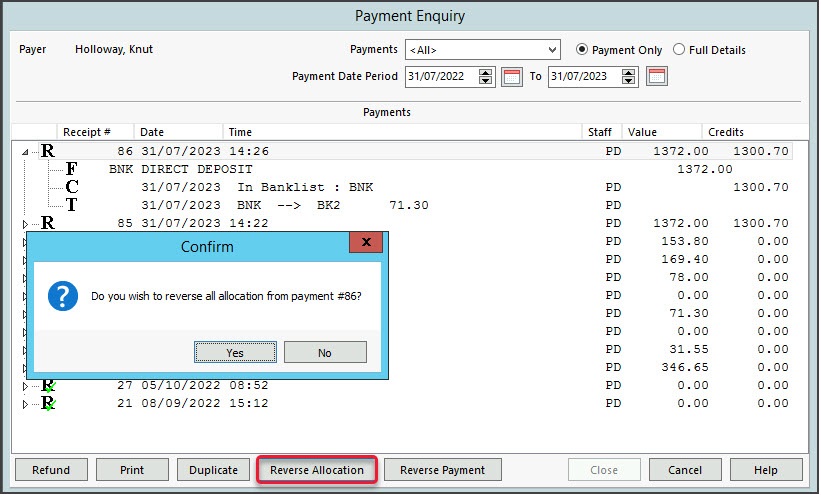
- Select Reverse Payment.
- Provide a reason in the dialog.
- Select OK.
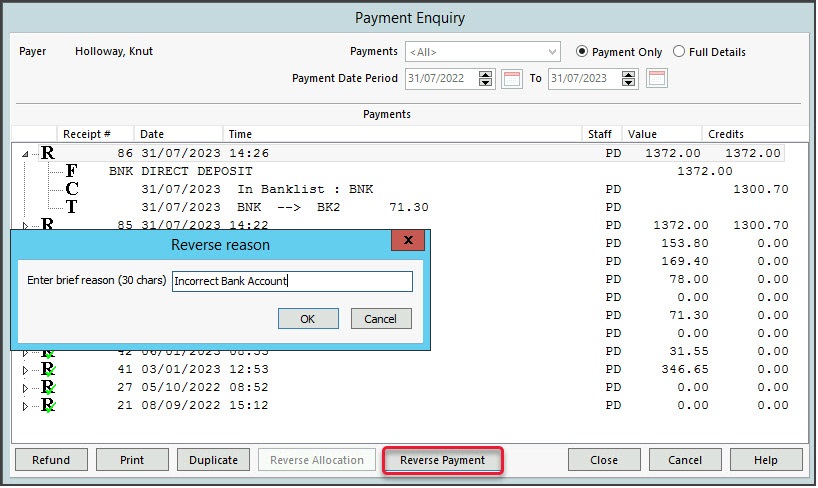
- Select Close.
This will leave you with this amount showing as Outstanding in the patient's Account Enquiry screen
Step 2 - Receipt to the correct bank account
- From Acc Enquiry, select Receipt.
The Receipt Payment screen will open. - Select the correct bank account.
- Enter the payment value.
- Select the payment method.
- In Name, note the payment information.
- Select Allocate.
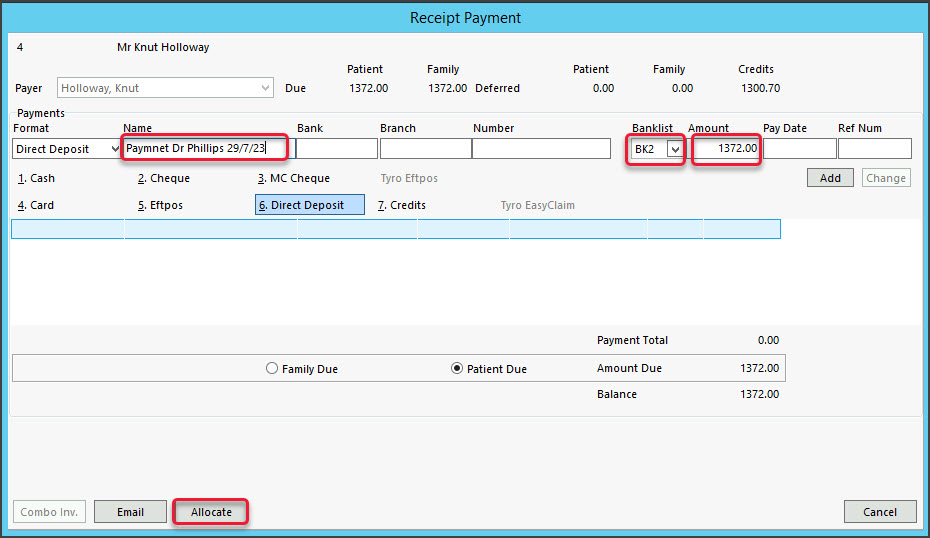
- Select Fully Receipt.
- Select Close.
The Banking Report will now show a Transfer Out for the reverse payment, and the payment to the correct bank account will appear under the payment method used.
Interpreting the banking reports
To manage payments receipted to the wrong Bank List, it is helpful to recognise the error and how it will look after the correction, in the banking reports for both the branch and the doctor.
In the examples used below, a third-party payer (Workcover) will be used because it will usually be receipted manually after suppressing the invoice. We will also run the Banking Report for a Batch, but the information shown would be the same for a Session.
The cause of the Transfer Out Banking Report entry
A Workcover payment (Direct Deposit) for $181.17 has been receipted to the default Bank List 'BNK', which is the practice bank account, but the treating doctor has their own bank account called 'Branch 2'.

The effect on the practice Banking Report
This is when the Banking Report for the Bank List Albert Road MC Bank Account (the default) is run.

The Banking Report for Albert Road MC shows a Transfer Out is required to Branch 2 (the doctor's Bank List) i.e, that payment needs to be receipted to the doctor's Bank List - Branch 2.
Follow the receipt number: Under Direct Deposits, you can see receipt 210, and the instruction to Transfer Out the payment for receipt number 210. The receipt number helps interpret what is happening in bank reports with Transfers In / Out.

The effect on the doctor's Banking Report
This is when the Banking Report for the doctor's Bank List Branch 2 is run.

The Banking Report for the doctor's Bank List Branch 2 shows a Transfer In is required from Bank List Albert Road MC.
Note, that you do not see the payment from Workcover for receipt 210 (as you do in the Branch bank report above), but you will after the receipt has been reversed and applied to this Bank List.

Performing the Transfer Out
The section above, Resolving incorrectly receipted accounts, explains how to perform the Transfer Out by reversing the payment and then receipting it to the correct Bank List. The screenshot below shows the correct bank account being selected when receipting the reversed payment.

Receipting the payment to the doctor's Bank List will create a new receipt number. It's important to note this new receipt number so you can follow the changes in the rerun banking reports. Below, you can see receipt 210 has been replaced by receipt 211.

The practice Banking Report after the Transfer Out
When you rerun Banking Reports for the default bank account, Albert Road MC:
• The original invoice shows as reversed and the reason you entered is shown.
• A Transfer In appears below the original Transfer Out to indicate the transfer 'into' the doctor's account (Branch 2)
• Receipt 210 is referenced, as this original receipt has been updated in the report.

The Banking Report for the doctor's Bank List after the Transfer In.
When you rerun Banking Reports for the doctor's Bank List, Branch 2:
• The payment from Workcover has now been recorded with the new receipt number 211.
• A Transfer Out appears above the original Transfer In to indicate the transfer performed from Albert Road MC.