Refund a 3rd party organisation or employer that paid a patient's bill. You may need to do this if the invoice was incorrect or billed incorrectly.
To refund a payment to a 3rd party:
- Locate and open the patient's record.
- From the top menu, select Acc Enquiry.
The Account Enquiry screen will open. - In the Display Invoices field, select All.
- In the Payer field, select the 3rd party payer.
- Select the invoice you want to refund.
Use the invoice number to confirm it's correct and that it has a green tick, indicating it was paid.Note: Just processing a refund would leave the invoice unpaid and prevent you from voiding the invoice. For this reason, we will first reverse the amount paid and then process the refund.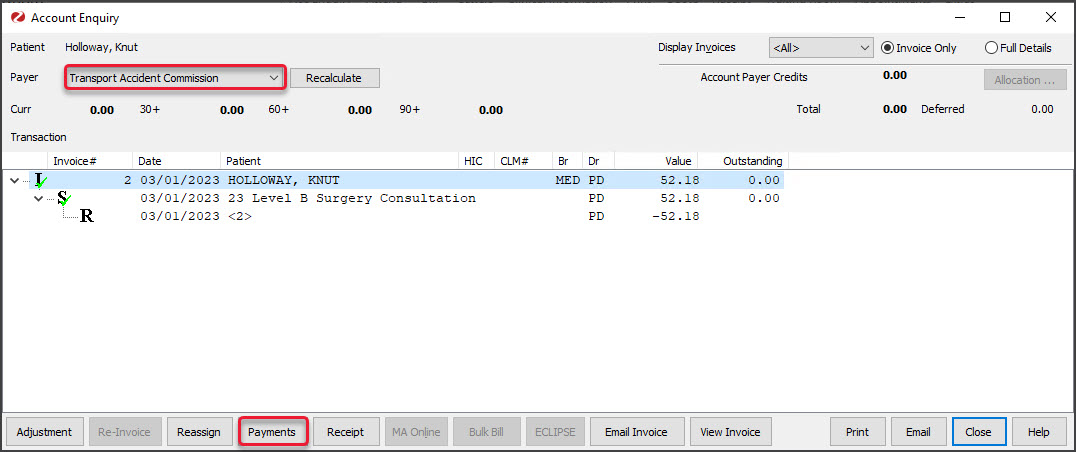
- Select Payments.
The Payments Enquiry screen will open.
This screen shows every payment taken from the patient. Every time a payment is made, a receipt is created. - Select the receipt, and use the receipt number to confirm it's the correct one.
- Select Reverse Allocation.
- Select Yes to make the reversal.
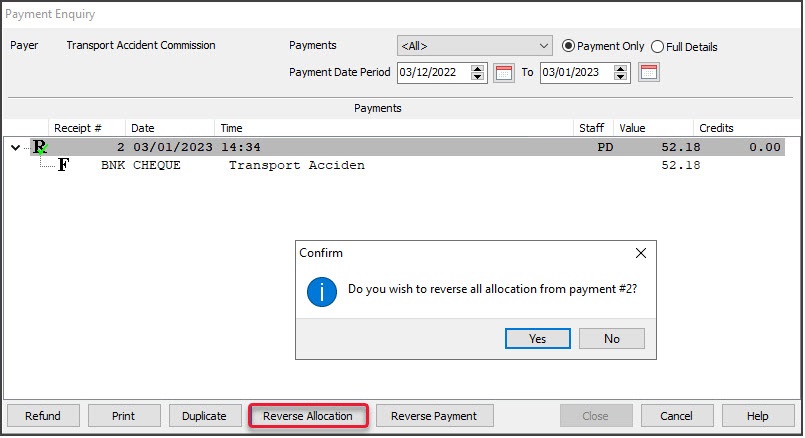
- Select Close to save and return to the Account Enquiry screen.
You can now process the refund. - Select Payments.
- Select the receipt again.
- Select Refund to open the Refund screen.
- Select the refund method: Cash, Cheque or Eftpos.
- In the Details field, enter a reason for the refund.
- Select OK and the amount will disappear from the receipt and the refund will be recorded in Zedmed.
- Select Close to save and exit.
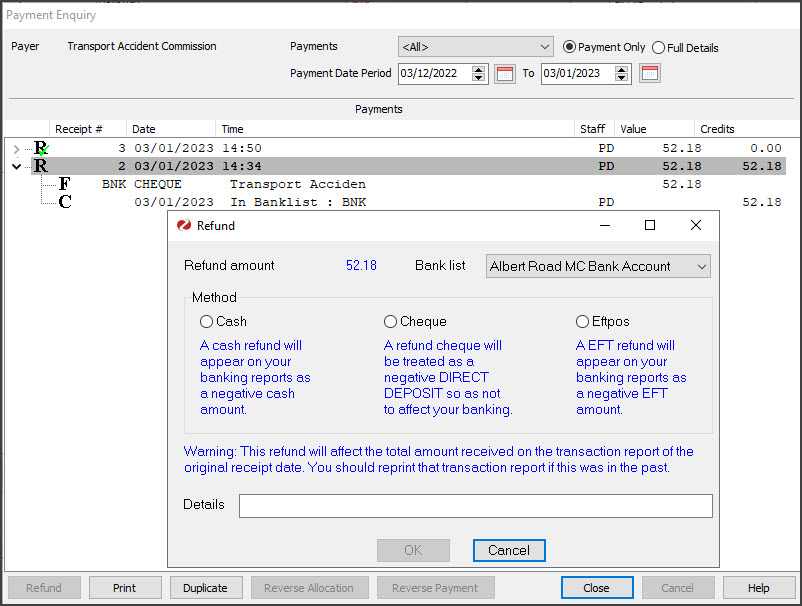 You will return to the Account Enquiry screen and the unallocated credit will be gone.
You will return to the Account Enquiry screen and the unallocated credit will be gone.

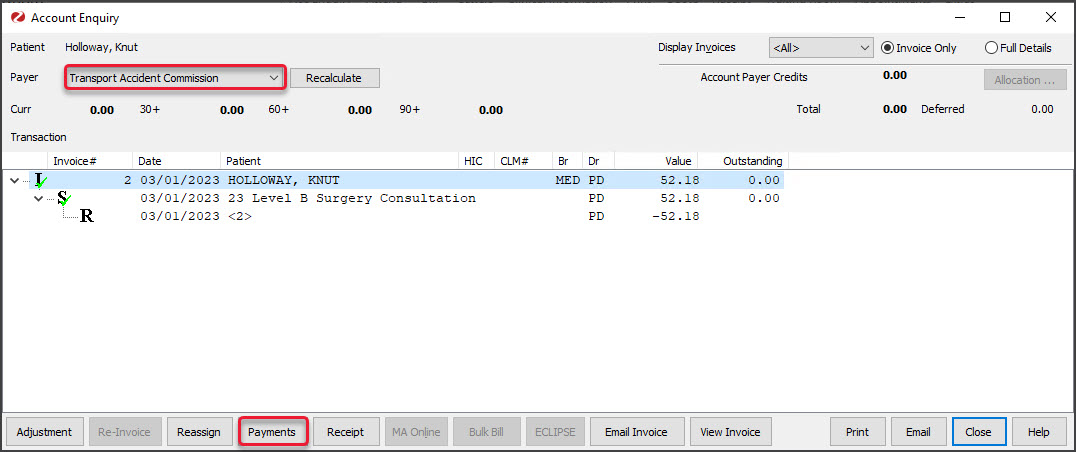
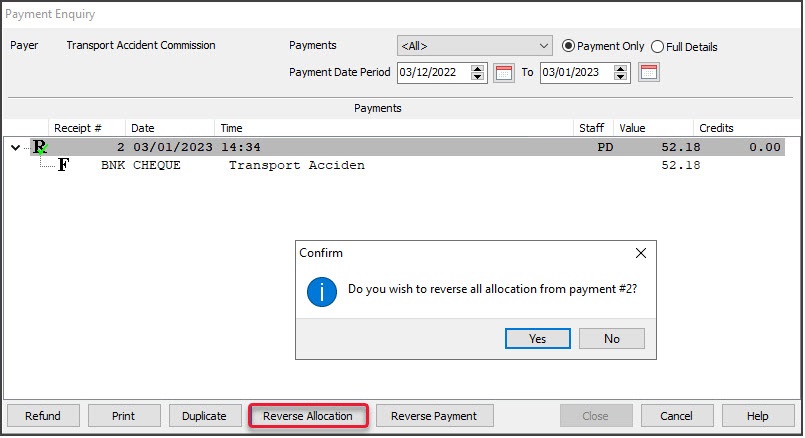
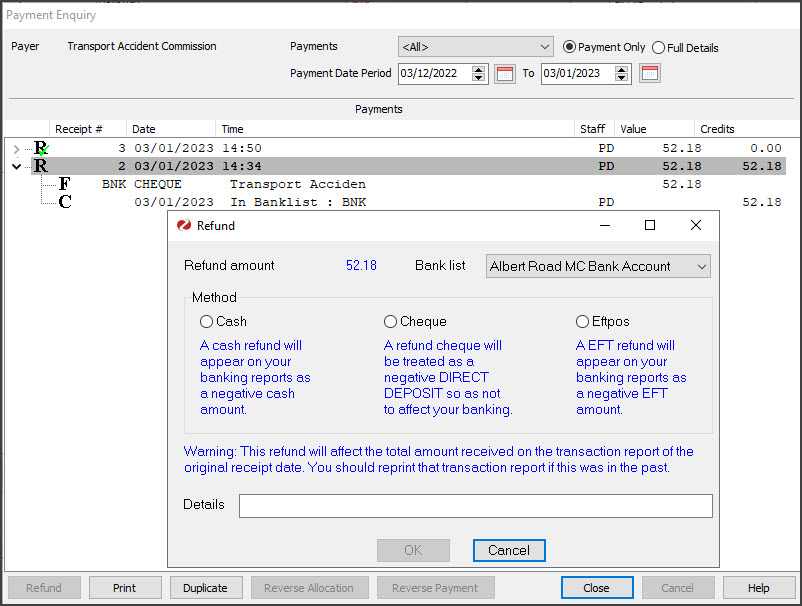 You will return to the Account Enquiry screen and the unallocated credit will be gone.
You will return to the Account Enquiry screen and the unallocated credit will be gone.