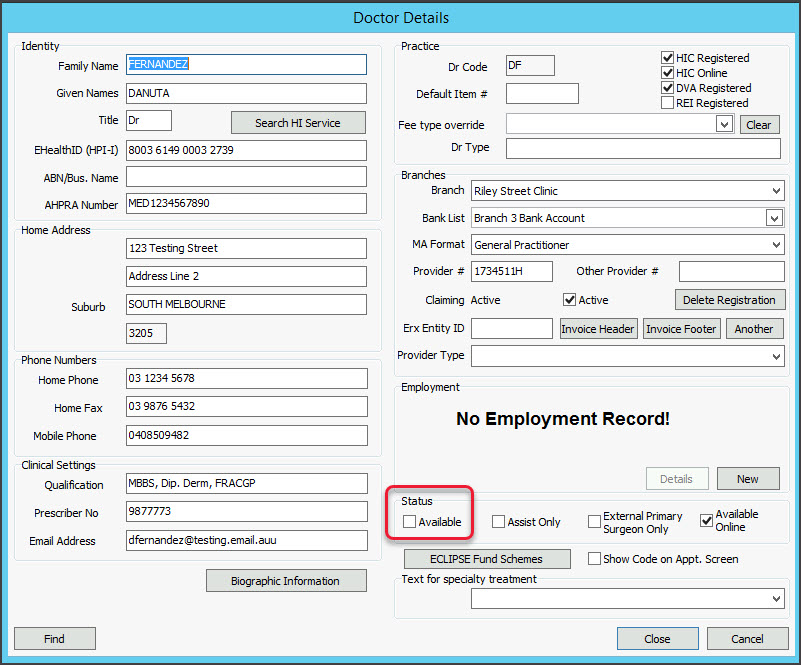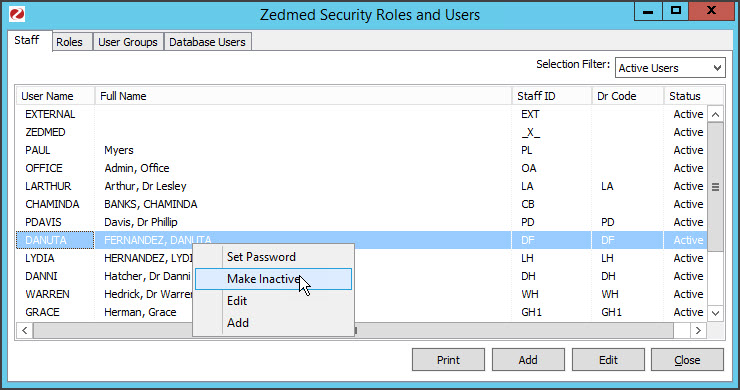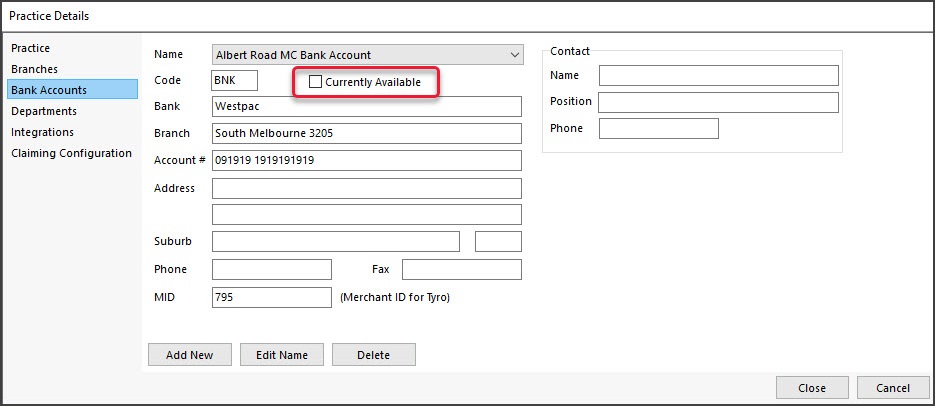To disable a doctor in Zedmed, you must make their profile unavailable so they are no longer visible and make their Zedmed login inactive. You will also need to check their appointments and results inbox.
Step 1: Reassign affected Results
Go to the Results Inbox and select the doctor's name in the User field to display that doctor's results. Any results will need to be reassigned to the appropriate doctors. Results for tests returned after the Doctor was disabled, will be returned to the patient's file and shown in the results inbox.
To learn more, see the Action Results guide.
Step 2: Reschedule affected Appointments.
Run the Appointments Report for the doctor to see who they have appointments with and when. Reschedule the affected appointments.
Step 3: Make the doctor's profile unavailable.
To update the doctor's profile:
- Go to Zedmed's Management tab.
- Select Practice Setup then Doctors > Find Treating Doctors.
The Find Doctor Detail screen will open. - Use the drop-down by Dr Code to select the doctor's initials.
The doctor's profile will open. - Under the Status section, remove the tick from Available.
- Select Close to save the change.
This doctor's profile will no longer be visible in Zedmed.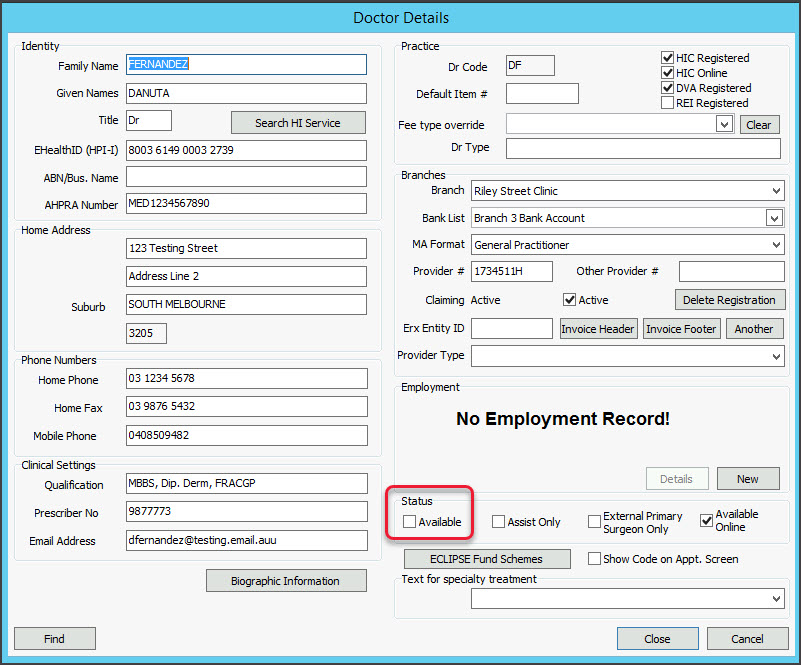
Step 4: Make the doctor's Zedmed account inactive
For Zedmed Cloud users, submit a request for the account to be disabled using the disable user request form.
To disable the Zedmed login:
- Go to Zedmed's Utilities tab.
- Select Security.
The Zedmed Security Roles and User screen will open at the Staff tab. - Select the doctor.
- Right-click their name.
- Select Make Inactive.
- Select Close to save the change.
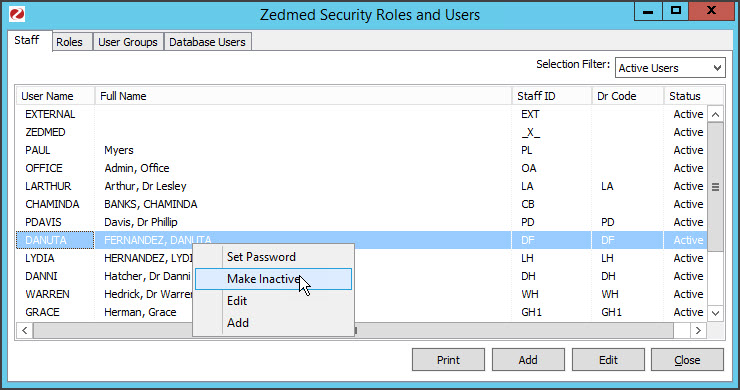
Step 5: Review the doctor's payments
Payments
Zedmed records payments for record-keeping and reporting. Making a doctor or their bank account unavailable does not impact payments to a bank account. Payments are made directly to a bank account from the payer, for example, Medicare or Tyro (if the doctor is a merchant).
Bank accounts
If the doctor receives payments to their own bank account, you should disable that bank account. Making the doctor unavailable will not make their bank account unavailable. Disabling the bank account will stop that bank account from showing up in reports unless you include disabled bank lists in the report. We recommend disabling the bank account after it no longer needs to be included in your reporting.
To disable the doctor's bank account:
- Open the Practice Details.
- Select the Bank Accounts tab.
- Remove the tick from Currently Available.
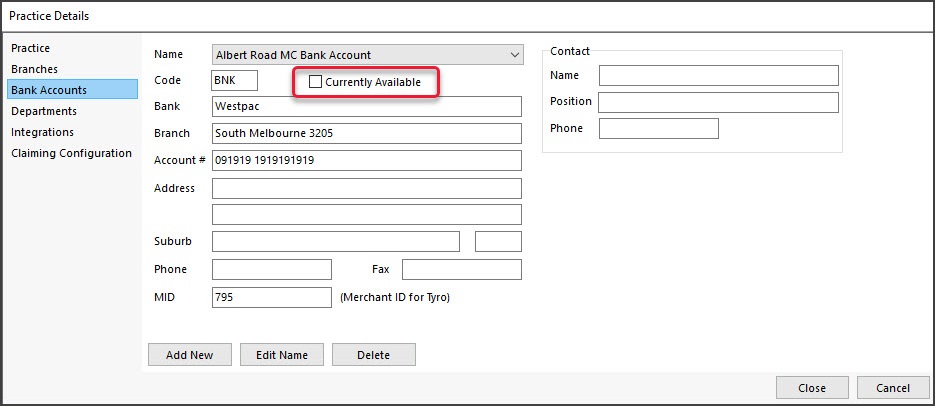
Considerations
If you are concerned about payment arrangements or reporting that could be impacted by disabling a doctor or their bank account, we recommend checking what payments and claims are outstanding for that doctor, and not disabling them until their invoices have been reconciled. You can end the doctor's schedule to ensure they are unavailable for appointments and make their Zedmed account inactive to prevent them from logging in.