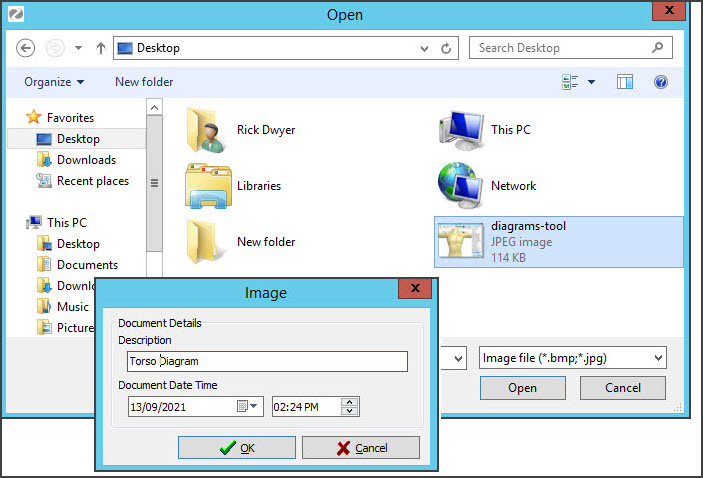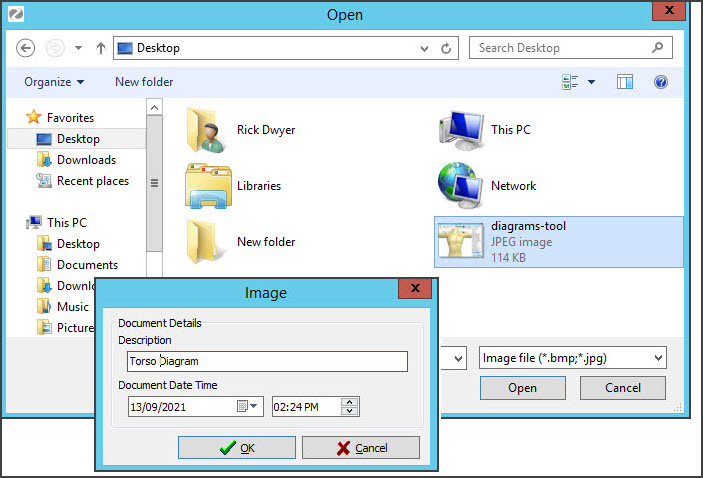Import a photo into an encounter. The photos you import will be viewed as thumbnails and can be downloaded one at a time.
To access the Capture module:
- Go to Zedmed's Reception tab.
- Select Clinical Records.
The Zedmed Clinical console will open. - Start an encounter with the patient.
For a detailed explanation of how to do this, see the Start an encounter article.
The Current Encounter pane will open and display the clinical modules when the encounter starts. - Select Capture > Import image from the Current Encounter menu.

- Browse to the file and select it.
- Open the file.
- In the Image dialogue, provide a Description for the image.
- Select OK to save the file.
- Select Refresh, and the file will appear in the Summary View under Images/ECG.