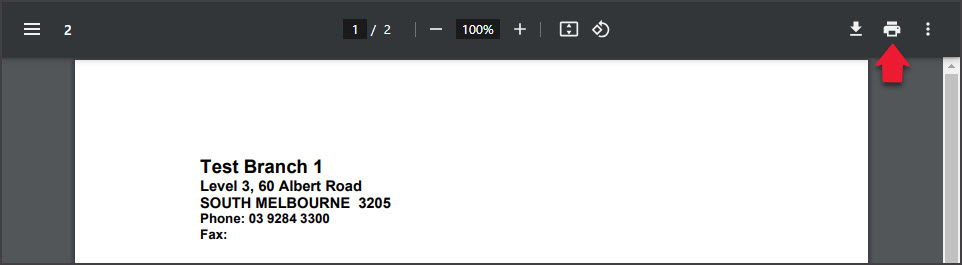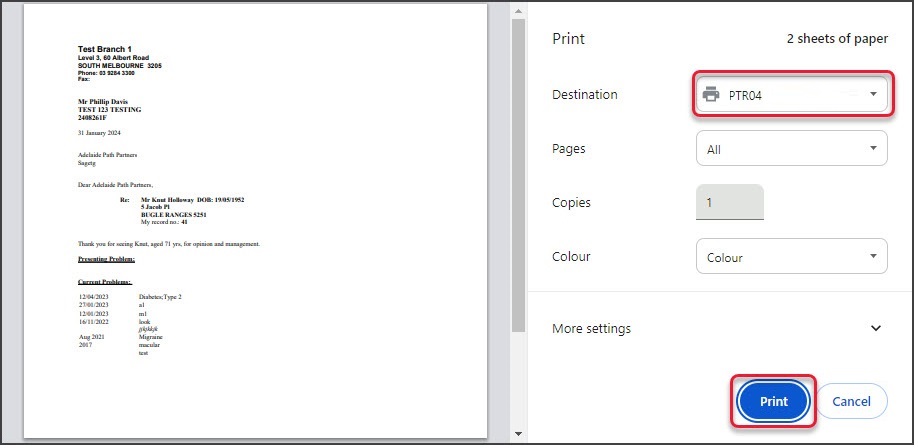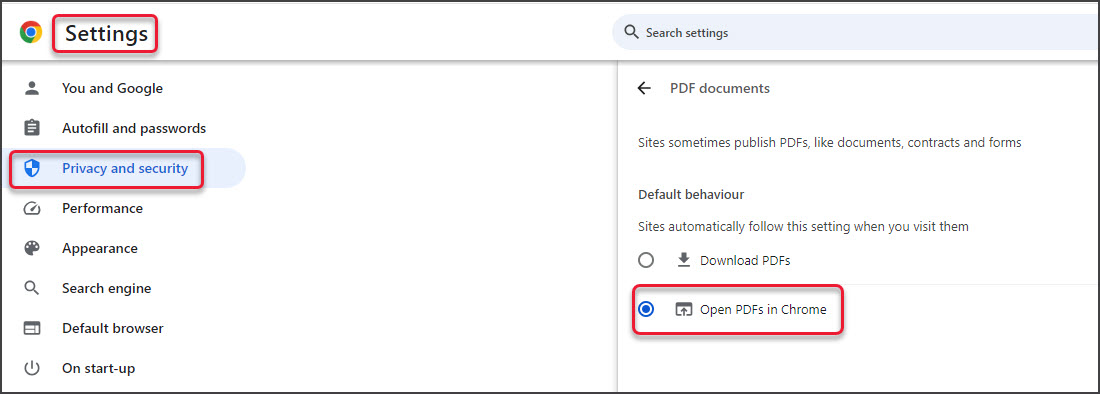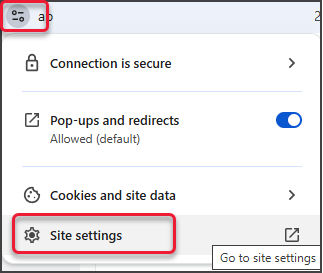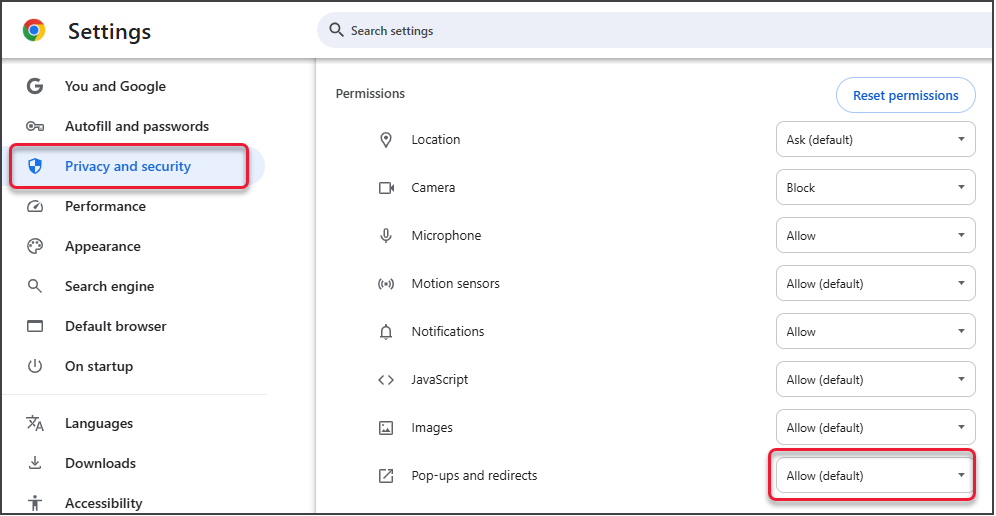Zedmed Cloud is a secure environment that is accessed via the internet so the printing steps are different.
To print a document:
- Use Zedmed's print option.
E.g. Select Right-click > Print from Summary Views or Today's Referral or select the print icon on a letter.
The document will open as a PDF in a new browser tab. - Select the tab with the PDF.
- Select the PDF's print icon.
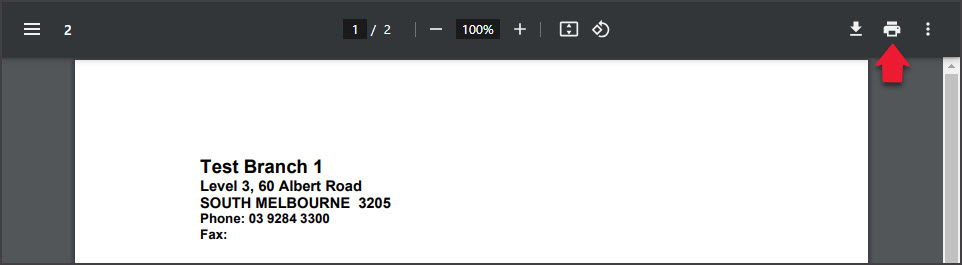
- Check the Destination has the correct printer selected.
- Select Print.
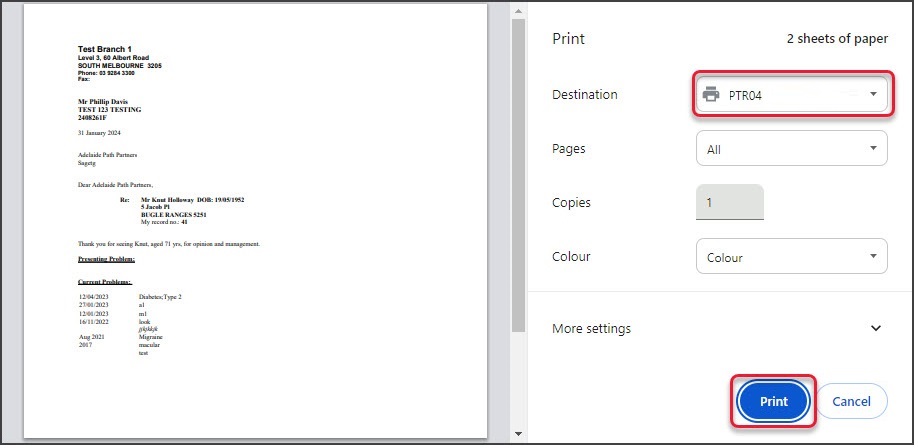
Troubleshooting
If the PDF downloads instead of opening:
- Select the three dots on the top right of your Chrome browser.
- Select Settings.
- Select Privacy and Security > Site settings > Additional content settings > PDF documents.
- Check Open PDFs in Chrome is selected.
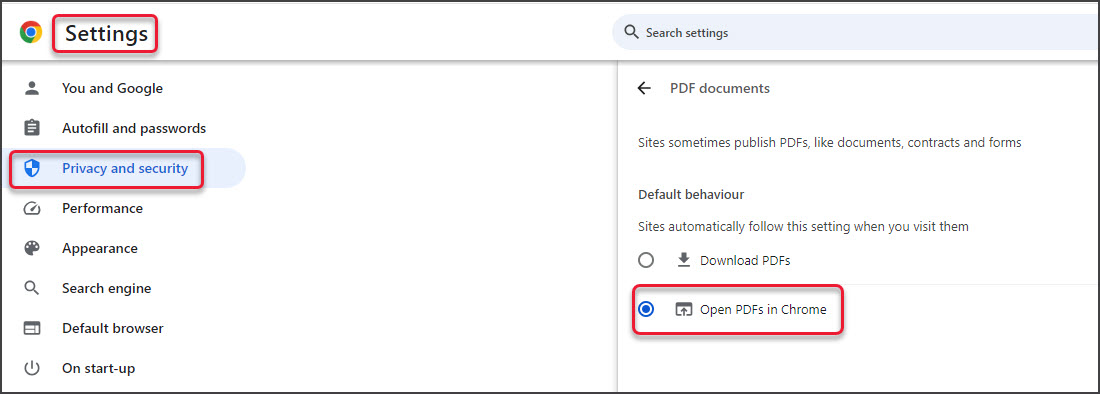
If you get the error Message: 'Appstream page could not be found' when trying to print.
This can be caused by the web browser (Chrome) having the Adobe browser extension installed.
 To resolve the error:
To resolve the error:
- Select the jigsaw icon to open.
- Select Manage Extensions.
- Disable the Adobe extension using the switch.
If this does not fix the problem, try disabling other extensions. You can also check if the error occurs on a different browser.

If you suspect printing is being blocked by the web browser
Check if there are Ad blocker extensions installed, and if there are, whitelist or allow popups for Zedmed Cloud.
Check that Chrome does not have popup or redirect blocking enabled, as shown below.
Check that the web page allows popups:
- Select the icon to the left of the URL.
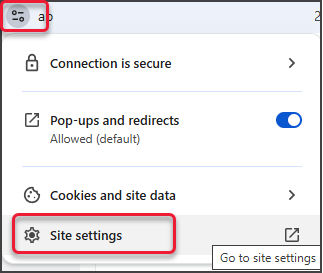
- Select Site Settings.
- Select Privacy and Security.
- Under Permissions check Pop-ups and redirects is set to Allow.
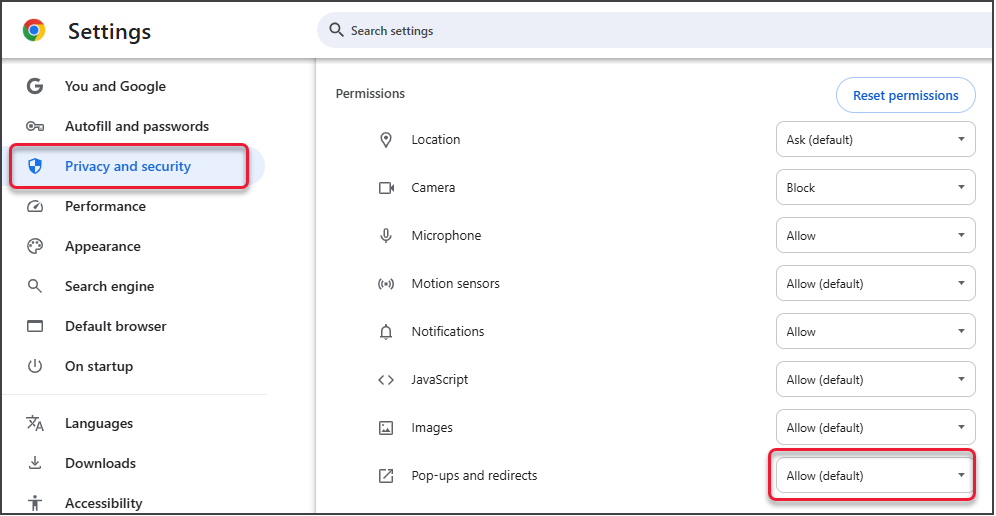
Check that Chrome allow popups:
- Select the three dots on the top right of your Chrome browser.
- Select Settings.
- Select Privacy and Security > Site Settings.
- Under Content, select Popups and redirects.
- Check Sites can send pop-ups and use redirects is selected.