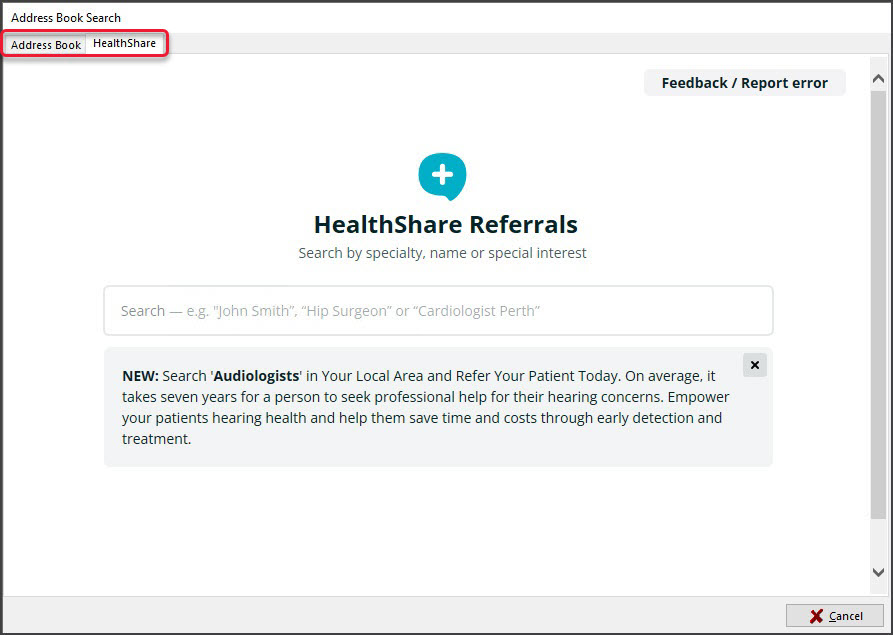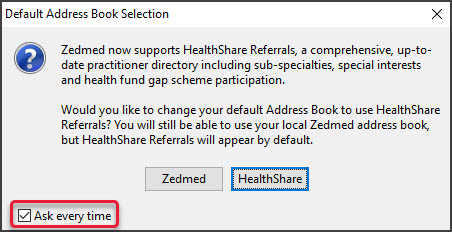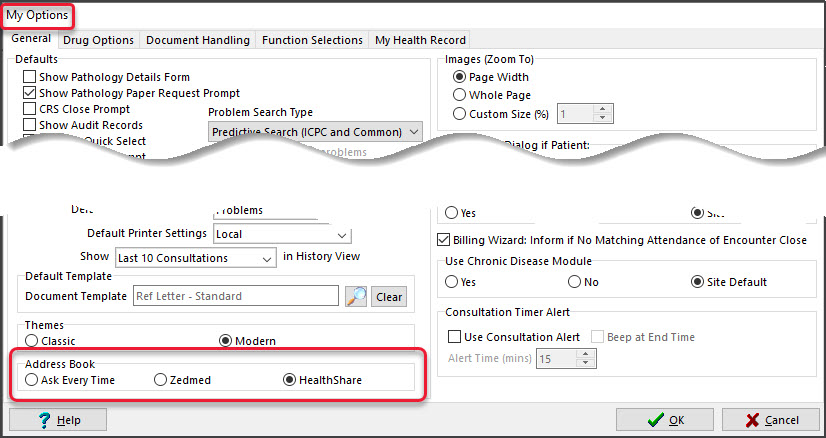Zedmed's Address Book is fully integrated with HealthShare so practitioners have access to Australia's largest Specialist and Allied Health directory. Requires Zedmed v36.3.3 or later.
Considerations
- HealthShare is for printed referrals only -it does not support secure messaging (HealthLink etc).
- For referral letters, practitioners can choose an addressee from the Zedmed Address book or the HealthShare directory.
- For laboratory referrals, practitioners can use the cc: option to add a practitioner from HealthShare to inform them of the lab request.
Setting the default Address Book tab
Requirements
The HealthShare directory requires internet access. Users with restricted internet access, such as Citrix, RDP and Cloud users, will need their firewall to allow access to https://www.healthshare.com.au.
Considerations
Referrals and letters for HealthShare recipients cannot be sent using secure messaging (HealthLink etc). Only contacts added to the Clinical Address book by the practice can support secure messaging.
Selecting the default
The Zedmed Address Book has two directory tabs:
- The Address Book tab is a directory of contacts added to Zedmed by the practice.
- The HealthShare tab is for HealthShare's Specialist and Allied Health directory.
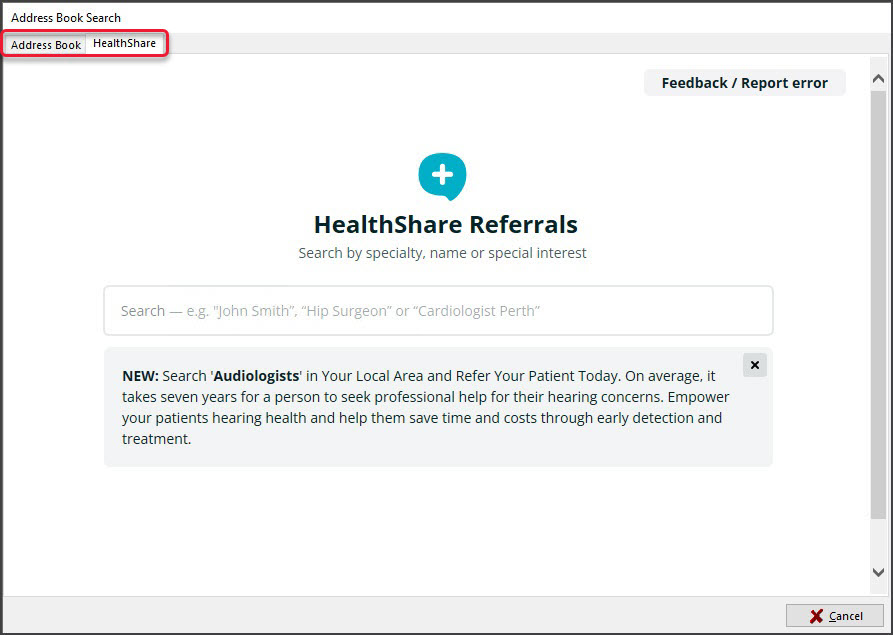
When you open the address book, the Default Address Book Selection dialog will open:
- If you untick Ask every time, the Address Book will default to the tab for the current selection: Zedmed or HealthShare.
- If you leave Ask every time selected, you will receive this prompt each time you open the address book.
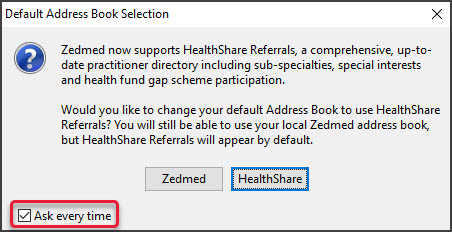
To manually set or change the default tab:
- Open Zedmed Clinical.
- Select Tools > My Options.
The My Options screen will open - In the Address Book section, select Zedmed or HealthShare.
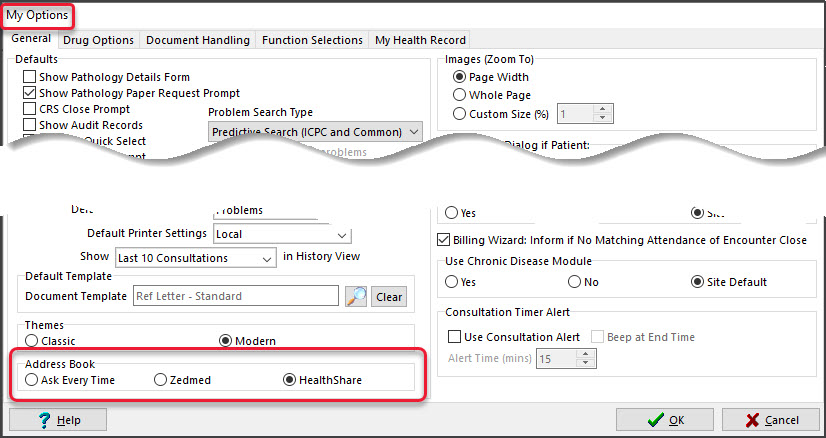
Using the HealthShare directory
When creating a letter or referral, the search icon by the addressee opens the Address Book, where you can then select the HealthShare directory.

Zedmed features that open the Address Book include:
- Referral Letters (Addressee and Copy To)
- Pathology Referrals (Copy To)
- Radiology Referrals (Copy To)
- Quick Docs New Letter (To: and Cc:)
- Batch Letters (To: and Cc:)
- Clinical Records (Other Clinicians tab)
To add a HealthShare directory recipient to a letter or referral:], see the HealthSare Directory guide.