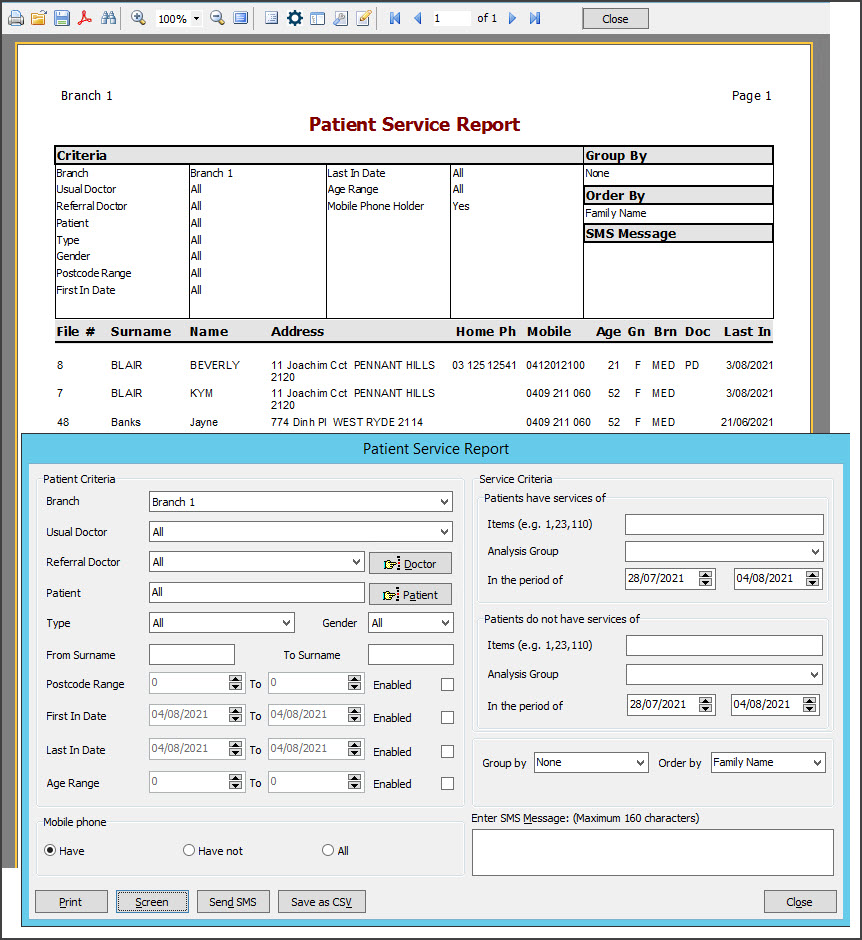The Patient Service Report contains all the criteria in the existing Patient Report, but it can limit the list of patients to those who meet specific service criteria. The criteria include specific items billed and groups of items, as explained below.
You can also review the list of financial reports.
Running the report
To open the Patient Service Report:
- Go to Zedmed's Management tab.
- Select Reports > Patient Service Report.
The Patient Service Report screen will open. - Select the required Patient Criteria.
- Select the required Service Criteria.
The service criteria will be limited to:- Specific items billed in a specific date range (and not billed for this service since that date range), for example, patients that have been billed a 721 but not a 732.
- Groups of items that have been classified with an Analysis Group (e.g. all massage items). This would require each item be configured with the appropriate Analysis Group.
- Select the output option:
- Print to print out the report.
- Screen will open the report with print and save menu options.
- Save as CSV will export the data to a CSV file.
- Send SMS directly to send SMS messages to patients who are set up for SMS.
- Select Close when you have finished.
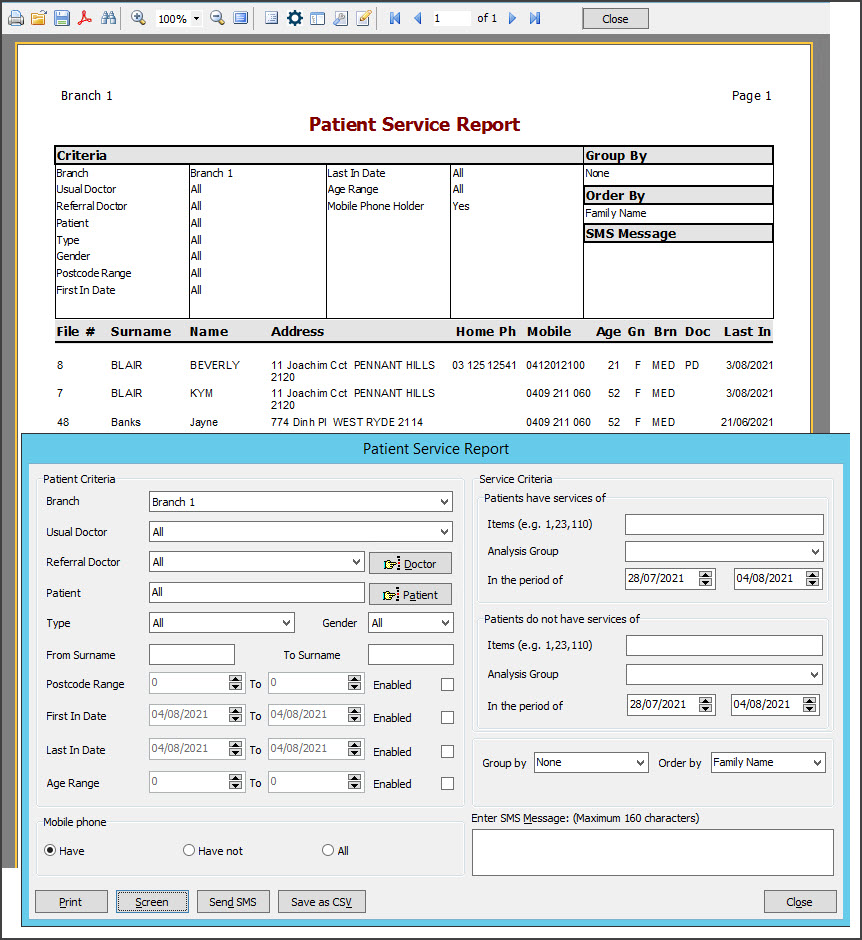
Send a bulk SMS
You can use the report to send a bulk SMS. For example, you may want to message all patients over 65 who haven't had a flu shot to book an appointment to get one.
Send a bulk SMS as follows:
- Use the report's filters to define the patients the SMS will be sent to.
- Enter the message text into the Enter SMS Message text field.
- Select Screen to review the patients the SMS will go to, and make modifications if required.
- Select Send SMS.
A dialog will display the number of messages that have been sent.
Considerations:
- The SMS message will appear in the report as a record of what was sent to the reported patients. It is not stored in the database.
- The SMS message needs to be typed in (limited to 160 characters) every time you wish to send a message.
- If you exceed the 160-character limit, you will be charged for two SMS messages, but they will still be sent as one message.
- It is important to print/preview a report first before sending the SMS to the patients.
- It is important that the report's criteria are not changed. Otherwise, the patients who receive messages could be different.
Patient Service Report video
Our 3-minute quickstart video explains how the report works and how it can be used!