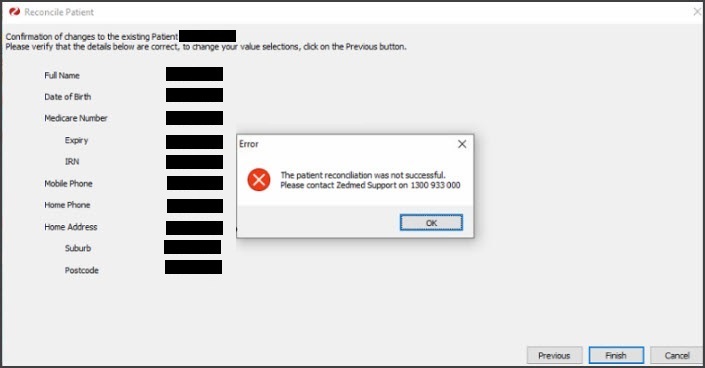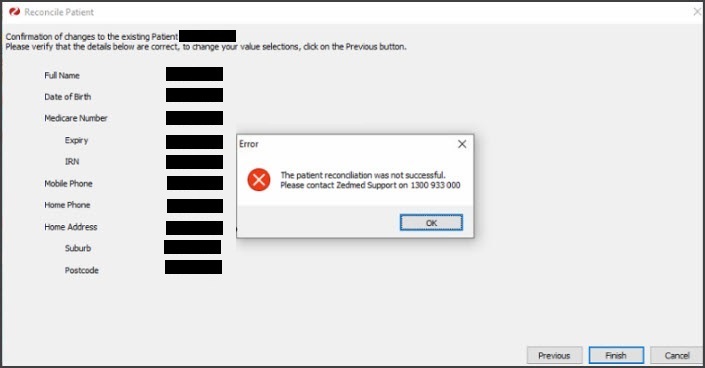Patients can book their own appointments online, and those appointments are added to Zedmed's Appointment Book. You can control the appointment types and slots available per doctor, and the patient can find the doctor and location that's right for them. The first time a patient books online, you will be prompted to match them with their patient record in Zedmed (if they're an existing patient) or create a new patient record.
Do patients need to create an account for OLA?
All patients, including existing patients, need to create an account the first time they use OLA.
- Existing patients only need to provide their name, DOB, email address and Mobile number to create an account.
- New patients will fill in additional demographic information and have the option to include Medicare and concession card information.
- A patient's first appointment will send an OLA account registration email to respond to. If the email is not actioned, the appointment will still be created but the next appointment will prompt the user to complete the account registration and resend the email if required.
To learn more, see the How to use OLA guide.
What happens when patients make bookings in other time zones?
In Zedmed v37.8 and later, bookings across time zones are supported as follows:
- If a patient is booking an appointment with a clinic in a different time zone (e.g. for telehealth), the time zone shown will be the patients
- The patient will have the option to change to the practice time zone shown for their booking.
- The OLA appointment confirmation SMS and the scheduled reminder SMS will show the time zone selected by the patient, e.g. AEDT.
- The Appointment Details > Notes field will advise if the patient booked from a different time zone, what the time zone is and if the patient chose to use the practice time zone.
How can a patient find the right doctor?
If the patient selects Our Doctors, they will be able to filter the doctors by their location, Medical Interests and Language spoken. The Medical Interests and Languages that appear are taken from the information entered into the doctor's profile in Zedmed, as explained in the OLA Setup guide.

Can patients make bookings for children, dependants or family members?
Yes. A patient can add a family member, a child for example, to their own OLA account and make bookings for them.
To learn more, see the How to use OLA guide.
How are reconciliations managed for OLA accounts with multiple family members?
If an OLA account owner adds another person to their account, like a child to a parent’s account, that person will need to be reconciled the first time they book. Each family member in an OLA account is reconciled to their own patient record. Any subsequent appointments for that person will not need to be reconciled.
Are patients notified by SMS when they make an online booking?
Yes. SMS confirmations for new bookings are governed by the Send Confirmation SMS tick box in Appointment Details. By default, all OLA bookings have this ticked so SMS notifications are sent whenever a patient makes a booking using OLA. Even if a patient is new or has not been reconciled, a confirmation SMS will still be sent.
Appointment reminders follow the same process as manual bookings. Learn more.

Is there anything practice staff need to do differently for online bookings?
An online booking will appear in Zedmed's Appointment Book with a cloud icon and it functions the same way as any other appointment. The first time a patient uses OLA, they will need to create an OLA account. Their first appointment will have a plus on the cloud icon and needs to be reconciled against the patient's record before they can be Attended. You only need to perform a reconciliation once. You can also reconcile all outstanding patients using the Online Patient Reconciliation tool, as explained in the Processing Online Appointments guide.
![]()
How can we keep up with reconciling all the first-time online bookings?
Initially, there may be an influx of first-time bookings by existing patients who need their records to be matched to their OLA accounts. Zedmed has an Online Patient Reconciliation tool in the Utilities tab to help with this. You may also need to have a process in place where a staff member uses the Online Patient Reconciliation tool to reconcile bookings in the morning and to monitor incoming bookings during the day. If you have a process in place, all reconciliations can be performed before patients arrive.
To learn more, see the processing online appointments guide.
How long is an Appointment Book spot held as 'pending' while a patient makes a booking?
When a patient selects a time, it is held for 10 minutes to allow them to complete the booking and, if required, their account setup. If the patient selects a time and then closes their browser, the time slot is held for 15 minutes (instead of 10 minutes) before becoming available gain.
How long does it take for updates in Zedmed (branch and doctors) to be reflected in OLA?
It takes 1 hour for any OLA-related changes in the Branch and Doctors Details screens to be reflected in OLA web pages. For example, if you added a language to a doctor and a note to the center's details, those changes would not appear online for 1 hour.
What determines the order of the doctors in OLA?
Doctors appear in descending order, based on the order they appear in the Appointment Book from left to right. Doctors that do not have any appointments free that day are moved to the bottom. This means the doctors at the top all have time slots listed for that day, and at the end are the doctors with the Next Available button that is used to select a day and time in the future.
To change the order that doctors appear in the Appointment Book (and therefore OLA), select View > Options then the Doctors tab. This shows the order of doctors in the Appointment Book. Use the arrow buttons to change the position of the selected doctor.

How do I add, remove or change the messages that appear when a patient selects an appointment time?
Messages are an option in Zedmed's Set Schedules screen. It allows you to add a message to a session and that message will be displayed when a patient selects an appointment time during that session. How to do this is documented in the Set up Online Appointments guide.

Can I display custom messages for patients making online bookings?
You can display fee information, contact numbers and opening hours on the OLA Center Details screen. This is added in the OLA Branch setup.

You can also add messages that display when a patient selects a specific time slot for a doctor. To learn how to add these messages, see the Schedules OLA setup guide.

Can we restrict new patients who book online to New Patient consultations?
Yes. When you enable an Appointment Type for OLA, you need to select Initial Consultation for it to be available for new patients. If Initial Consultation is not selected, the appointment type will only be available to existing patients.
If you need an appointment type to be available for both new and existing patients (e.g a vaccination appointment), create the appointment type
To learn more, see the Setup Online Appointments guide.

Can we add a prepay requirement to Online Bookings?
A pre-payment feature will be released in early 2024.
Can I change the order of the appointment types in the OLA drop-down?
Yes. The list of Appointment Types is determined by their order in the Appointment Types screen. Management > Practice Setup > Appointment Types. Select the Appointment Type and use the arrow icons to move the Appointment Type up or down.


Can I change the order the doctors appear in the OLA screens?
Yes. The doctors are shown in the order they are listed in the Appointment Book. To change his order, open the Appointment Book - select View > Options > Doctors tab.
Use the arrows to move a doctor up or down to change the order.

How does OLA save a place in the Zedmed Appointment Book?
When a patient selects an appointment time, that slot is held for 10 minutes. That time-slot will be saved when the patient completes any first-time account setup steps and confirms the appointment.
Why can't a patient see an appointment slot for the doctor?
The reasons a patient may not see an appointment spot in OLA include:
- They are an existing patient and the appointment is set as an Initial Consultation. Learn more.
- They are a new patient and the appointment is not set as an Initial Consultation. Learn more.
- The doctor's details screen does not include a valid title, name, Doctor Code or HPI-I number.
What happens if I cancel an appointment for a new patient?
If you cancel an appointment created by a patient that has not been reconciled, the reconciliation requirement will remain and can be completed. The reconciliation screen is not linked to an appointment. There is no way to delete an outstanding reconciliation.
Can we cancel an online Booking and advise the patient?
The Appointment Book's Cancel option works with Online Appointments, allowing you to cancel an appointment and provide a reason. You will need to call or message the patient to advise them of the cancellation.
Can a patient cancel their own online appointment?
This is up to the practice, as Zedmed can be configured to allow or not allow the patient to cancel an appointment in the Branch setup. If they can cancel an appointment, the patient logs into OLA and selects My Appointments - they can view and cancel any of the appointments shown using the Cancel Appointment button. This will remove the appointment from Zedmed's Appointment Book - a Refresh will be required.

What information is saved by a patient's OLA account?
The following information is stored for OLA accounts:
- The patient's email address and encrypted password
- The patient's first name and last name
- The clinic last booked (for UI and quick rebook functions)
- The doctor last booked (for UI and quick rebook functions)
- No time, appointment types or patient context is stored for last clinic or doctor.
- Appointment history information is requested on demand and never stored.
- The Zedmed patient ID (created by OLA, this is not an internal Zedmed ID.)
- The patient's first name (or preferred name instead if it was set when creating the patient.)
Why does an OLA in the Appointment Book show 'Created by <3 digit code>'?
A system-generated ID for the OLA user is displayed in the Appointment Details screen's 'Created by' text. This will be updated to display 'Created by OLA' in an upcoming Zedmed release.

What if I get the error "The patient reconciliation was not successful'?
If you get the below error when reconciling a first-time online appointment to a patient record, it will be because the name of the person includes an apostrophe.
To resolve this error:
- Open the patient's record.
- Remove the apostrophe from their name.
- Redo the reconciliation of the patient's record to the online appointment.
- Open the patient's record and add the apostrophe back to their name.
You will only need to do this once.