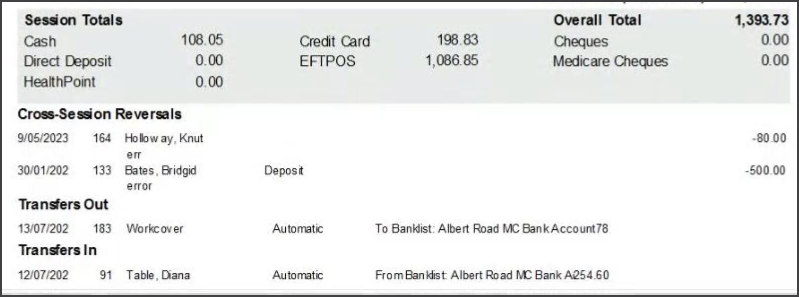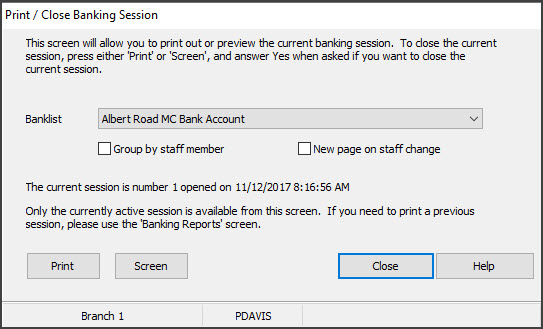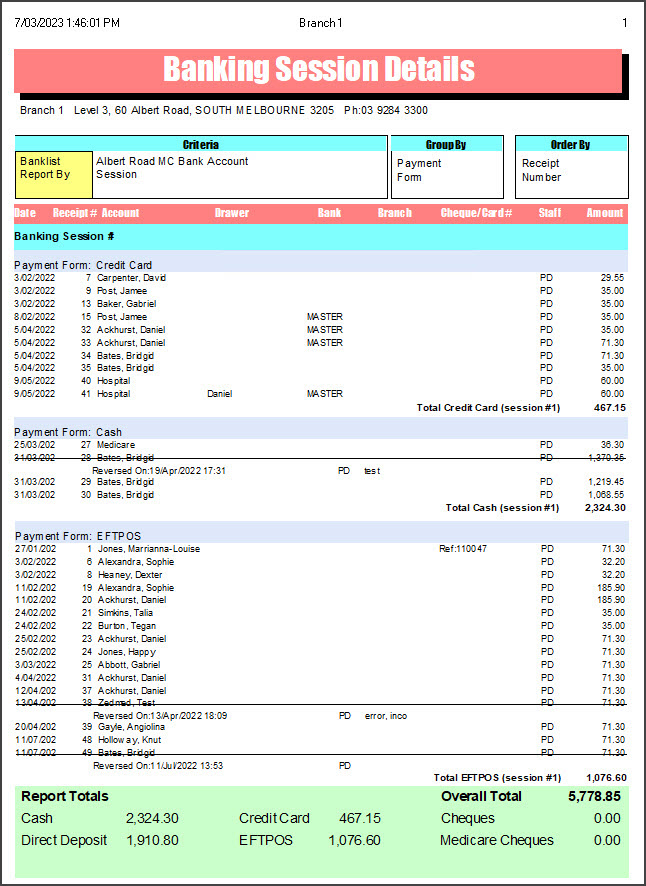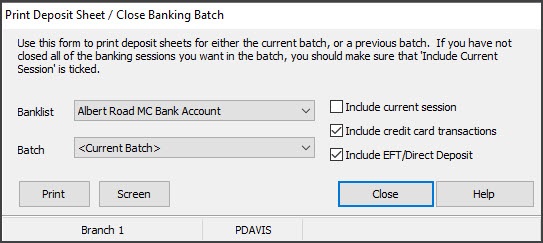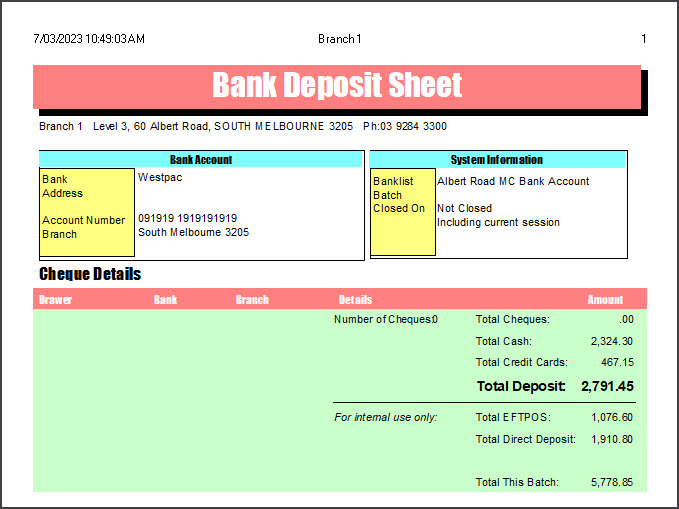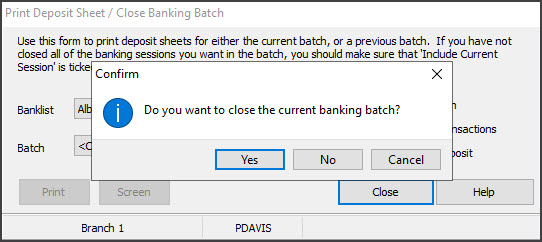When banking is closed off in Zedmed (for example, at the end of the day), a banking batch (Bank Deposit Sheet) is created with the totals for each payment type since the last batch was closed. Before closing the batch, you must check that the Deposit Sheet matches the received payments. Zedmed provides banking and transaction reports to assist with this process, and banking sessions can be opened during the day to identify and resolve any errors so there is less to review at the end of the day.
This guide should be used in conjunction with the Best Practice Banking guide.
For explanations of the three banking reports, see the Banking Reports guide.
Banking quickstart
This is a summary of the five steps that you will perform to close off your banking. The reports will depend on whether you are closing a session or batch. These steps are explained in detail in the sections below.
- Reconcile the claims.
- Print the session or batch details report.
Use the report to review and compare the transitions with the EFTPOS receipts. - Run the Close Banking Session or Close Batch report.
- Review the final tally on the deposit sheet.
- Resolve any errors and make any required adjustments.
- Close the session or batch after any adjustments have been made.
Important: Banking should be closed at the end of each day (or the next morning before you open) - after the Banking Batch has been compared to the payments received and any errors have been actioned. If you do not do this, discrepancies will go unnoticed until they are picked up in your bank statements, by which time they will be harder to resolve.
Banking reports video
Our 11-minute quickstart video explains how the reports work and how they can be used!
Print / Close Banking Session
If you have a lot of payments, you can break the day into sessions to review the banking and resolve any errors. Because a session only covers a few hours or morning/afternoon, it is easier to manage, and there will be less work when you close the batch at the end of the day.
To run a banking session:
- Go to Zedmed's Reception tab.
- Select Banking > Print / Close Banking session.
- Check that the correct Banklist has been selected.
- Select Screen to view the batch.
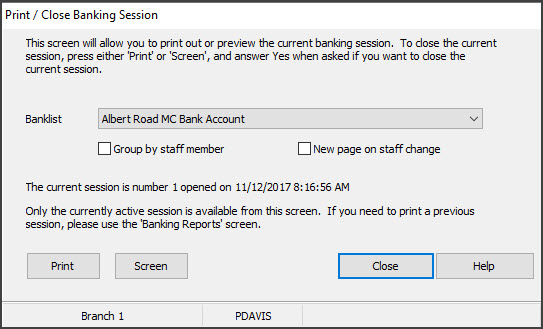
- Select No when prompted to close the batch.
- Balance the report by checking:
- Payments received (the bank statements, EFTPos statements and Cash Float, etc.)
- The Banking Reports can also provide useful information if required.
- Once you have balanced the session, you can select Print or Screen then select Yes to close the session.
Now when you close the banking batch at the end of the day, most discrepancies will have been identified and resolved.Note: Another session will be automatically opened when the session is closed. The open session should be reviewed and closed before the daily banking batch is reviewed and closed.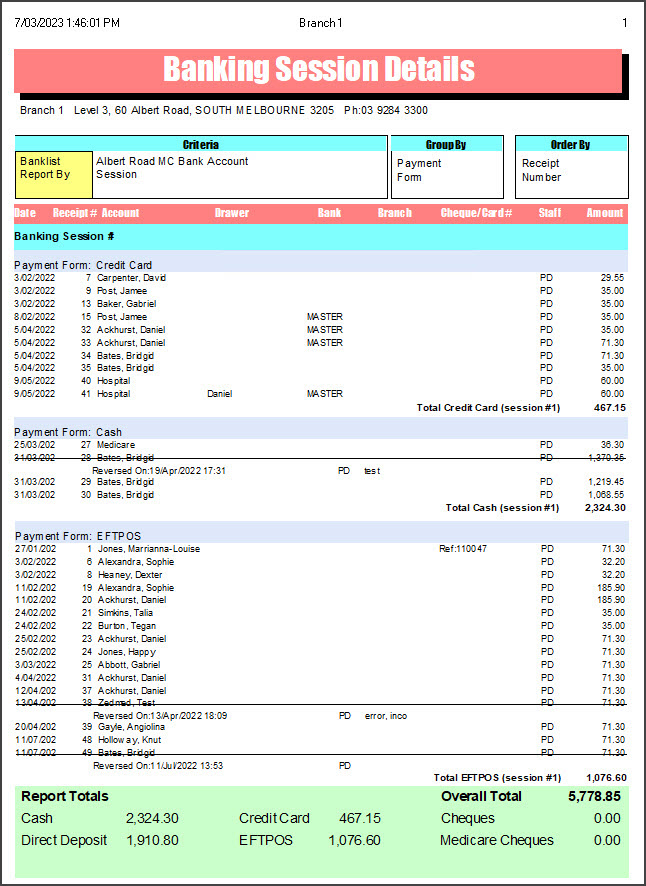
Print Deposit Sheet / Close Batch
Close Batch is used to close off the banking and produce a Bank Deposit Sheet containing the totals for the Cheques, Cash, Deposits and Credit Cards. Before closing off the banking batch, the amounts shown must be compared to the payments you have received (invoices you have receipted) so know you have an accurate financial record.
Considerations:
- This process is relevant even if you are not dividing the day into sessions (you only use a daily banking batch).
- There is no requirement to close the banking each day (or the next morning before you open), but we recommend you do.
- If you don't do daily banking, discrepancies will go unnoticed for an extended period and can be a lot harder to resolve.
- When a banking batch is closed, another batch is automatically opened.
To confirm and close the day's banking:
- Go to Zedmed's Reception tab.
- Select Banking > Print Deposit Sheet / Close Batch.
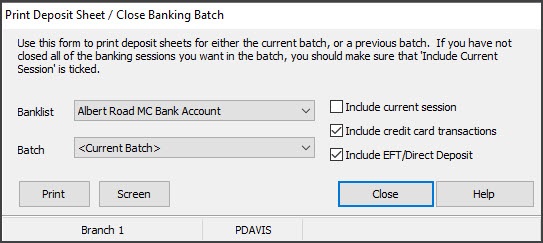
- Check that the correct Banklist has been selected.
The <Current Batch> is displayed as this is the open batch.
If you are using sessions, untick Include current session, so only the sessions you have reviewed and closed are in the batch. - Select Screen to view the batch.
- Select No when prompted so you do not close the batch.
The Bank Deposit Sheet will open.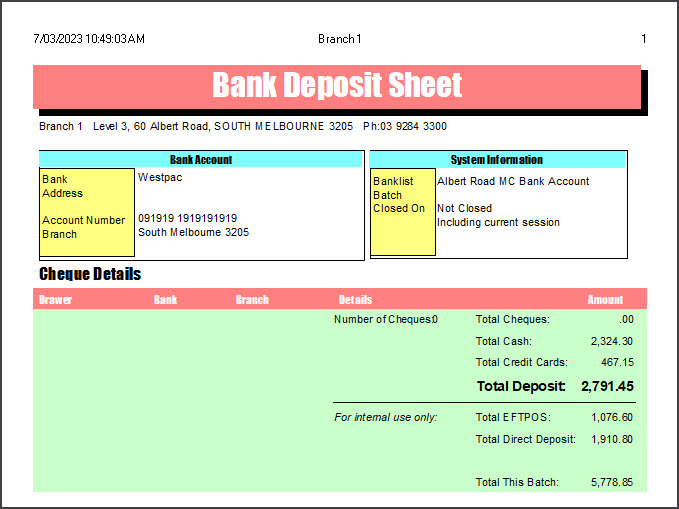
- Reconcile the Total Deposit amount with the payments received.
It is important to make sure your banking is balanced before closing the batch by checking:- Payments received on site (the bank statements, EFTPos statements, Cash Float, etc.)
- The Banking Reports can also provide useful information.
- Make any adjustments required to balance the banking.
For payers who have overpaid, you can do a refund through Account Enquiry/Payments. A cash refund will reduce the amount of the cash total. A cheque refund, however, say to an insurance company, will appear in the Direct Deposit section of the banking report so it does not confuse the number or total of cheques received. - When the banking has been balanced, select Screen for Print.
- Select Yes when prompted to close the batch.
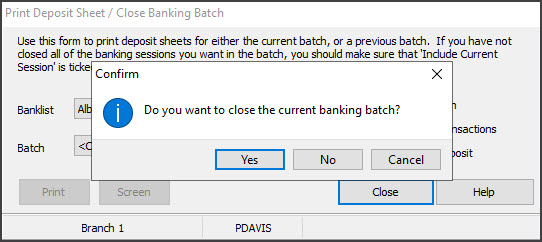
Correcting closed banking sessions
Once a banking session has been closed, it cannot be reopened.
If a practice needs to adjust/fix an error (such as a duplicate receipted payment), perform the required actions (such as reversing a payment), and the change will be reflected in the current, active banking session. What's important is the banking balances at the end of the cycle (e.g week, month) when you review your practitioner's payments.
If you reverse money in a banking batch for a receipt created in a previous batch, it will show as a cross-session reversal in the Batch Details report. A reversal's negative value is not included in the overall total.