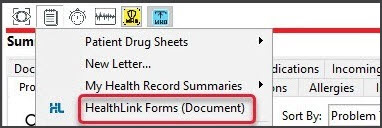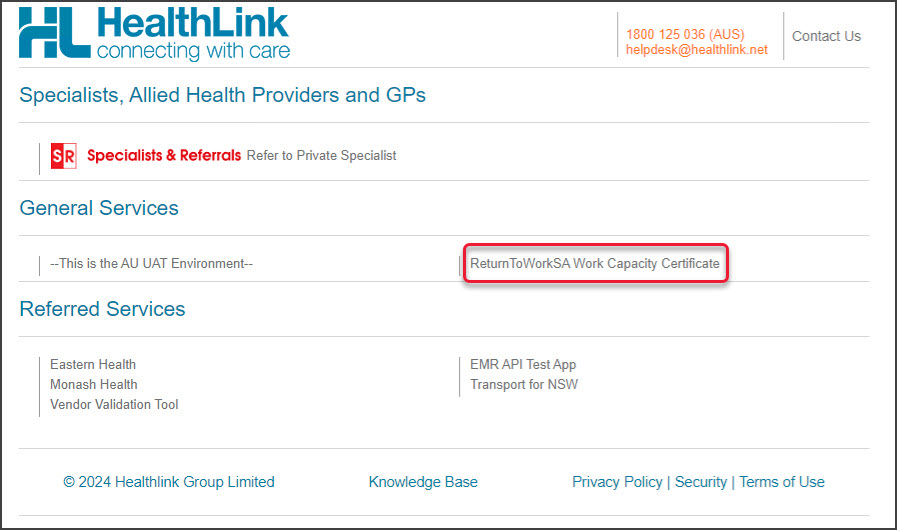Zedmed supports the ReturnToWork SA Electronic Work Capacity Certificate (eWCC), which makes it easy for doctors to certify patient capacity and prescribe treatment. This guide explains how RTWSA is implemented by a practice.
Practitioners will use the RTWA clinical guide.
Note: In May 2024, the RTWSA updated the access point for Capacity Certificates (eWCC) to HealthLink Smartforms. The service and application are the same and still hosted by Telstra Health.

Requirements
To access HealthLink Smart forms, you need to be a HealthLink customer with the Zedmed SmartForms integration installed.
If you are not a HealthLink customer:
- Contact HealthLink to sign up as a GP for SmartForms.
The 'ReturnToWorkSA Work Capacity Certificate' should be available by default for all SA customers. - Check you are running Zedmed v35.10.2 or later.
- Install the HealthLink Client
The Practice Manager should call HealthLink Support on 1800 125 036 to arrange for the HealthLink client installation. - Install Zedmed's SmartForms integrations.
To learn more, see the detailed Zedmed SmartForms install guide.
Note: HealthLink customers can also access SmartForms directly via the HealthLink portal, but you will need to sign in each time and the forms will not be populated with patient and clinical information from Zedmed.
How do I access Return to Work SA via SmartForms?
There is very little change to how you access RTWA eWCC from the previous method to the new Smartform method of opening the Return to Work SA eWCC platform.

To open an RTWSA via Smartforms:
- Open the patient's record in Clinical.
- Select the Quick Documents icon above Summary Views.
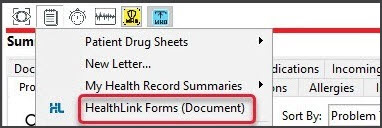
- Select HealthLink Forms (Document).
HealthLink SmartForms will open in your web browser. - Select ReturnToWorkSA Work Capacity Certificate.
Important: The ReturnToWorkSA form should automatically appear for all SA HealthLink customers. If it is not visible, call HealthLink Support on 1800 125 036 and ask for the form to be made accessible.
The ReturnToWork SA portal will open.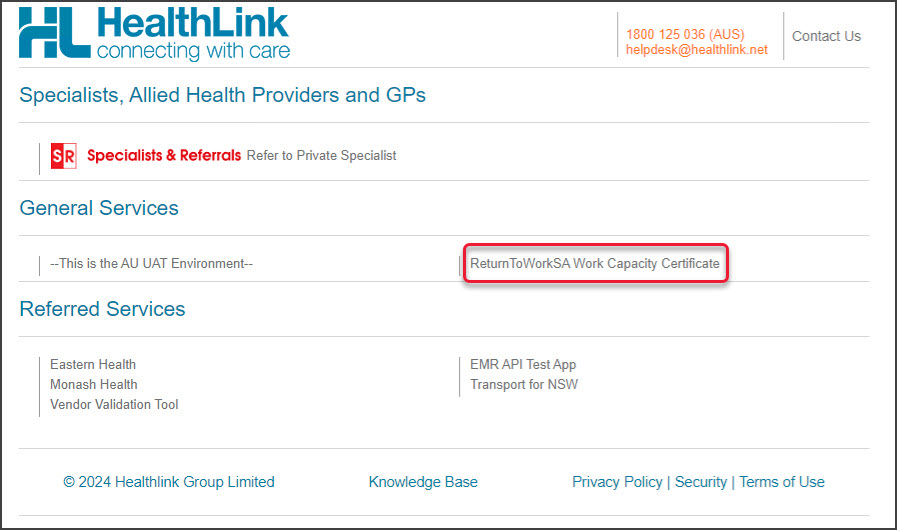
- Select Create New WCC.
- Follow the steps in the Return To Work SA eWCC guide.