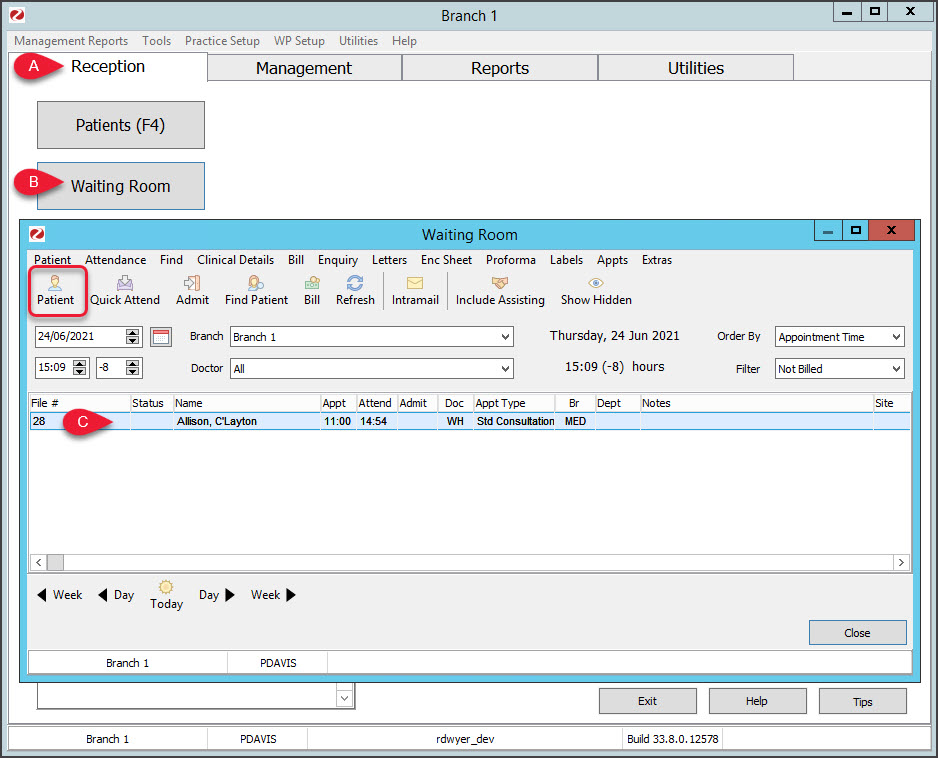Locate and open a patient's record. This article provides tips and advice, like how to narrow the search results and what to do if you can't find a patient.
Searching for a patient
This section explains how to locate a patient's record and what to do if you can't find it. When billing, a patient's record is opened after they have been attended.
To find and open a patient record:
- Go to the Reception tab.
- Select Patients.
This will open the Patient Search screen. - Enter the patient's name into the Search field.
- Select Search.
If there are many results, you can narrow the search by entering the patient's first and last name in the following format: lastname, firstname. You can also use Classic Search to search using other parameters, as explained in the section below. - Select the patient.
- Select OK.
The patient's record will open.Tip: To open the last patient record you had open, press F4 twice. The Patient Search then the patient record will open.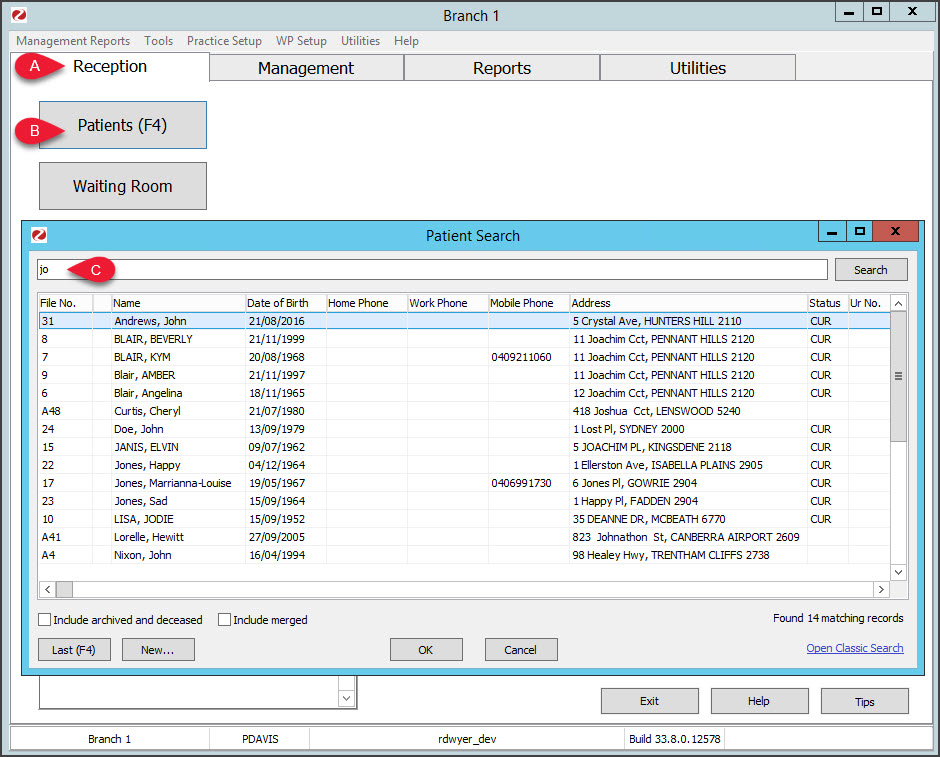 If you can't find the patient
If you can't find the patient
If you entered the patient's full name, the spelling in their record may be different. Try searching with the first few letters of the first or second name. If a patient is deceased or their record archived, select Include archived and deceased to broaden the search. If you cannot find the patient, they may not be in the system and a new record will need to be created.
To learn how, see the New patient article.
Additional search parameters (Classic Search)
The Open Classic Search link in the lower right gives access to additional search parameters including the patient's address, birth date, phone number, Medicare number, IHI number, Medicare number, DVA number, file number and invoice number.
Helpful hints:- Separate each search term with a space.
- Do not use spaces in the phone number.
- Date of birth fields are dd/mm/yyyy or dd/mm/yy (including forward slash).
- To search for a patient file number, start the search term with * with no spaces in between.
- To search for an invoice number, start the search term with # with no spaces in between.
Embedded patient search
Requires Zedmed v38.6.2 or later.
The patient search on the Reception tab provides a quicker access option.
- Select Clear in the upper right to start a new search.
- Select New Patient to add a new patient record.
- F4 twice will still open the last patient record that was opened.
- F4 will still bring up a search window.
The Notifications pane will still open on the right to display new messages, e.g incoming Intramail.

A classic search can be enabled to open in Branch Options.

Opening a patient from the waiting room
Some practices open patients from the Waiting Room, where the patient will appear after they have been attended.
To open a patient record from the Waiting Room:
- Go to the Reception tab.
- Select Waiting Room.
This will open the Waiting Room screen. - Select the patient.
- Select the Patient button and the patient's record will open.
You can also right-click the patient's name and select Patient to open the record.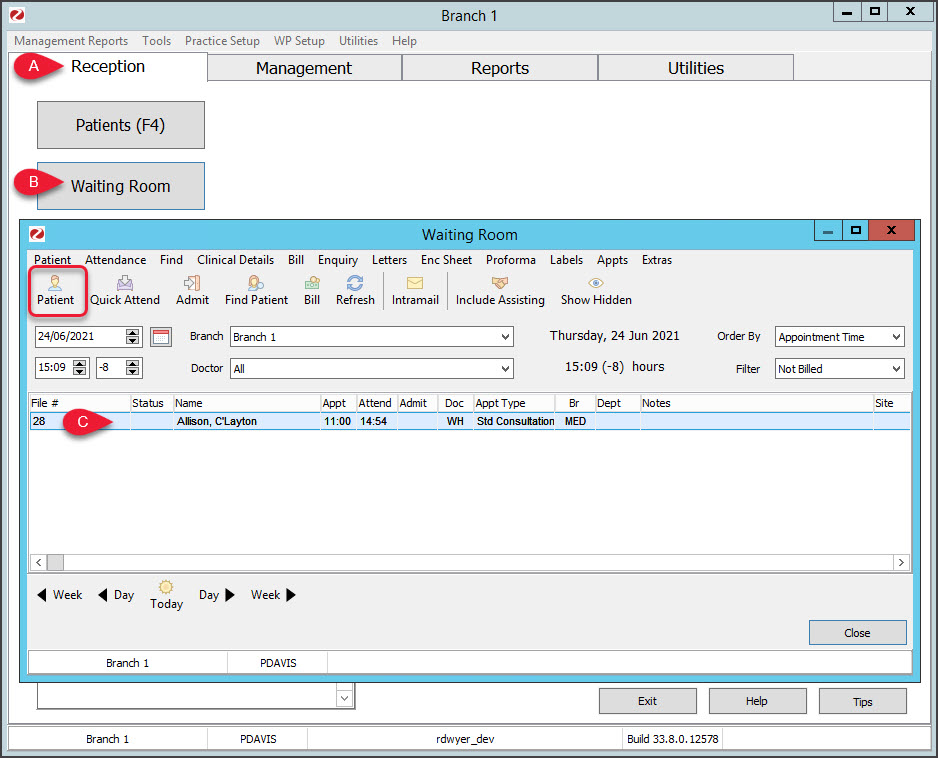

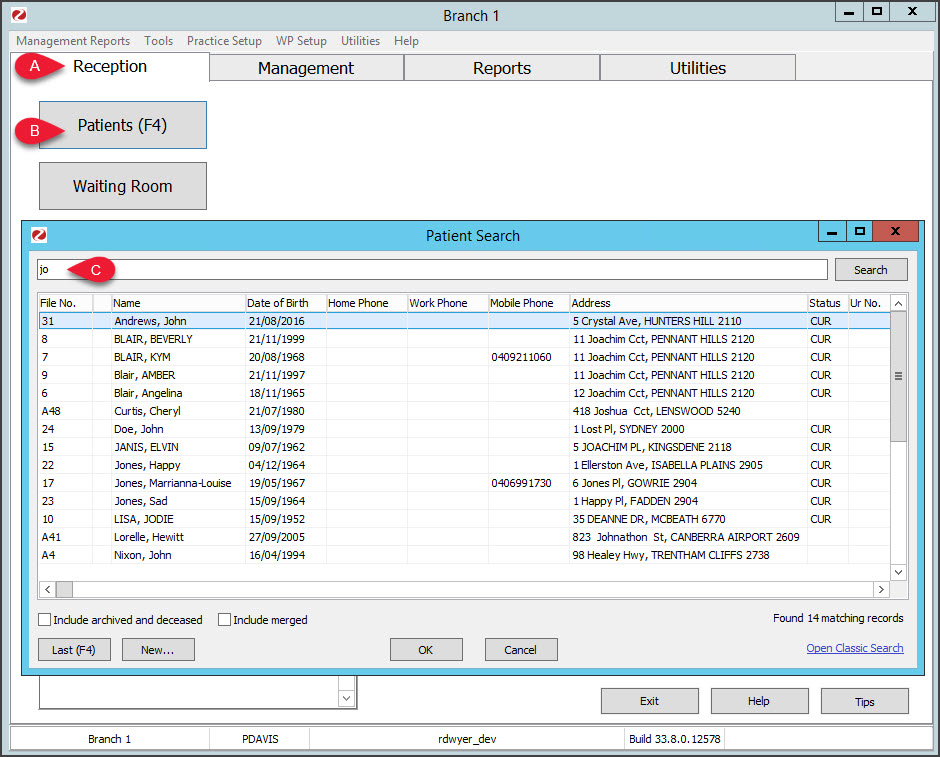 If you can't find the patient
If you can't find the patient