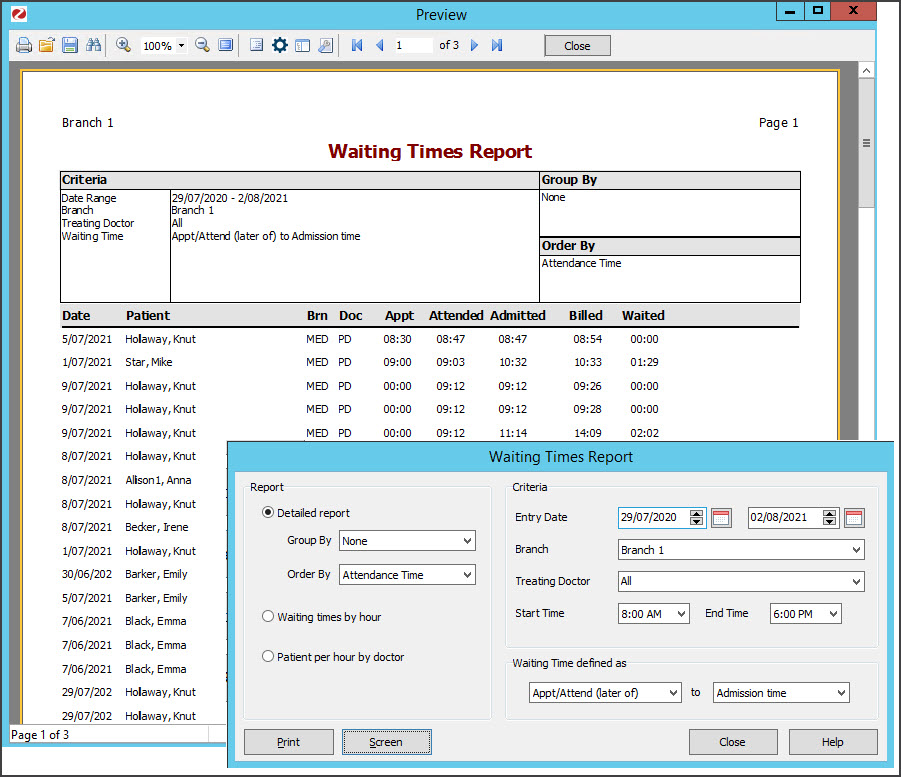The Waiting Times Report analyses patient waiting times and can be generated for each doctor and branch in the practice. It's useful for analysing how well doctors work to time and for planning how many doctors need to be scheduled on specific days.
To open the report:
- Go to Zedmed's Reception tab.
- Select Daily Reports > Waiting times.
The Waiting Times Report screen will open. - Select the version of the report you want to open:
- Detailed report - lists every patient seen on the day.
- Waiting times by hour - calculates the average length of time patients waited for each hour of the day.
- Patients per hour by doctor- calculates the throughput of patients per hour.
- Select the report's Criteria.
You can focus on a specific Branch or Treating Doctor, and set the date and time range that you want the include.
Use Waiting Time defined as to set what actions define the start and end of the period the patient was waiting. See the How waiting times are measured section below to learn more. - Select Print to print out the report, or Screen open it. The Screen view has print and save menu options.
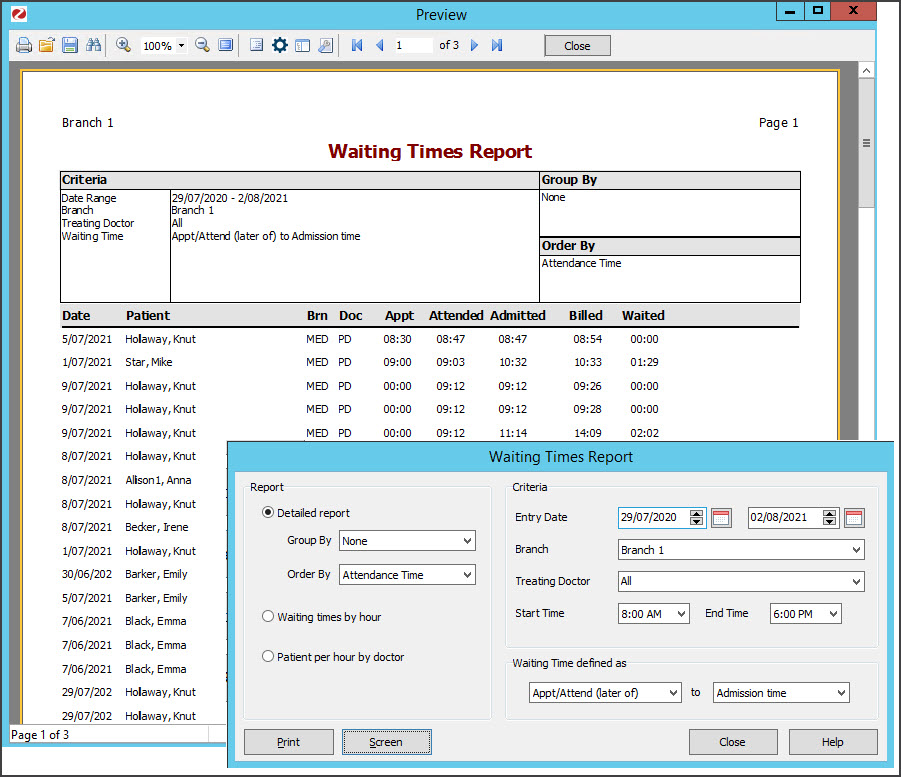
How waiting times are measured
The waiting time is controlled by the Waiting Time defined as option and will reflect whether the patient is Admitted, which populates when the doctor opens the patient's record from the Clinical Waiting Room. If there is no Admitted time then the billing time will be used to calculate the patient's exit time instead.
The start of Waiting Time can be defined in terms of the booked Appointment Time or the Arrival Time, normally by the latter of the two values, so a patient that arrives very early for their booked appointment does not compromise the waiting time average for that hour.
Attendance records created as a result of Billing via Patient Details, which create attendances records for 6.00 am, are excluded from the Waiting Time analysis reports as they would be misleading.