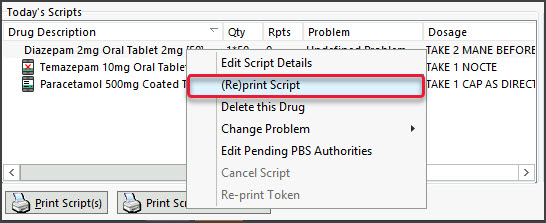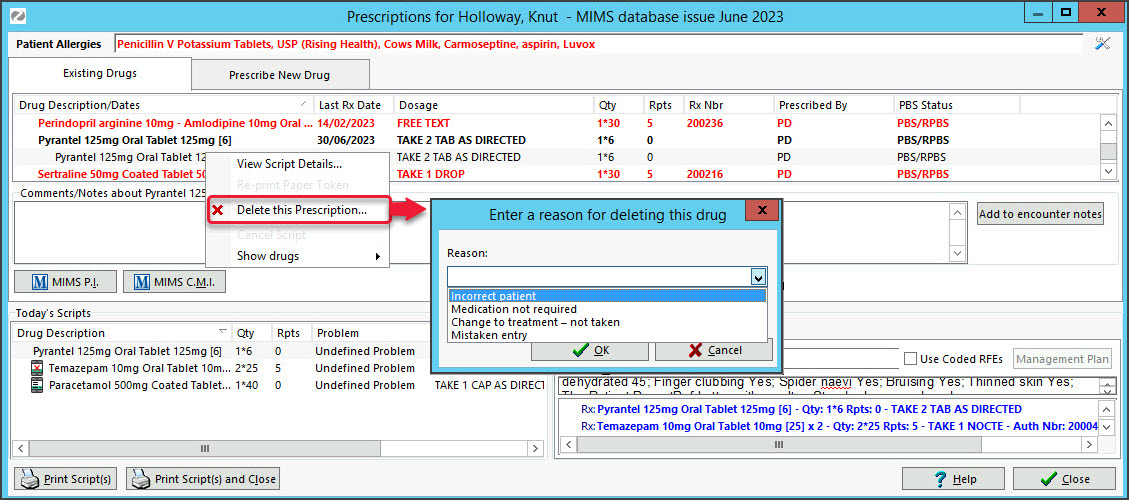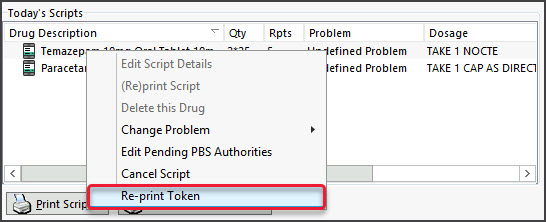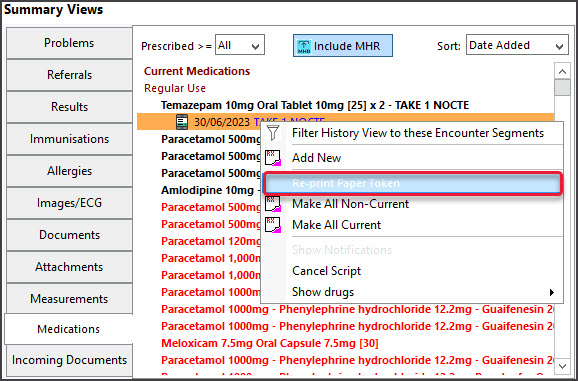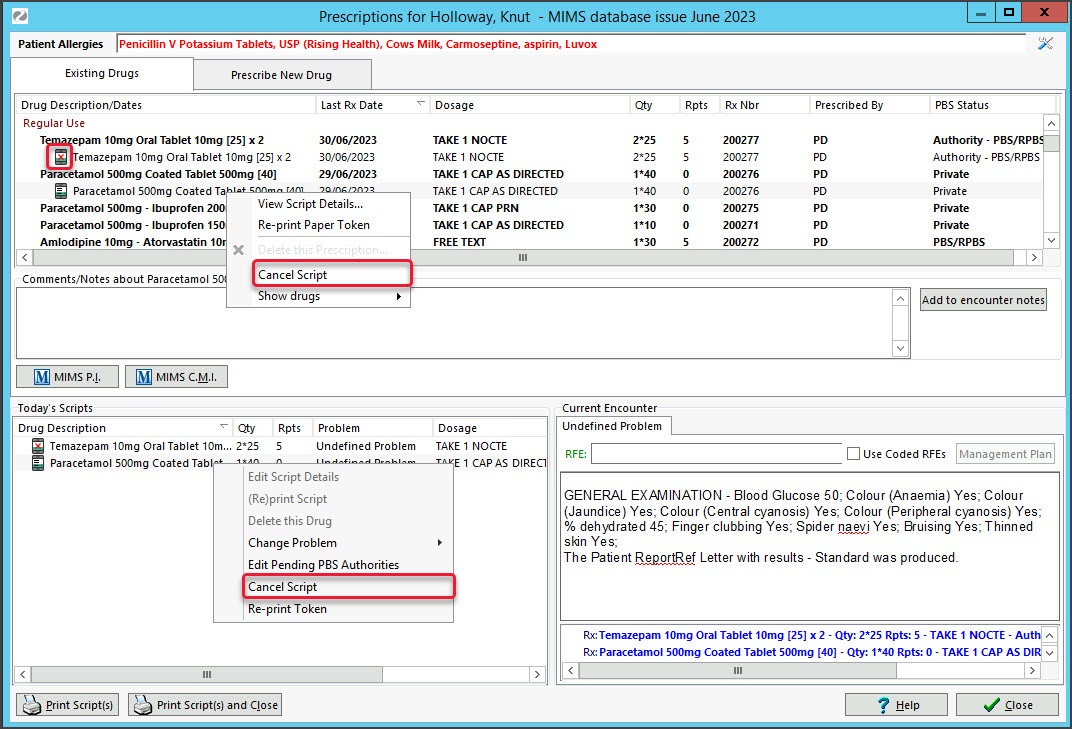Once you have created a script, you can interact with it in the Drugs module's Today's Scripts section and Existing Drugs tab. The ability to reprint, cancel or delete a script will depend on whether it's the same day the script was created and if it's a printed or electronic prescription.
The options for Summary Views are more limited and outlined in the Summary Views guide.
Prescription options
These options are available by right-clicking the script in the Drugs module > Todays Scripts and the Existing Drugs sections.
| Reprint/Resend | Cancel | Delete | |
| Printed Script | Yes (if same day) | No | Yes |
| Electronic Script | No (cannot resend SMS or email) Can reprint a paper QR code | Yes Also cancels repeats | No Record keeping requirement |
Printed prescriptions
Reprint a prescription
You can reprint a prescription if it is the same day the script was created from the Today's Scripts section.
To reprint a script:
- Open the patient in clinical.
- Open the Drugs module (you will need to start or resume an encounter).
- Under Today's Scripts select the drug then the printer icon - or - right-click the drug and select (Re)print Script.
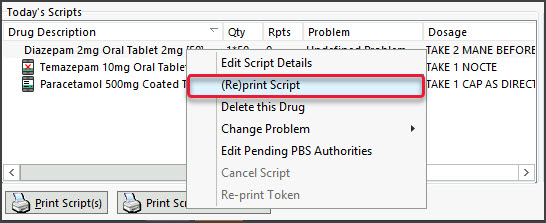
Cancel a printed prescription
You cannot cancel a printed script within Zedmed. However, as explained in the next section, you can cancel an electronic script.
Delete a printed prescription
You can delete a prescription and remove it from the patient's record. For example, if the script was added to the incorrect patient, a mistaken entry or not required. You can only do this with a printed prescription, not for an electronic prescription.
When you create a prescription, it will be saved in the Existing Drug tab and Today's Scripts (until midnight). You can delete a prescription from either of these locations, and it will be removed from both.
To delete a prescription via the Existing Drugs tab:
- In the Drugs module, select the Existing Drugs tab.
- Expand the drug.
- Right-click the prescription (do not right-click the drug) and select Delete this Prescription.
Selecting the delete option for a drug and not the prescription will delete all prescriptions for that drug. - Select Yes to confirm.
- Use the dialog to select a reason.
- Select OK to confirm.
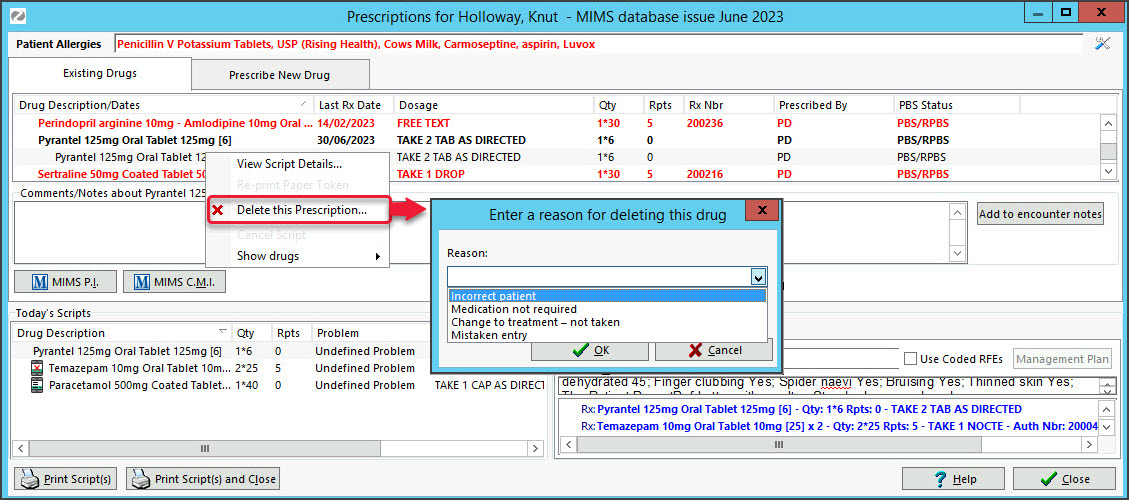
To delete a prescription via Today's Scripts:
- In the Drugs module, right-click the prescription in Today's Scripts.
- Select Delete This Drug.
- Use the dialog to select a reason.
- Select OK to confirm
Electronic prescriptions
Reprint a prescription token
You cannot resend an electronic prescription. You can (re)print the QR code for it.
The QR code will not work if the prescription has already been filled. If the patient requires a reprint or repeat that was issued by a pharmacy, the pharmacy that issued the repeat token will be able to reprint a token for them.
On the day you prescribe -print out a token using the Drugs module :
- Open the patient in clinical.
- Open the Drugs module (you will need to start or resume an encounter).
- Select the Existing Drugs tab.
- Expand the drug.
- Right-click the prescription and select Re-print Paper Token.
- Select Reprint Token in the confirmation dialogue.
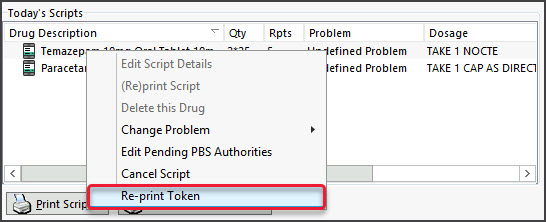
At a later date - print out a token using the Summary Views :
- Open the patient in clinical.
- Select the Medications tab in Summary Views.
- Expand the drug.
- Right-click the prescription and select Re-print Paper Token.
- Select Reprint Token in the confirmation dialogue.
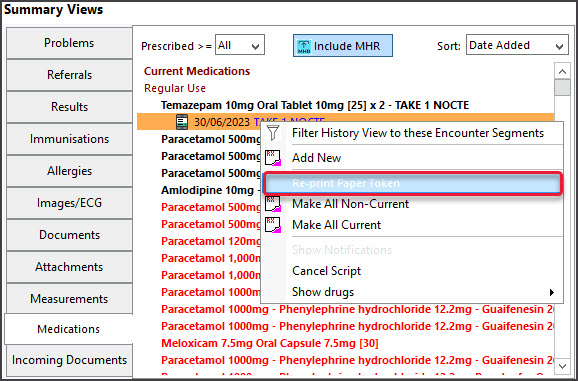
Cancel an electronic prescription
Canceling an electronic prescription transmits a cancellation to the prescription exchange service, which will also cancel any repeats.
To cancel an electronic prescription:
- Open the patient in clinical.
- Open the Drugs module (you will need to start or resume an encounter).
- Select the Existing Drugs tab.
- Expand the drug.
- Right-click the prescription and select Cancel Script.
- Select Cancel Prescription in the confirmation dialogue.
The cancelled electronic prescription will have a red X on the script icon.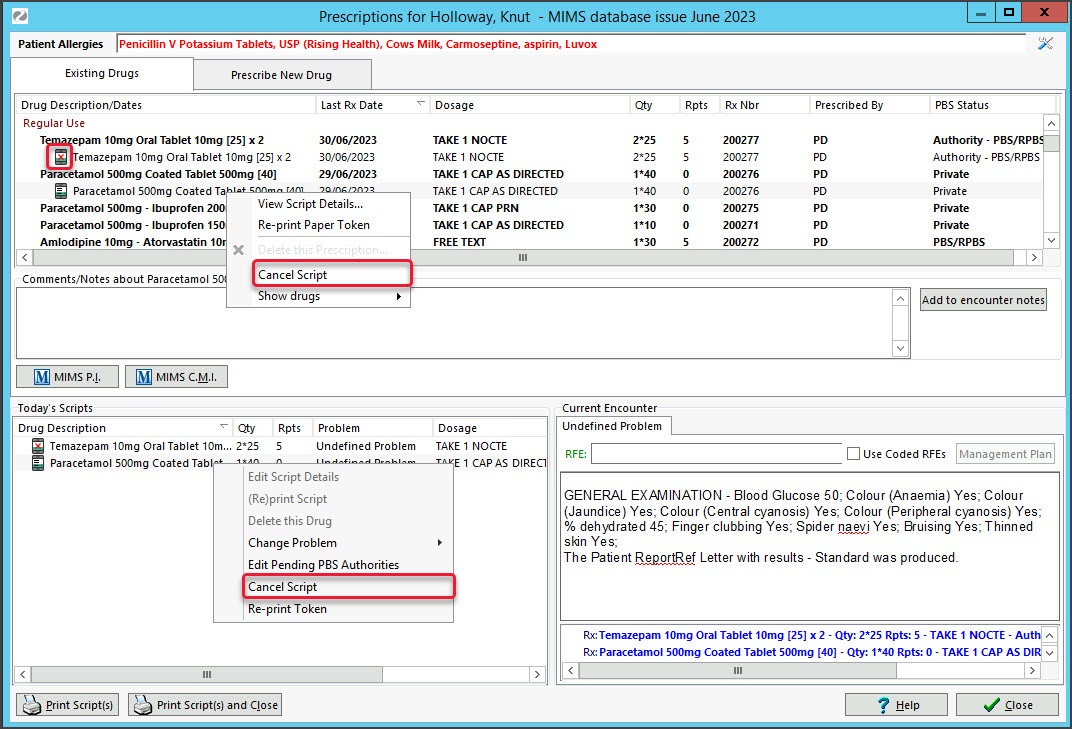
Delete an electronic prescription
For government recording-keeping requirements, you cannot delete the record of an electronic prescription.