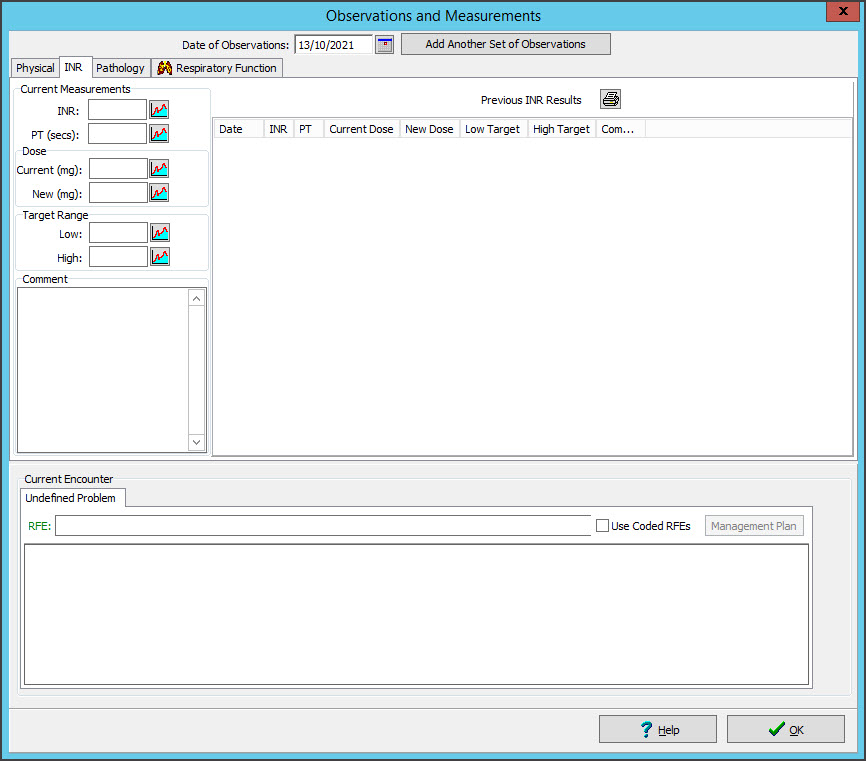Use the Observations module to record a patient's INR. Entering this information allows you to monitor changes over time, and the module can display these changes graphically.
For other observation options, see physical measurements, pathology results and respiratory functions. You can also record 14 different examinations using the Templates module.
The Observations module can be used to:
- View measurements from earlier encounters by changing the Date of Observations field.
- Enter backdated results by changing the Date of Observations field before entering the data.
- Update past measurements and results using the Summary Views.
To record INR observations:
- Start an encounter with the patient.
For a detailed explanation of how to do this, see the Start an encounter article.
When the encounter starts, the Current Encounter menu will open and display the clinical modules. - Select Observations from the Current Encounter menu.
 The Observations and Measurements screen will open.
The Observations and Measurements screen will open. - Select the INR tab.
- If the measurements were taken prior to the encounter, change the Date of Observations field to the appropriate date.
- Use the fields provided to record the observations.
Graphs
Select the graph icon next to a measurement to display the results over time.
Current Encounter notes
Use the Current Encounter section at the bottom to record additional clinical notes. - To record another set of observations, select the Add Another Set of Observations button at the top.
This saves the current observations and clears the fields so you can enter more. You can use the same date again or select a different date using the Date of Observations field. - Select OK to save and exit.
The results will be saved to the History View. When you refresh, they will also appear in Summary Views under Measurements.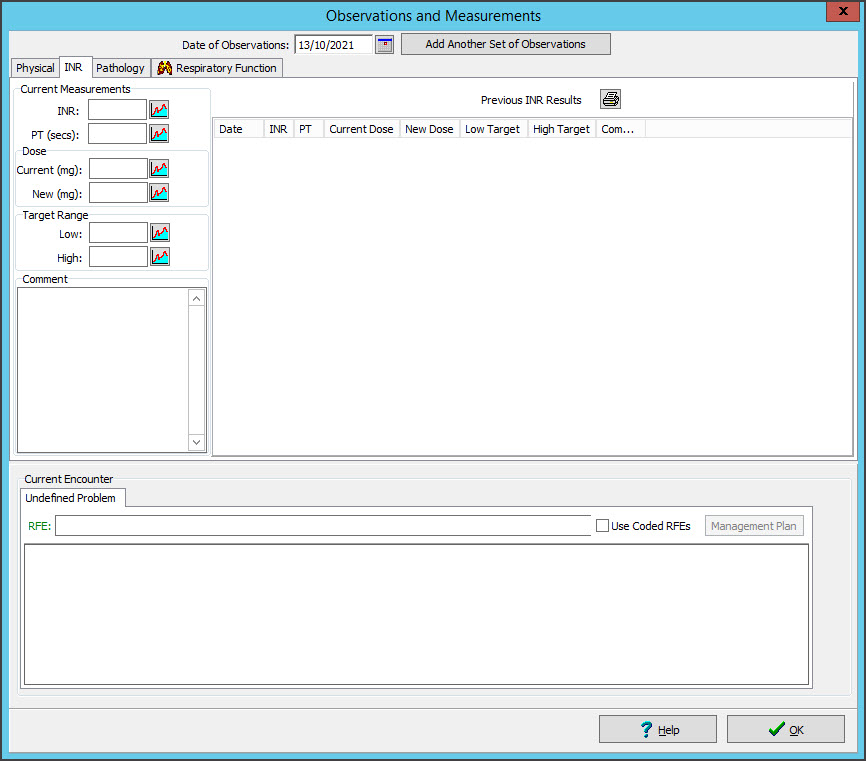
Current Encounter field
When you enter measurements, they are added to the Current Encounter field at the bottom of the Observations and Measurements screen. When you close the Observations module, you can still change this information in the clinical notes field, shown in the screenshot below under Undefined Problem.

 The Observations and Measurements screen will open.
The Observations and Measurements screen will open.