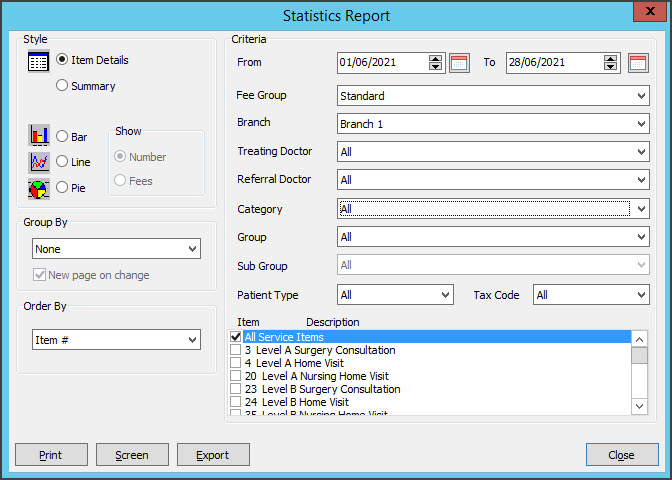The Statistics Report summarises the billing activity of each treating or referring doctor for a nominated date range, by service item. It can be run for all services or just those that include GST by changing the Tax Code criterion from All to GST.
To open the Statistics Report:
- Go to Zedmed's Management tab.
- Select Reports then Statistics.
- Select the Style of report you want to generate.
The Summary style will only show the total number of all items rendered by each doctor.
The Item Details style breaks each doctor's activity down by item number.
The number of services and the dollar value are always shown on the printed report and may be displayed on graphs and pie charts, grouped by doctor. - Select the Criteria.
The Category, Group and Sub-Group criteria can be used to filter the items displayed.
The Item/Description criteria can be used to narrow the item details shown.
The Fee Group criteria offers three columns:- The Standard (Partnership) of fee levels.
- The Associate Doctors analysis.
- The Health Funds list.
- Select Print, Screen or Export to generate the report in your preferred format.
The report will open.
Export allows you to download the report as a CSV and open it using spreadsheet software like Excel.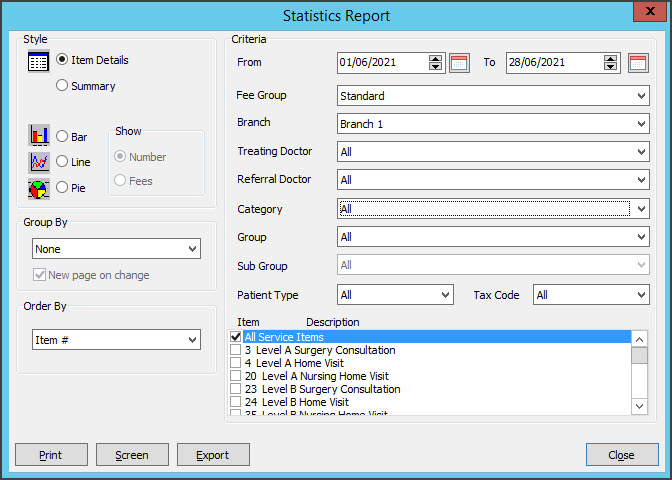
The total values for the GST/Statistics report can change "after the event", reflecting voids of invoices at later dates. This means that a report printed some weeks later for the same date range may be slightly different due to voids performed after the first printing. The later report will technically be more accurate as it reflects the corrections you have made.
For this reason, small differences may be seen if comparing with a Transaction Report for the same period – the voids in the Transaction Report relate to the date that they are created and are not backdated.