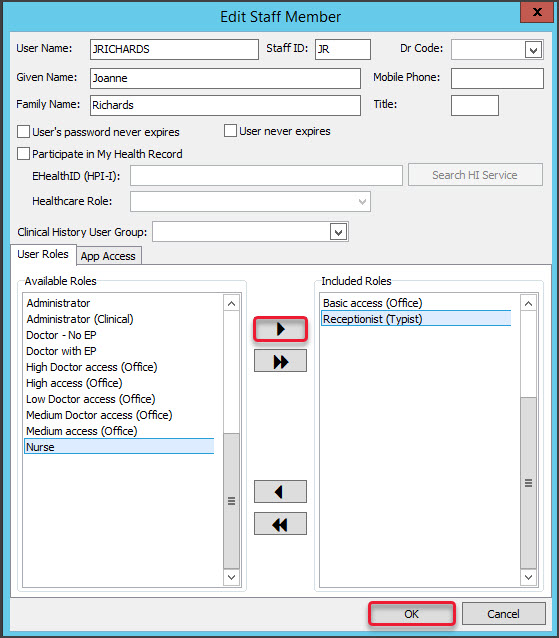Create an account for staff to log into Zedmed with. Each account will have access to different parts of Zedmed, as defined by their role and the access they need.
For Zedmed Cloud customers, Zedmed manages user accounts and accepts requests via the cloud user request forms.
Creating an account
To create a staff member's account:
- Go to Zedmed's Utilities tab.
- Select Security.
The Zedmed Security Roles and User screen will open at the Staff tab. - Select Add.
This will open the Edit Staff Member screen. - In the User Name field, enter the name the staff member will log in.
Use the practice's naming convention with no spaces. - For Staff ID, enter in ID using the practice's format.
- Enter the staff member's Given Name and Family Name into the fields provided.
- From the User Roles tab, select the applicable role, then select the single arrow to move the role to the Included Roles pane.
Zedmed comes with 4 roles configured with the recommended access: Administrator, Receptionist, Doctor and Nurse. You can modify the access these roles have and create your own roles. You can also open the role in the Zedmed Security Roles and User > Roles tab to view the specific functions given to each role.
To learn more, see the Accounts and Security article. - Select OK to close.
The Set Password screen will open.
For on-prem practices, the password requirements are set by the practice in Practice Details. - Enter and confirm the password.
- Select OK to save and close.
- You can now provide the staff member with their login information.
Advise the staff member that they should use the Utilities tab > Change Password button to change their password.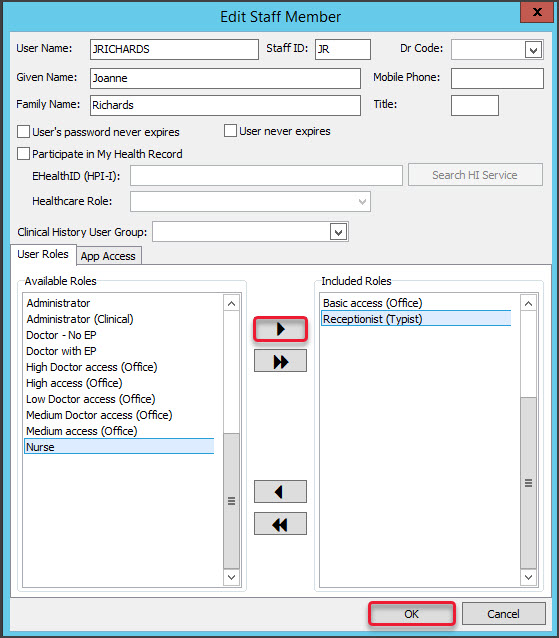
Disabling an account
You cannot delete an account. Instead, you right-click it and select Make Inactive.