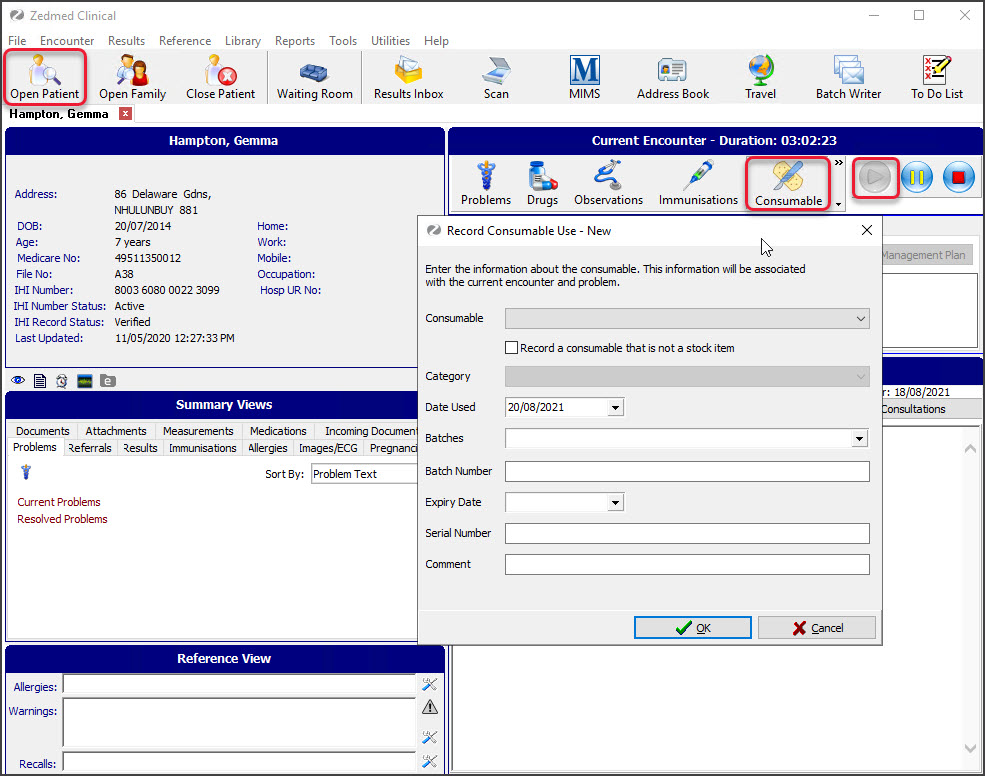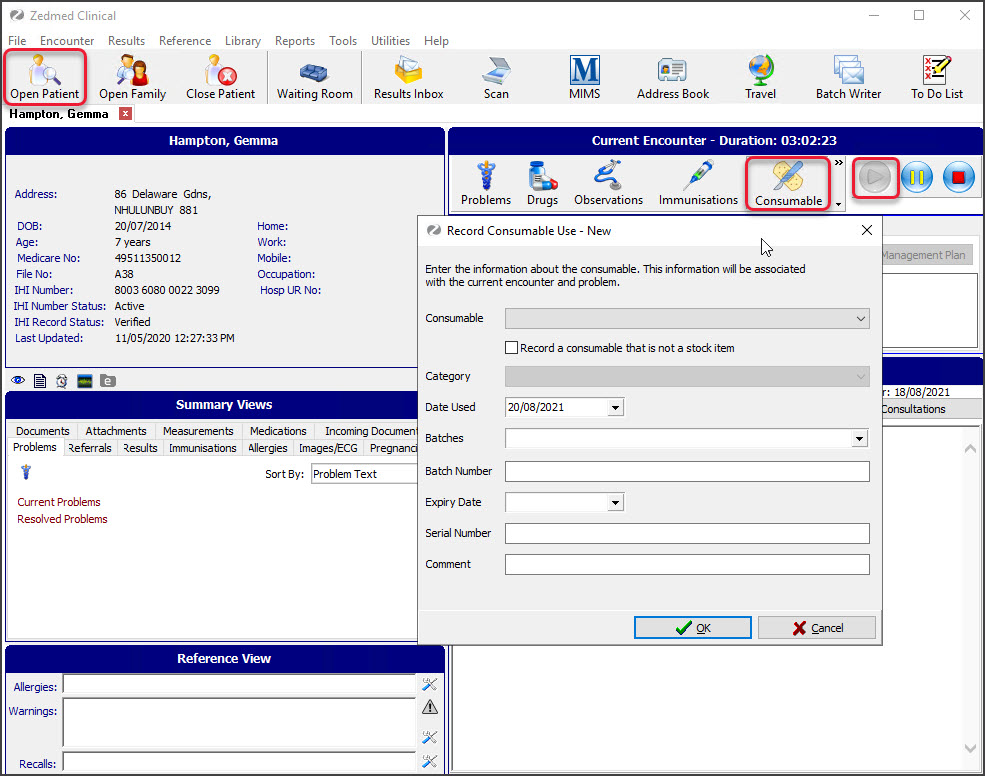Record the use of stock in a clinical encounter. This process records vaccines and consumables used and reduces the stock level in Stock Management.
Recording vaccine stock
When a vaccine in Stock Management is dispensed in Clinical’s Immunisations screen, the clinician needs to select the vaccine that is linked to Stock Management. Vaccines linked to Stock Management show the Stock Management name on the right column in the Brand/Vaccine drop-down. This is the vaccine that needs to be selected.
If there is no entry in the right column, the vaccine is either not set up in Stock Management or there are no doses in stock.

Once you have selected the Vaccine:
- Use the Batch Number drop-down to select the batch that matches the number on the vial.
- Enter what dose it is (fist doze, second dose etc). This will reduce the stock by 1 dose.

To learn more about Zedmed's Immunisations module, see the Immunisations article.
Correcting recorded stock
When you select OK the vaccine is added to the Administered Immunisations screen and when you select Close the stock is removed from Stock Management. If the incorrect vaccine is added, use the Delete button to remove the vaccine and the stock will be added back. You can then select the correct vaccine.

Billing for the vaccines
If the patient was admitted from the Waiting Room, the Billing Wizard will open when the encounter ends, and any vaccines linked to Stock Management will appear in the Selected Items field.

To learn more about vaccinations in Zedmed, see the Immunisations module and the Ending an encounter and billing articles.
Recording consumable's stock
When consumables are used, they need to be recorded for stock. Each item and its cost is added to the Billing Wizard when the encounter ends.
To record the use of a consumable:
- Start an encounter if one is not already in progress.
See the starting an encounter article to learn more. - Select the Consumable icon from the Current Encounter toolbar.
This will open the Record Consumable Use - New screen.Note: If the consumable is not in Stock Management, select Record a consumable that is not a stock item and fill in the fields manually. - Using the Consumable drop-down, select the product.
- The drop-down list will show products in Stock Management that are set as Consumables and has stock.
- If the consumable has a linked sub-product, it will appear beside the product.
- Select the Date Used.
- If the item has a batch number, you can select it using the Batches drop-down.
- Enter a comment if required.
- Select OK to record the consumable, then Close to exit.
Billing for the consumables
If the patient was admitted from the Waiting Room, the Billing Wizard will open when the encounter ends, and any consumables will appear in the Selected Items field. To learn more, see the Ending an encounter and billing article.