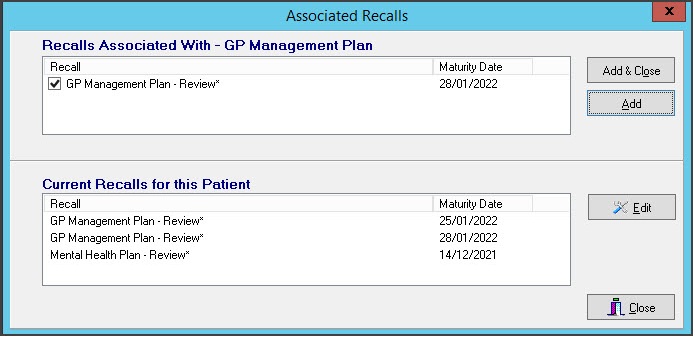Check a patient's eligibility for a chronic disease management plan and use a template to initiate that plan. Eligibility may be determined by age, ATSI status, and by adding a diagnosis to the Problems module. For example, adding a diagnosis of anxiety will make the patient eligible for a mental health care plan. CDM plans are covered by Medicare, and Zedmed can schedule reminders each time a patient is eligible.
Note: Patient eligibility is relevant to the clinic only. That is, if a patient has accessed any care plan at a different clinic, it will not be indicated in the CDM, so PRODA may need to be checked for confirmation.
To initiate a CDM plan:
- Start an encounter with the patient.
For a detailed explanation of how to do this, see the Start an encounter article.
When the encounter starts, the Current Encounter section will open and display the clinical modules.
The Pregnancy module will only appear if the patient's gender is set to female in the patient record. - Select CDM from the Current Encounter menu.
The Chronic Disease Management screen will open.
All the CDM items are listed, whether or not the patient is eligible for them. The Eligibility column provides a guide as to whether the patient meets the criteria defined for that particular item. The Date Restrictions column shows whether the patient has already been billed for this item within the time frames prescribed by Medicare Australia. The Last Service column shows the last date that item was billed. - Use the Associated Templates field to select the template you want to use for a plan.
These are templates associated with the selected item. This makes it easy to access the relevant template without searching all of the templates used by the practice. - Select Run.
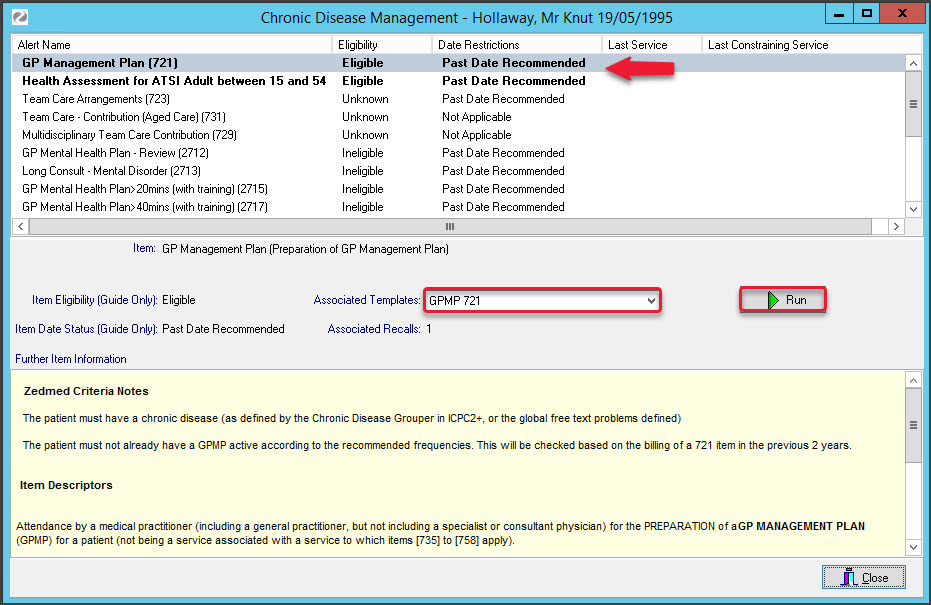 The template will open pre-filled with the patient data
The template will open pre-filled with the patient data - Fill in the care plan template.
- Once the template has been filled in, select File > Close.
- Select Yes to save the document when prompted.
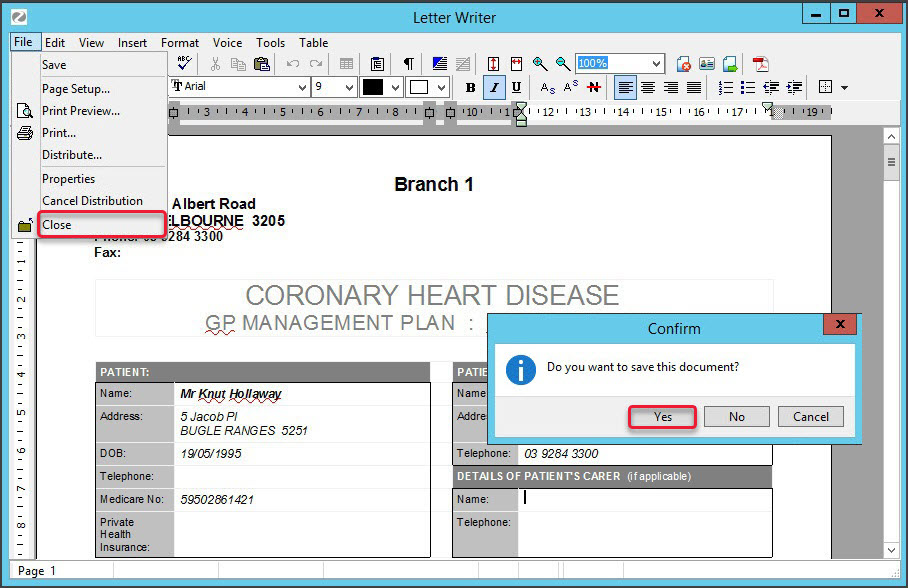 When the template is saved:
When the template is saved:
- The Associated Recalls screen opens.
- A note is added to the Current Encounter stating the item has been used in the consultation.
- Use the Associated Recalls screen Add button to add a recall for the patient when they are eligible for the plan again.
- Select Close to save and exit.
Once the temple has been saved, the care plan can be carried out, for example, a specialist, pathology or radiology referral.
CDM is linked to billing and adds the care plan to the encounter's billing. You can see this if you open a patient from the waiting room.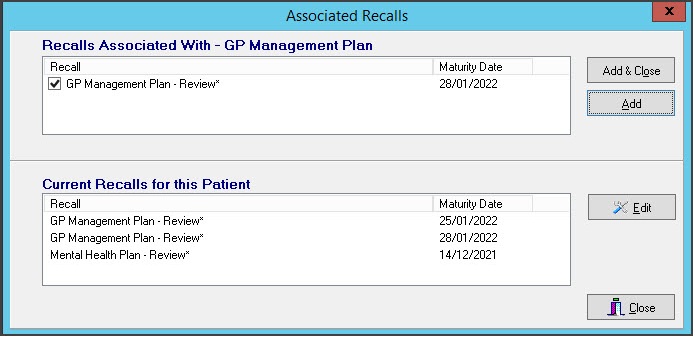


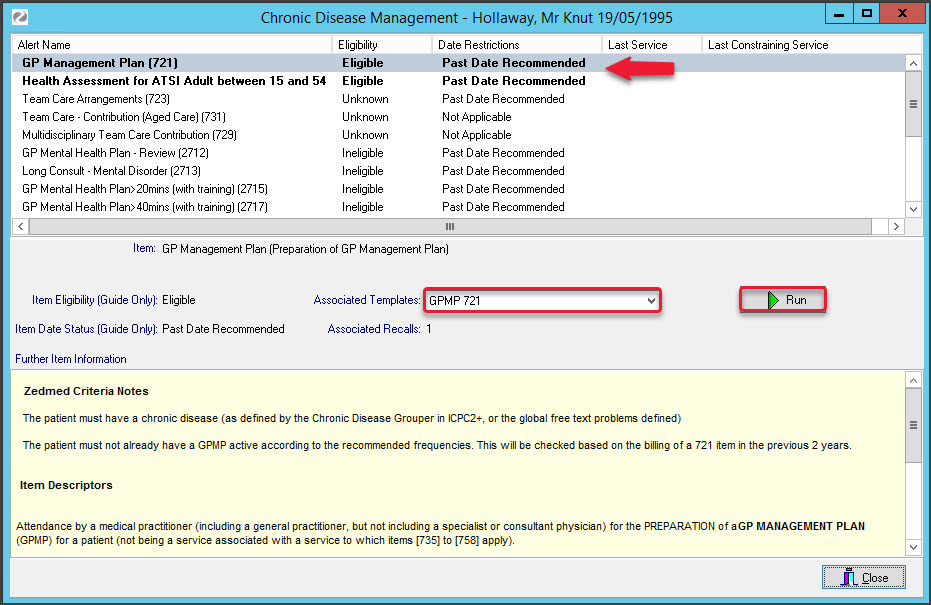 The template will open pre-filled with the patient data
The template will open pre-filled with the patient data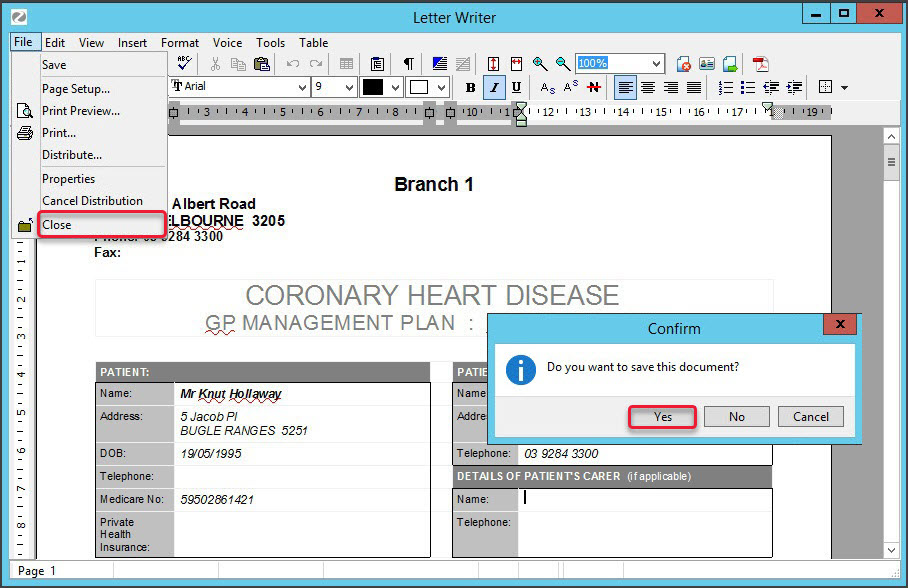 When the template is saved:
When the template is saved: