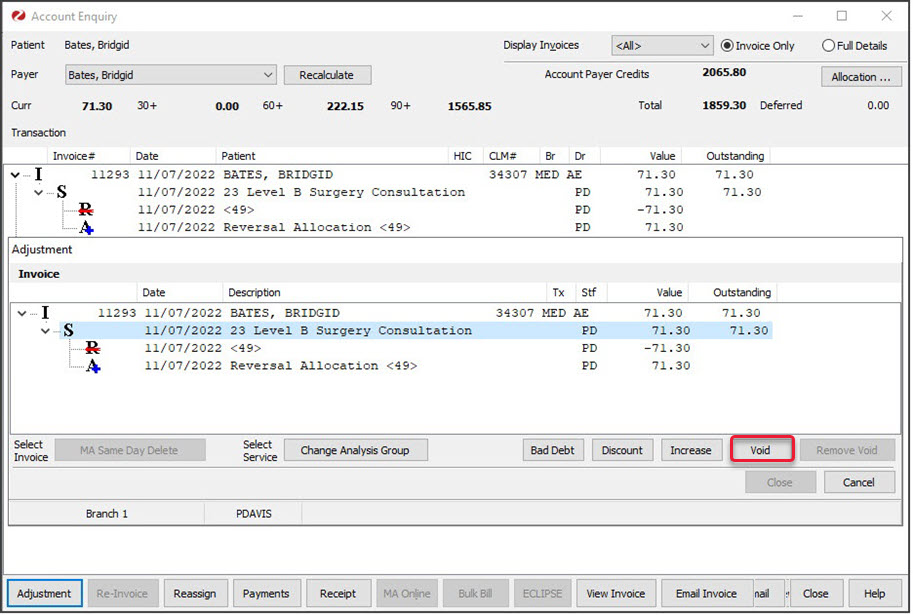If a private patient has paid an invoice using MA Online, and the claim has been sent to Medicare for a rebate, you can reverse the payment, cancel the claim and then void the invoice if an error was made.
To cancel an MA Online invoice and claim:
- Open the patient's record.
- Select the Acc Enquiry menu.
The Account Enquiry screen will open. - Select the invoice to be adjusted.
Use the invoice number or receipt number to confirm it's the correct one. - Select Payments to open the Payment Enquiry screen shown below.
- Select the receipt.
- Select Reverse Allocation.
- Provide a reason and confirm.
This will reverse the allocation and add an amount to the Credits column equal to the Value.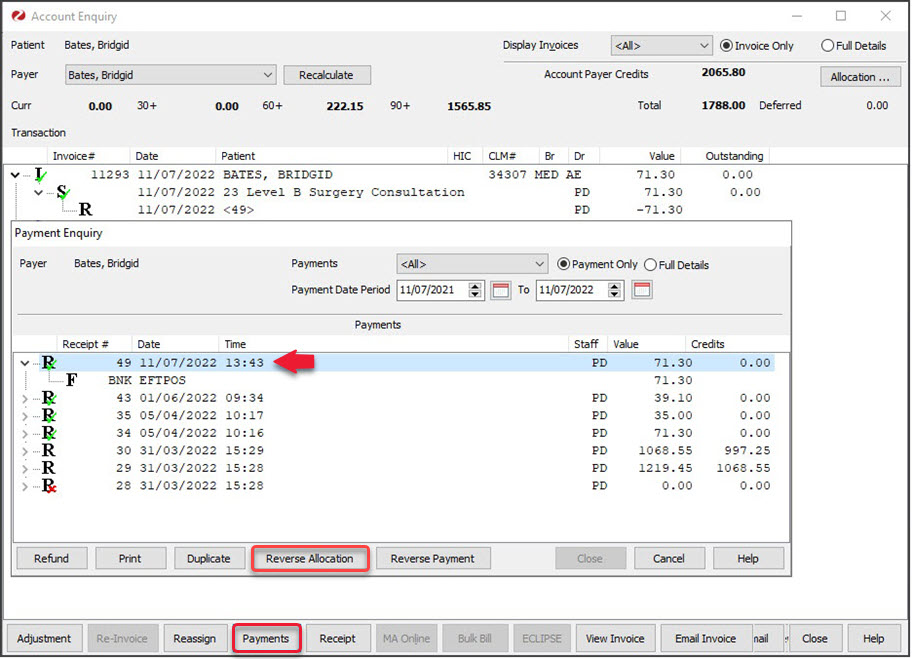
Once the Reverse Allocation is complete, you can reverse the payment (receipt). However, if you want to use the same receipt on another invoice, for example, an invoice that replaces this one, do not perform the Reverse Payment step. - Check the invoice is still selected,
- Select Reverse Payment.
If the payment was taken using Tyro the Tyro Adapter will open on the workstation, and the Tyro terminal will provide prompts for the patient. The patient enters their password into the terminal. - Provide a reason and confirm
This will unreceipt the invoice.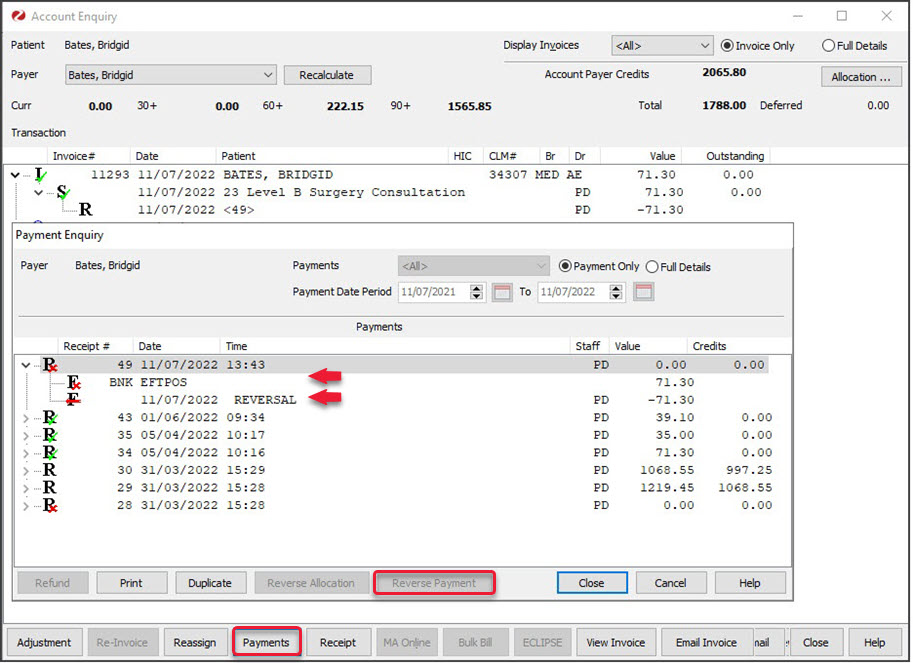 Now that the payment has been reversed, you can cancel the Medicare claim and void the invoice.
Now that the payment has been reversed, you can cancel the Medicare claim and void the invoice. - Check that the invoice you reversed the payment on is still selected in Account Enquiry.
- Select Adjustment.
This will open the Adjustment screen. - Select MA Same Day Delete.
- Select a reason then select OK.
- Select OK to the message that confirms the claim was deleted.
This tells Medicare to cancel the claim.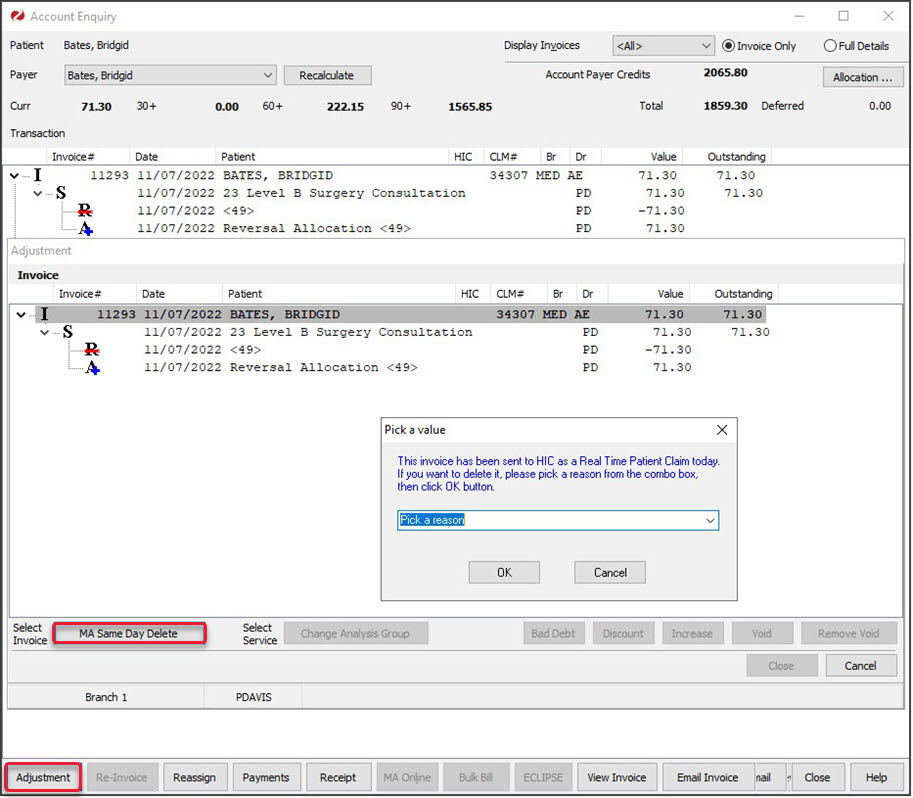 You can now void the invoice as explained in the next step.
You can now void the invoice as explained in the next step.
If there are any problems voiding the invoice, close and reopen the Adjustment screen. - Select the service item.
- Select Void.
The invoice will be voided. - Select Close to exit.
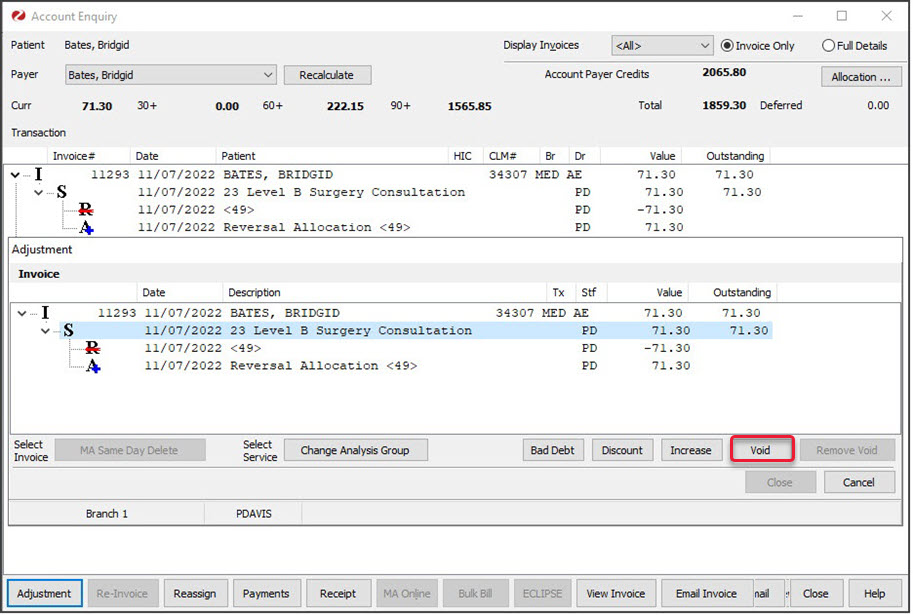

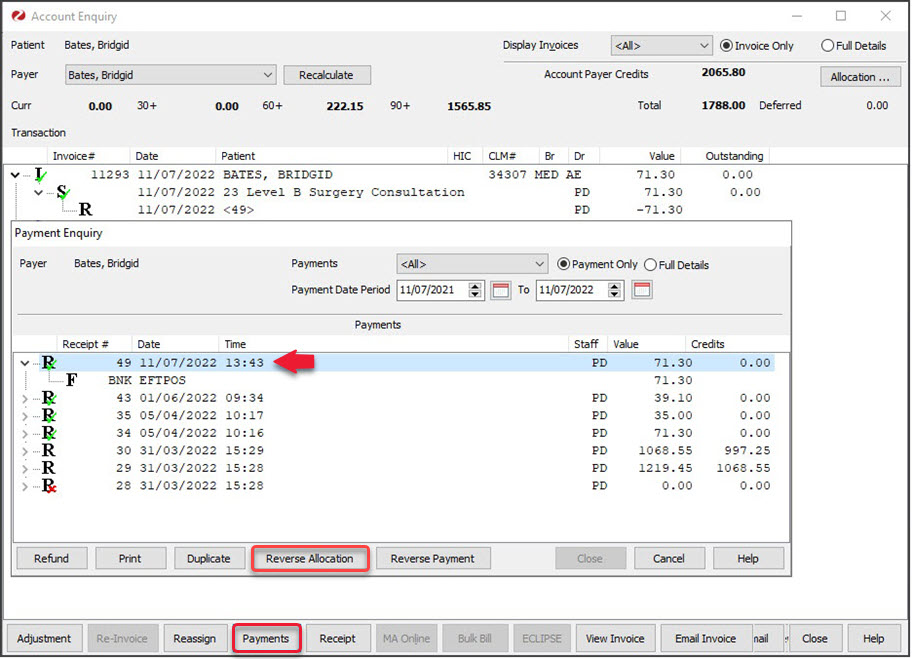
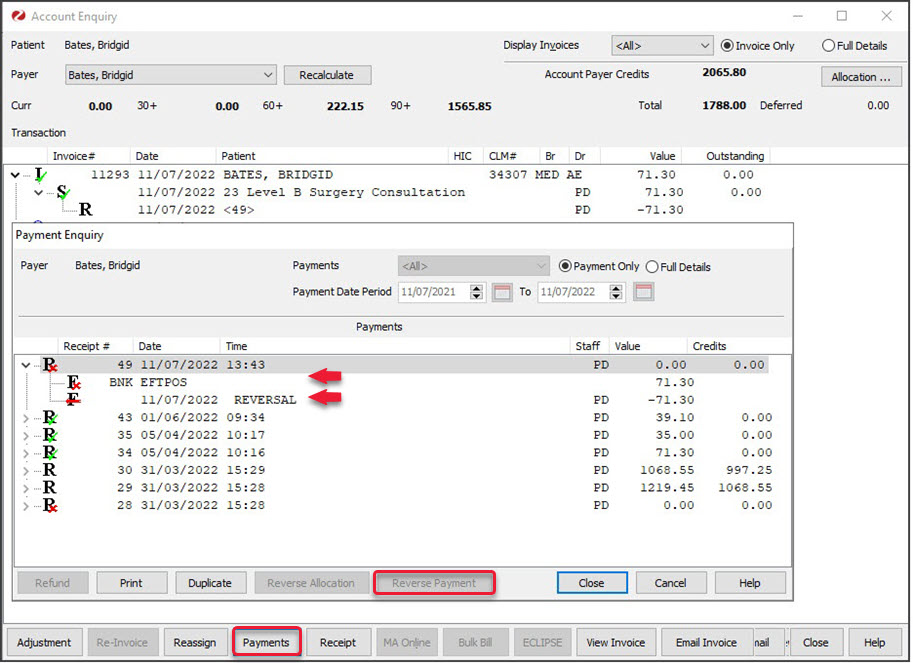 Now that the payment has been reversed, you can cancel the Medicare claim and void the invoice.
Now that the payment has been reversed, you can cancel the Medicare claim and void the invoice.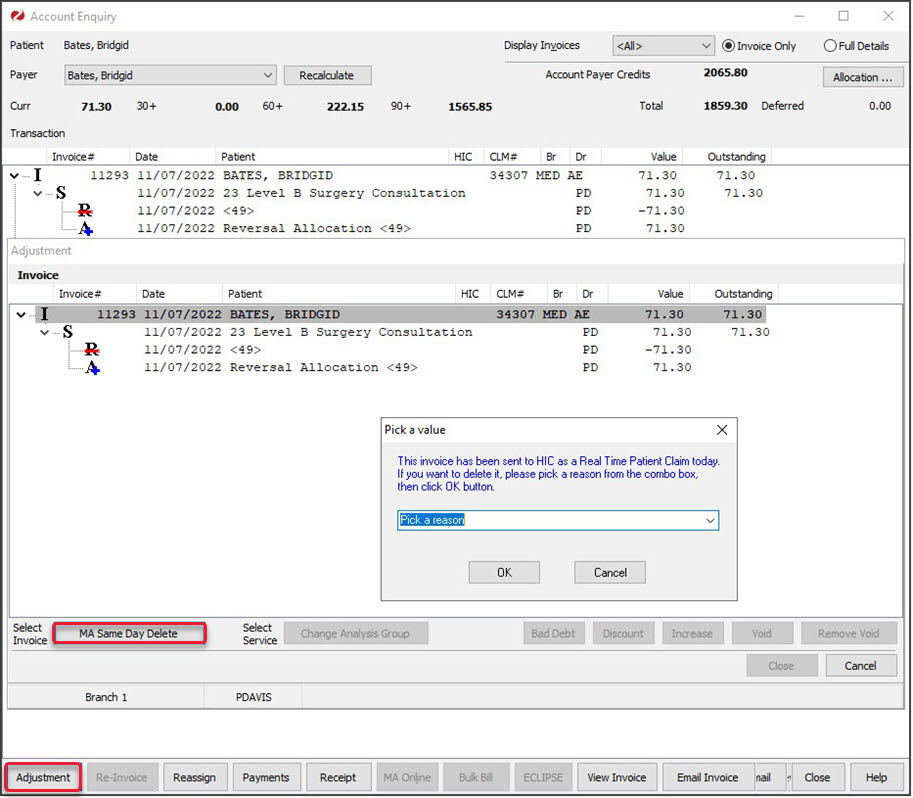 You can now void the invoice as explained in the next step.
You can now void the invoice as explained in the next step.