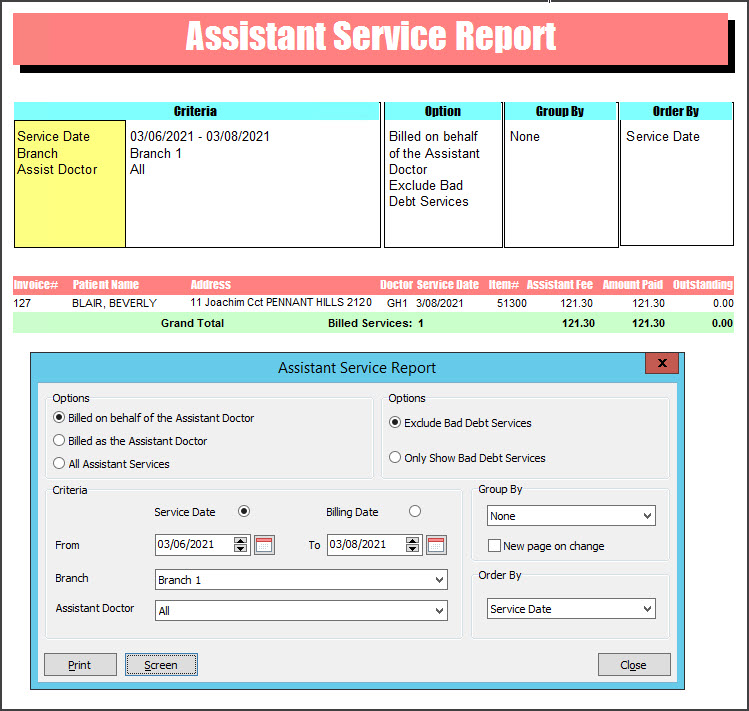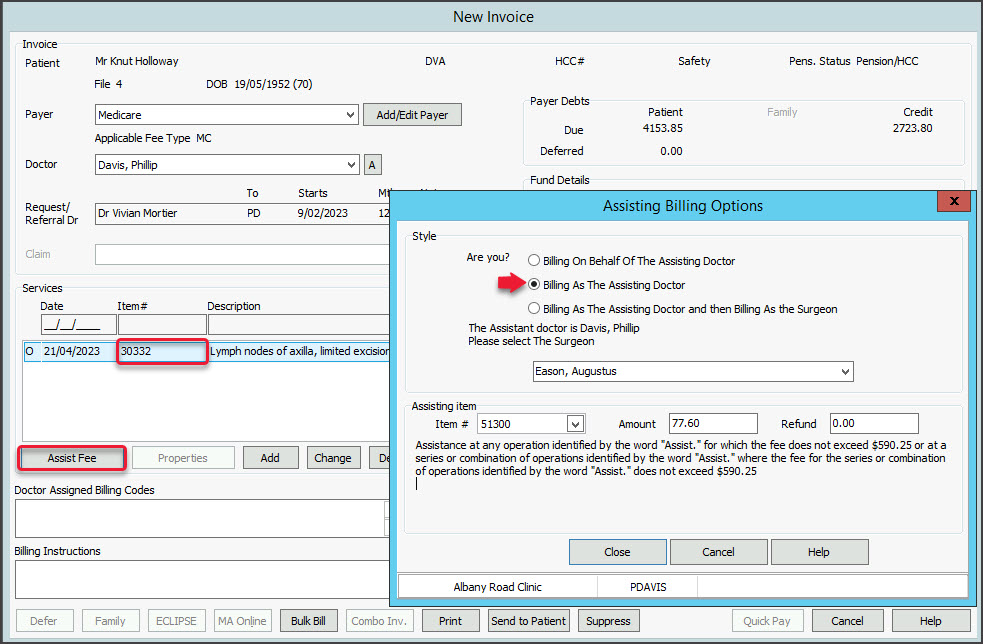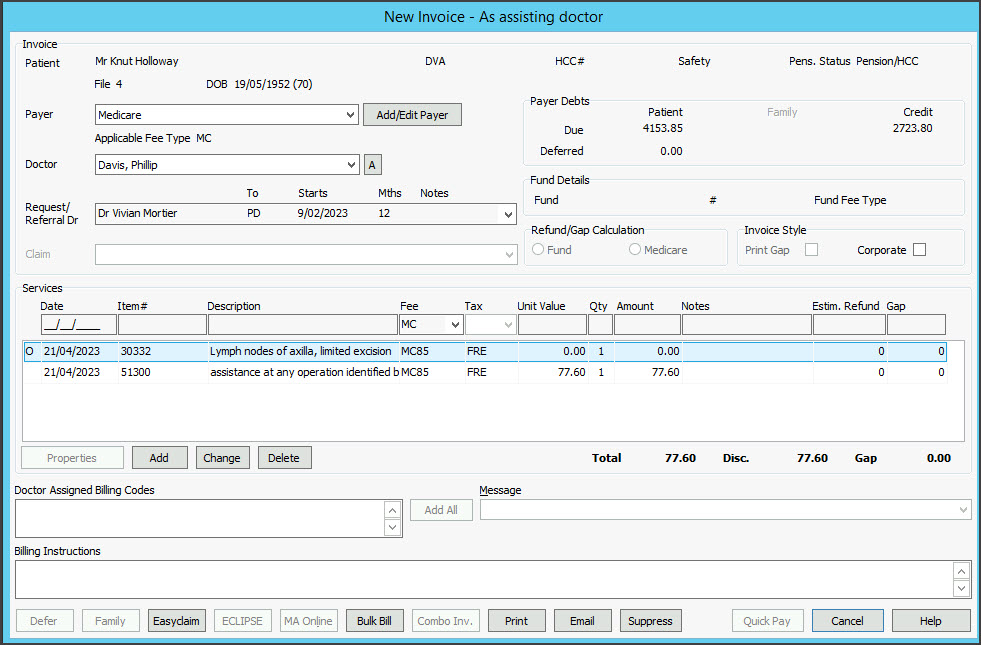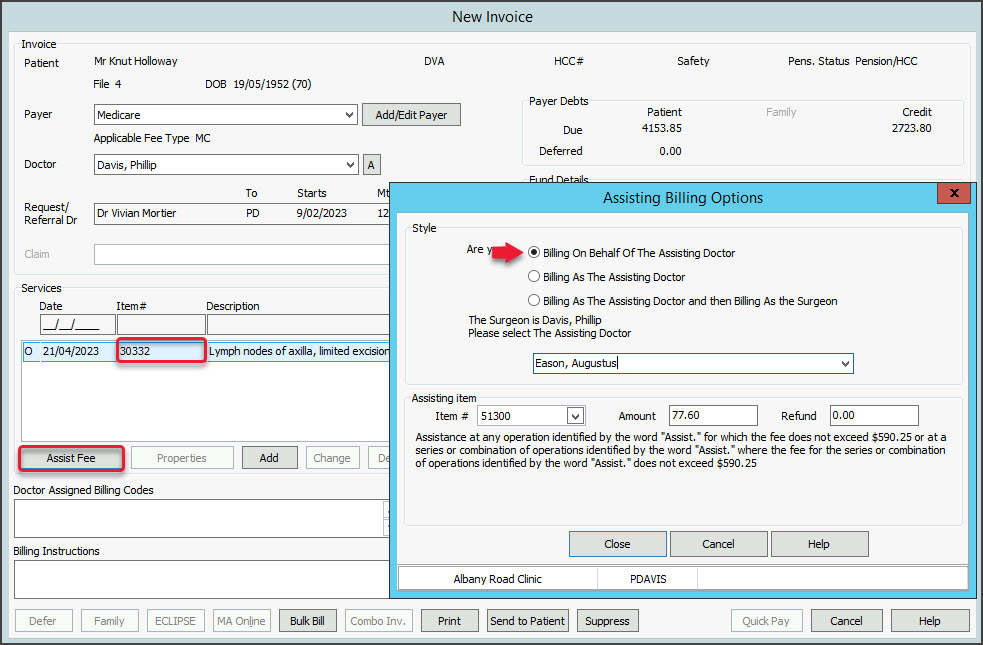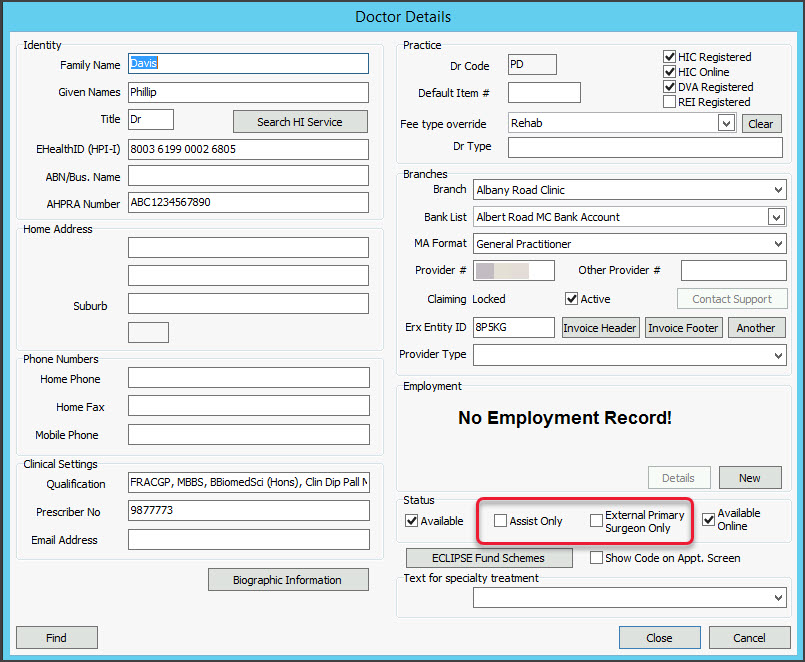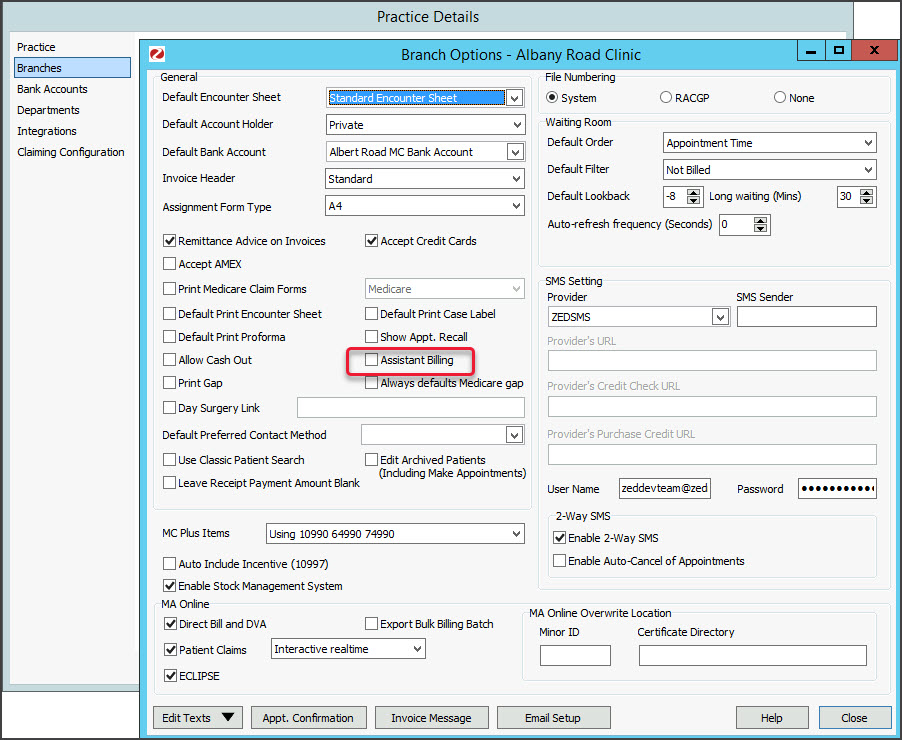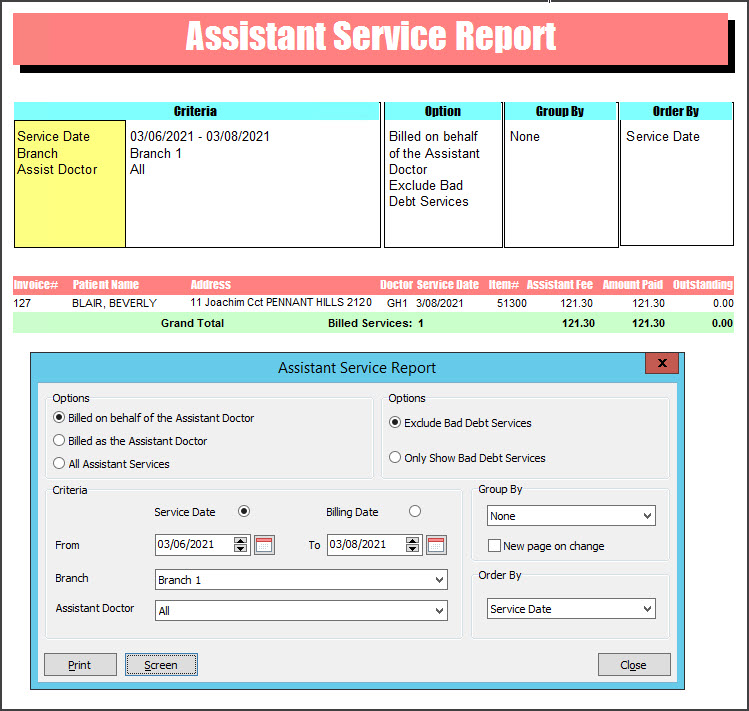Bill for a doctor that assisted another doctor in a procedure. The assisting doctor can create their own invoice or be included on the main doctors/surgeon's invoice and get reimbursed at a later date.
Assisting doctor creates their own invoice
In this scenario, the invoice is created by the assisting doctor, who is selected as the treating doctor.
To create the invoice:
- Create an invoice and include the payer, referral and any claim details.
To learn more, see the Billing guide. - For Doctor, select the assisting doctor/surgeon.
- Enter the Item for the procedure.
This should be an Item number with assistance in the description to indicate that it supports assisted billing.
For example, "30332 LYMPH NODES of AXILLA, limited excision of (sampling) (Anaes.) (Assist.)"
Only one service/attendance date should be included. - Select Assist Fee.
- Select Bill As The Assisting Doctor.
- Select the Surgeon who performed the operation.
- Review the Assisting item.
The Assisting Item displayed will be based on the total schedule fee for the surgical items entered. The Amount is calculated as the percentage set for the fee type multiplied by 20% of the aggregate Medicare schedule surgical fee. This amount can be overtyped if required.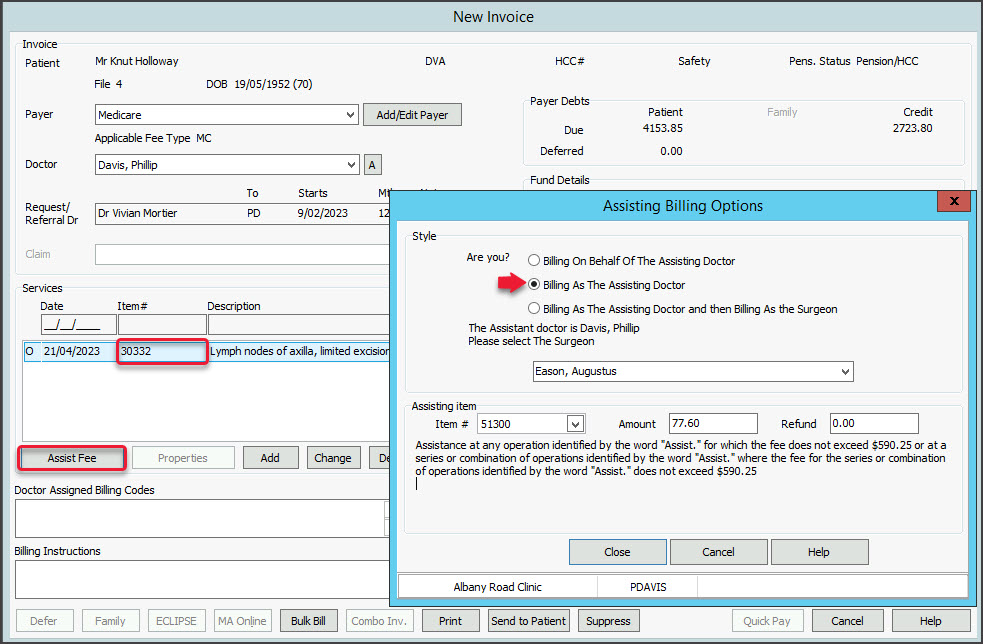
- Select Close.
- A New Invoice - As assisting doctor screen will open and show the total bill for the doctor's assistance based on the procedure.
- Complete the bill/claim.
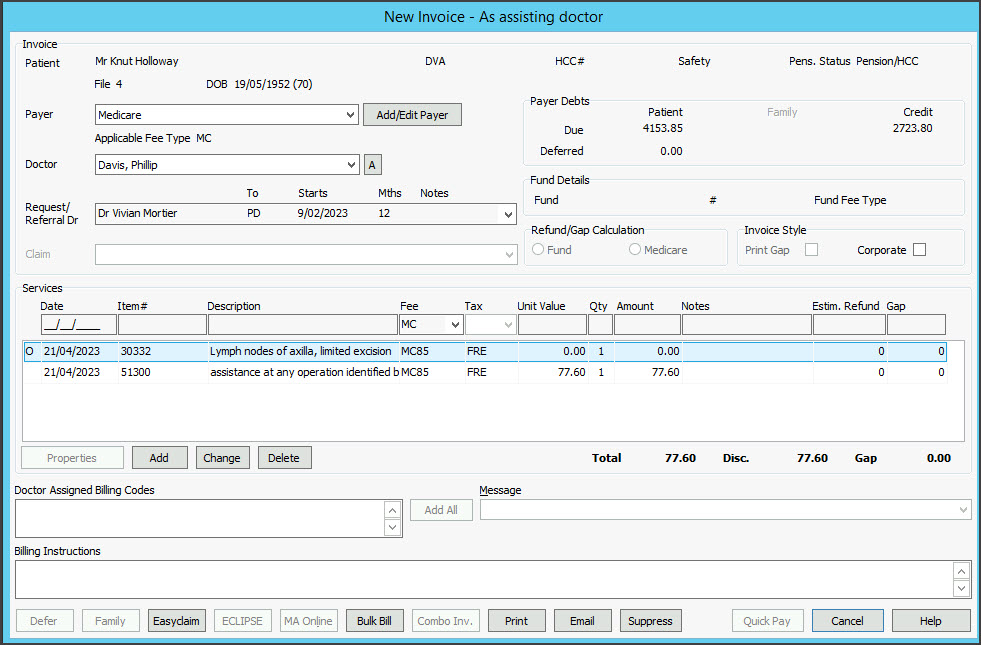
Assisting doctor added to main doctor's invoice
The main (treating) doctor creates an invoice with their fee and adds the assistant doctor who will have an assistance fee. The treating doctor will receive the payment and reimburse the assisting doctor.
To create the invoice:
- Create an invoice and include the payer, referral and any claim details.
To learn more, see the Billing guide. - For Doctor, select the doctor/surgeon.
- Enter the Items for the procedure.
This should be an Item number with assistance in the description to indicate that it supports assisted billing.
For example, "30332 LYMPH NODES of AXILLA, limited excision of (sampling) (Anaes.) (Assist.)"
Only one service/attendance date should be included. - Select Assist Fee.
- Select Bill on behalf of the Assisting Doctor.
- Select the Assisting Doctor.
- Review the Assisting item.
The Assisting Item displayed will be based on the total schedule fee for the surgical items entered. The Amount is calculated as the percentage set for the fee type multiplied by 20% of the aggregate Medicare schedule surgical fee. This amount can be overtyped if required. - Select Close.
- The Billing screen will show the whole invoice with all surgical items and including the fee for the Assisting doctor.
- Select Print or Suppress.
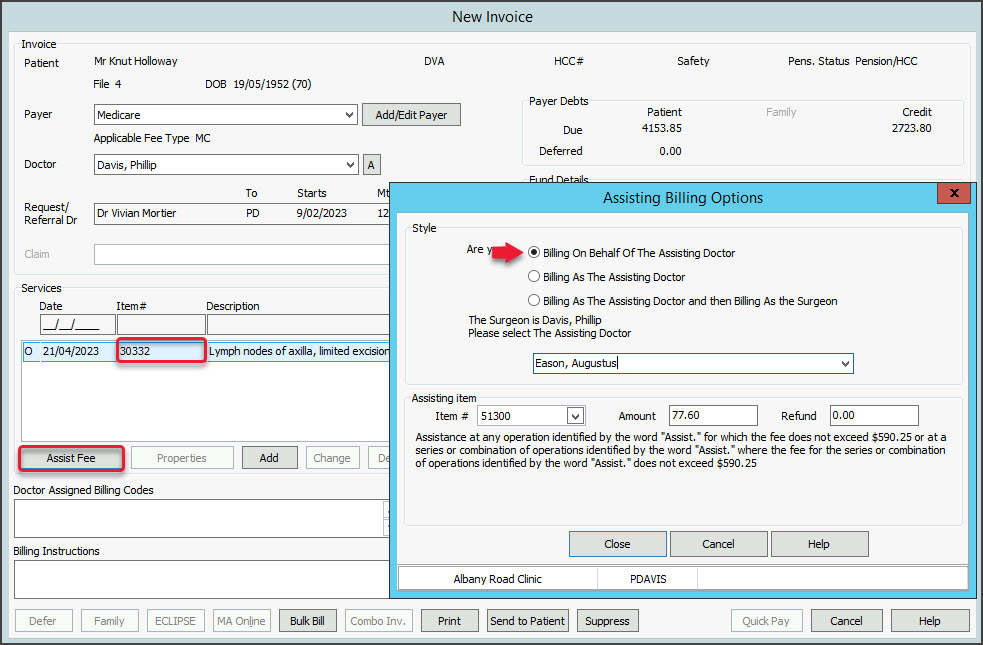
Setting up Assisted Billing
Doctor setup
An assisting doctor can be a treating doctor and create their own invoice - or - they can be added to the treating doctor's invoice if they have the Assist Only box ticked in their profile. Do not add this to a doctor who will be the treating doctor for a patient or invoice.
To enable a doctor for Assisted Billing:
- From Zedmed's menu, select Practice Setup > Doctors > Find Treating Doctors.
- Use the Dr Code drop-down to open the doctor.
- Select the Assist Only box.
An Assist Only doctor can not be a patient's treating doctor or create their own invoice as a treating doctor.
If the Doctor is to be a Primary External Surgeon Only then tick the box for this option.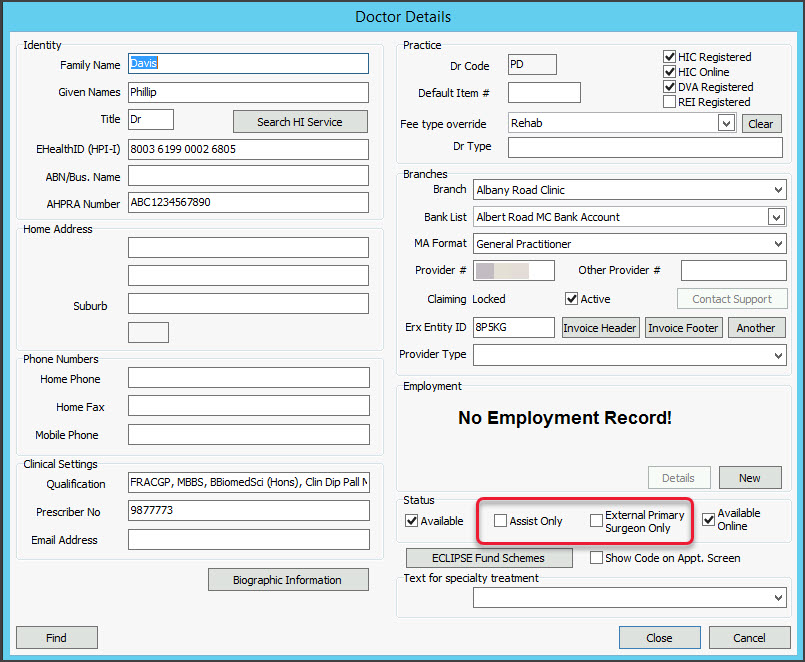
Practice setup
Each branch in practice needs to be enabled for Assisted Billing.
To enable Assisted Billing:
- From Zedmed's menu, select Practice Setup > Branches.
- Select Options.
- Select the Assistant Billing box.
- Select Close to save and exit.
- Restart Zedmed and log in again
These items will be added to the Invoice screen:
- An A (Assisted) icon next to the Treating Doctor drop-down list.
- An Assist Fee button next to the Properties button.
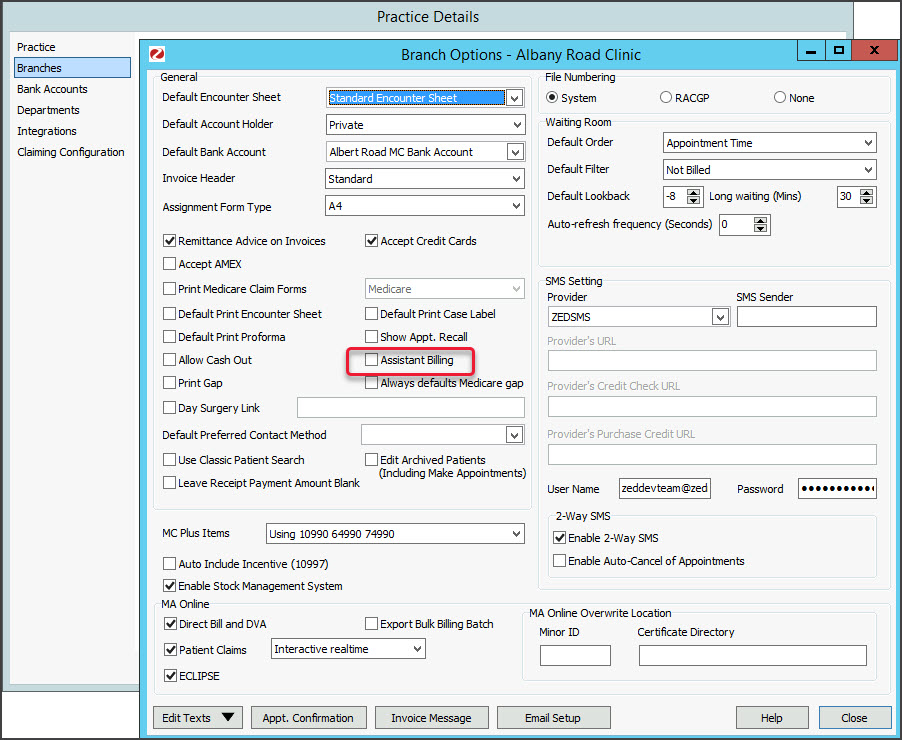
Item fees setup
This section explains how fees can be set up in Items Details
There are four MBS billing items for Assist doctors covered in this functionality: 51300, 51303, 51306 and 51309. There are Medicare rules about when each item should be used according to the total schedule fee for the surgical items billed. For the calculation rules, refer to the section of the Medicare Benefits Schedule Note T9.1.
For the non-derivative Assist Items (51300 and 51306) the relevant flat fee can be entered into the relevant field on the Details tab (for Private and Workcover fees) and Insurer's tab (for Health Fund fees).
For the derivative Assist items (51303 and 51309) the percentage of the Medicare schedule fee paid should be entered into the relevant fee type field on the new Assistant Derivative Fees tab. E.g. if Medibank Private paid 144.50% of the Medicare Schedule Assist Fee, then 144.50 should be entered into the fee type field set up for Medibank Private on the Assistant Derivative Fees tab.
The relevant percentages for each health fund and private fee type can be entered.

Assisted Billing report
The Assistant Service Report provides details on assisted billing, including the assisting surgeon, fees and any amounts outstanding.
To open the Assistant Service Report:
- Go to Zedmed's Management tab.
- Select Reports > Assistant Service Report.
The Assistant Service Report screen will open. - Select the required Options and Criteria.
- Select Print to print out the report or Screen to open it. The Screen view has print and save menu options.
To learn more, see the Assisted Billing guide.