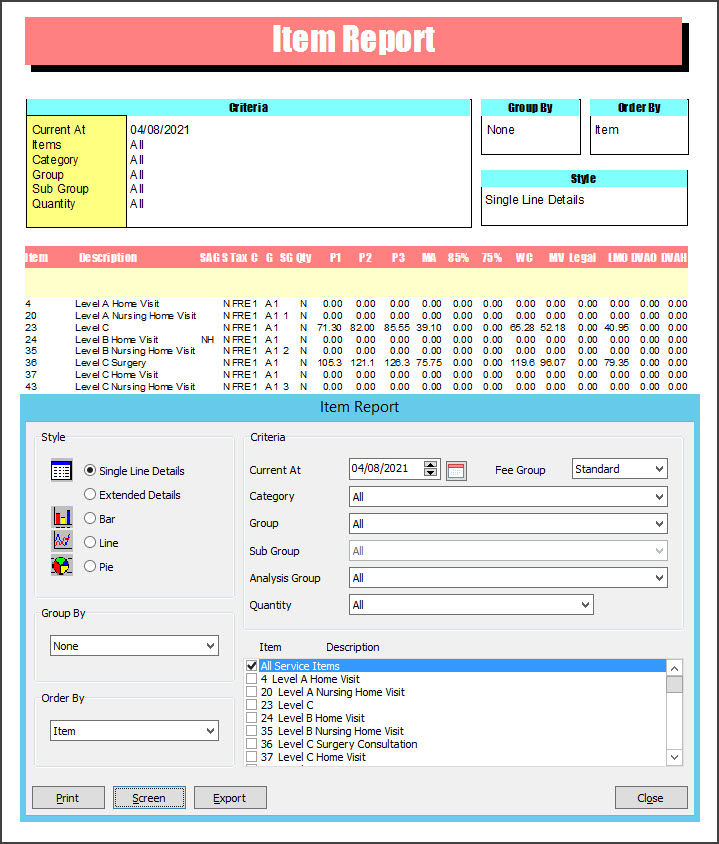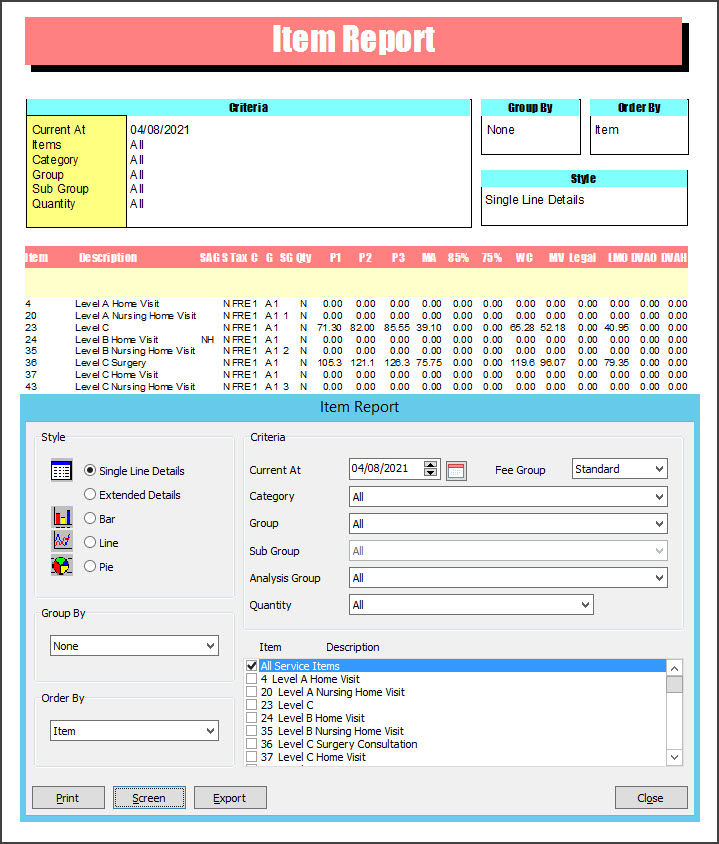The Item Report prints a list of the service items in your Item Details file, according to the Fee Group chosen.
To open the Item Report:
- Go to Zedmed's Management tab.
- Select Practice Setup then Items > Item Report.
The Item Report screen will open. - Select or update the required Style, Group by, Order by, Item and Criteria fields.
- It is possible to print various sections of the item file as defined by the Category, Group and Sub-Group of the Medicare Benefits Schedule.
- It is highly recommended to print the report grouped by Category for easier identification (with Extended Details will give the MBS long descriptions to create a mini-MBS schedule for only the items used by your practice).
- The Fee Group criterion allows separate pricing lists for Partnership practices (Standard), Associate practices (Doctors) and Insurers (for practices that direct bill insurance companies a lot.
- Select Print to print out the report or Screen open it. The Screen view has print and save menu options.
Export will export the data to a CSV file.