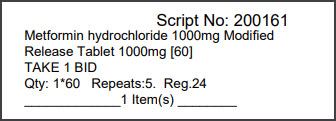When creating a script of any kind, you will need to review the different fields on the Script Details screen. This article explains all of the fields available. These fields are pre-populated based on the drug selected. Not all of the information will be relevant, and there are no mandatory fields.
Script Details screen fields:
- Regular Use, PRN, or Short Term use of the drug will be selected according to the MIMS default, but can be changed.
- Quantity - displays the number of packs, as well as the units per pack (according to MIMS) and is editable.
- Repeats - used to set the number of repeats with the maximum number set by MIMS.
- Script Date - automatically assumes today’s date, and the Medicine estimated to last until (or expiry) and Warn me to renew script after dates will update accordingly.
All of these dates can be manually updated, and the Warn me to renew script after option can be enabled either by manually setting the corresponding date or ticking the corresponding checkbox. - Hide from display (archive) if not current - ticking this means that the drug won’t be readily visible in the patient’s Summary Views when it’s no longer current.
- The PBS Status can be set, between Private, PBS / RPBS, RPBS, PBS, or Section 100
- Drug Notes- used to add further information regarding the prescription, which can then also be added to your current encounter by selecting Add to encounter notes.
- MIMS P.I doctor information and MIMS C.M.I patient information documentation is available, except when prescribing generic drugs, by selecting the corresponding button.
- Add to Favourite - adds the prescription to your favourites list with all of the details currently entered. This is useful for a drug that's frequently prescribed for the patient.
- Add to History - adds the prescription details to the patient’s history, regardless of whether it’s actually prescribed during this encounter. This is used to enter any medications the patient is taking that were not prescribed by the doctor.
- Active Script List - The Upload script to Active Script List option appears if the patient has an active Active Script List (ASL). The box is selected by default and means scripts submitted electronically will be added to the ASL, including paper-based ETP scripts and electronic prescriptions. This function does not transfer any other patient information.

- Authority - this box is ticked if the prescription requires Authority Approval for the PBS. The tick is to advise that Authority Approval will be prompted for. Removing the tick will not stop the Authority Approval screen opening.
- Reg24 - tick this box (if required) for a patient that is eligible for repeats under Reg24. This will add the text Reg.24 to the script. To learn more, see the government's Regulation 24 guidance.
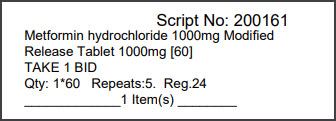
- Brand Substitution NOT Permitted - ticking the box makes brand substation unavailable for generic drug selections