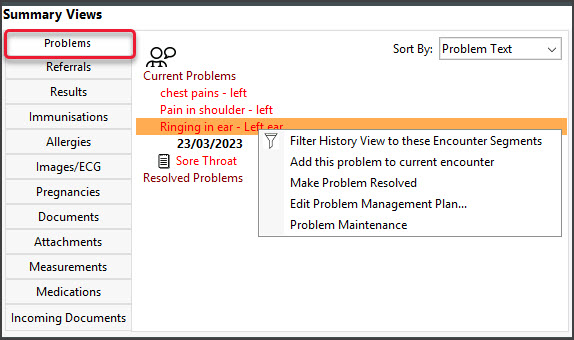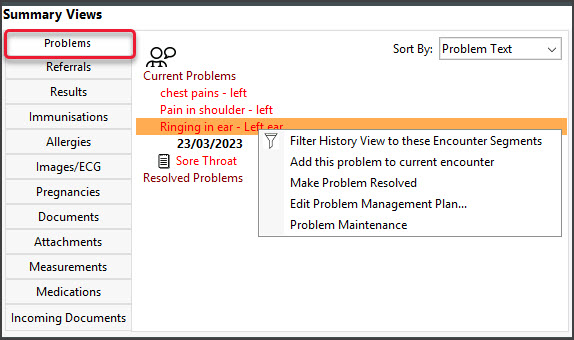Use the Problems tab in Summary Views to resolve a patient's current problems and review past and present problems. Summary Views can be accessed while in any clinical module and allows you to quickly view a patient's clinical history.
When you open a patient in clinical, the Summary View will appear on the lower left. You do not need to start an encounter.
Right-clicking a problem in Summary Views allows you to make the following updates:
- Add this Problem to the current encounter.
- Make Problem Resolved (for a current problem - see below).
- Make Problem Current (for resolved problems).
- Edit Problem Management Plan - so you can update your notes.
- Problem Maintenance - to take you back to the Define Problem screen.
To learn more, see the Add problem from ICPC, Add existing/recent problem or Add problem using free text article.
Resolve a problem
When a patient no longer has a problem, it should be set to resolved.
To resolve a problem:
- Select the Problems tab in Summary Views.
- Right-click the problem.
- Select Make Problem Resolved.
The problem will now appear in the Resolved Problems section in Summary Views.