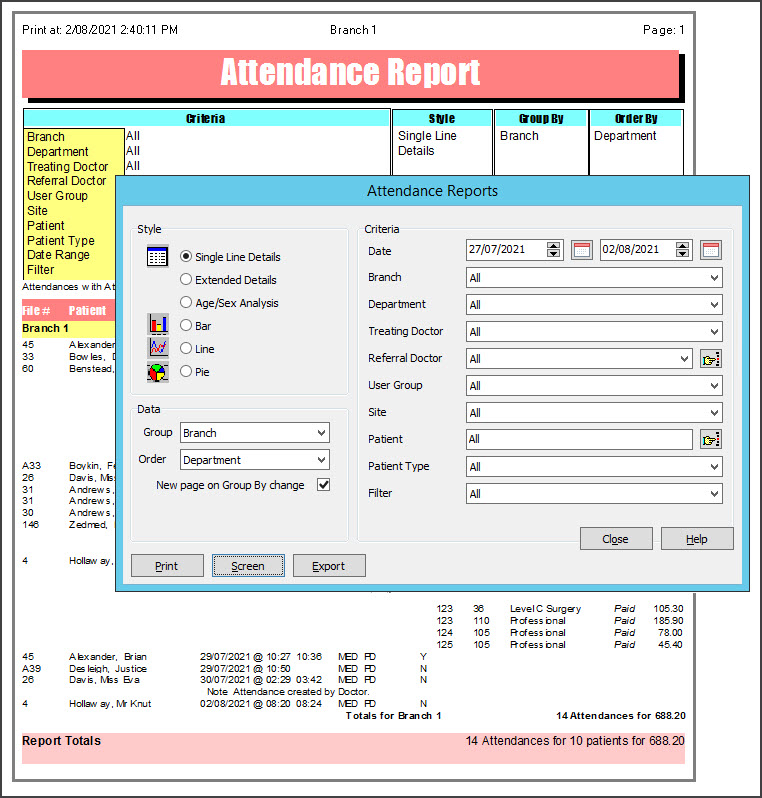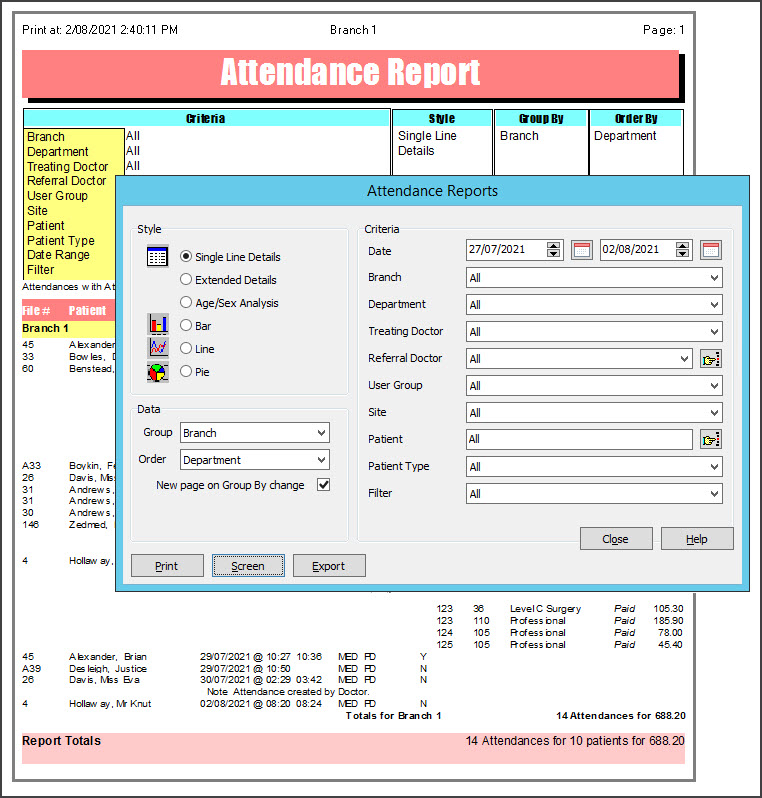The Attendance Report shows patients seen by a doctor and includes their billed items and whether the invoices were paid. It can be used for doctors to check, and as a statement of daily activity for locums and employee doctors.
Using the report
While it is a useful report for quickly checking daily activity, it shouldn't be used to calculate income or accounting purposes. The best report for those scenarios is the Transaction/ GST Report.
An attendance is a single patient/doctor encounter that may generate one or more invoices. The Attendance Report will show one encounter but may have 4 billing items, but the Transaction Report/GST Report will show 4 invoices. More than one attendance record may exist for one day as a result of a second, distinct patient/doctor encounter created using the Attendance Form.
If the Arrival Time for the patient's attendance is shown as 6.00 am, this is because the bill was created through Patient Details/Bill (not Waiting Room/Bill), and the Attendance Form was not used to record the specific arrival time. The invoice that was created using Patient Details/Bill automatically creates an Attendance report record, but sets the time to 6.00 am.
Opening the report
To open the Attendance Report:
- Go to Zedmed's Reception tab.
- Select Daily Reports > Attendances.
The Attendance Reports screen will open. - Select the required Style, Data and Criteria.
Notable selections:- Use the Criteria Group by Treating Doctor or Treating Doctor to produce reports delimited for individual doctors.
- If the New Page on Group By field is ticked, each doctor's entry will start on a new page.
- The Referral Doctor Criteria can be used to list all attendances for patients referred by individual referring doctors.
- The Patient Criteria can be used to list all attendances for a patient grouped by the Treating Doctors.
- The Filter option can be used to select only those attendances, within a date range, that have not yet been billed.
- Select Print to print out the report or Screen open it. The Screen view has print and save menu options.
Export will export the data to a CSV file.