TeamViewer is used by Zedmed Cloud to provide remote support and see what is on your screen.
MacOS (Apple) users should refer to the Remote Control a Mac guide.
To open TeamViewer:
- Select this link https://get.teamviewer.com/zedmed
The TeamViewer download page will open.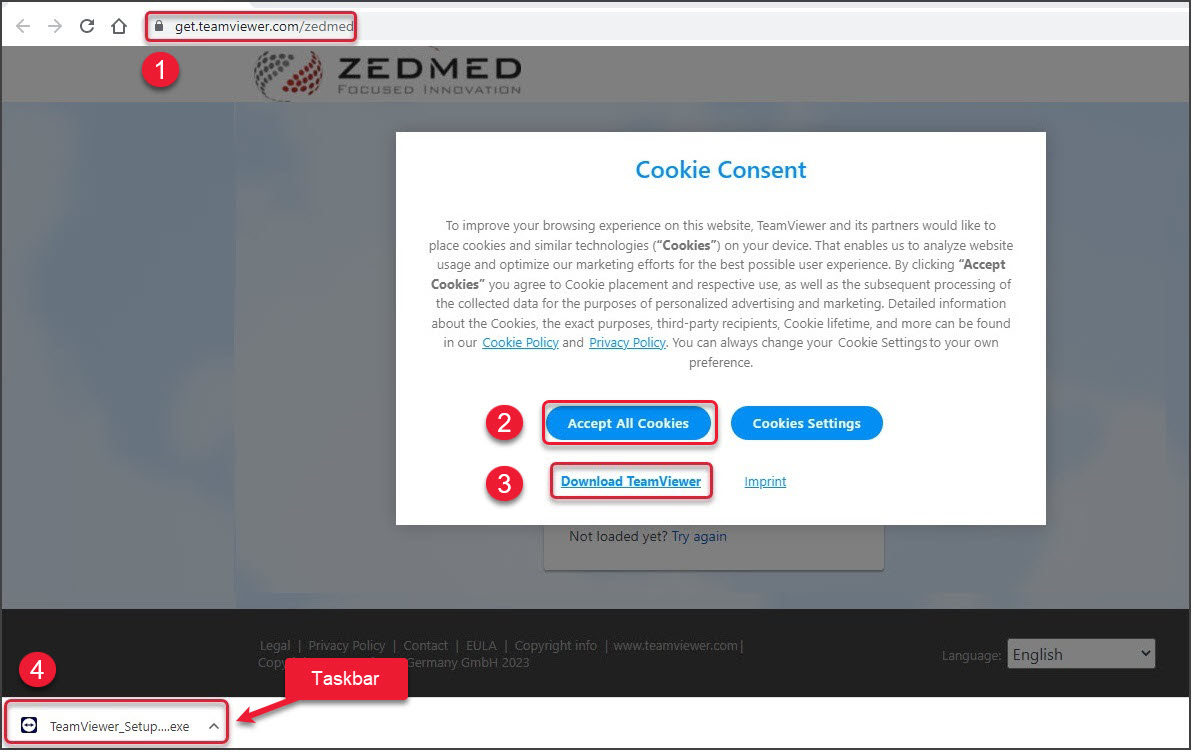
- If you select, Accept All Cookies, the Cookie Consent screen (steps 2 and 3) will not open the next time you use Team Viewer.
- Select Download TeamViewer.
- TeamViewer will download.
- For most browsers, it will appear in your Windows taskbar.
- Select TeamViewer_Setup.exe.
- You can select it from the taskbar.
- The Welcome to TeamView dialog will open.
- Run only (one-time use) will be selected by default.
- Select Accept - run.
You may only need to select this the first time you use TeamViewer.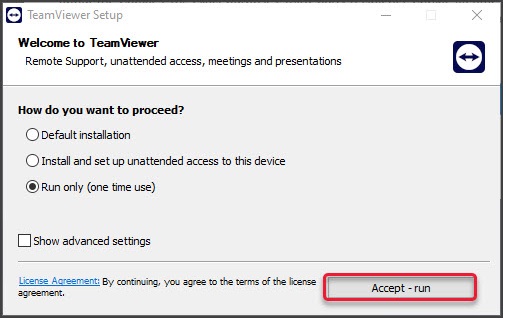
- Select Continue on the EULA dialog.
You may only need to select this the first time you use TeamViewer.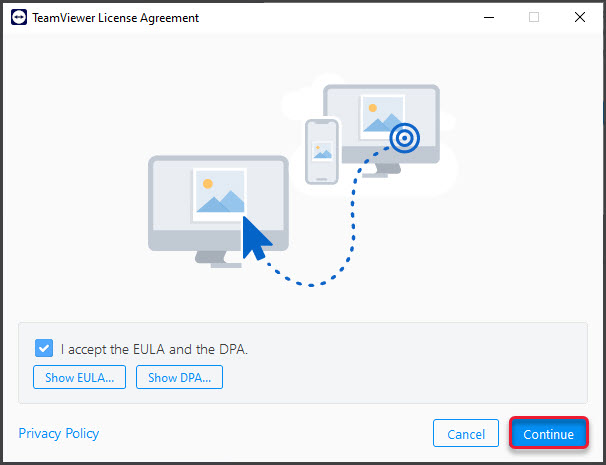 TeamViewer will open.
TeamViewer will open.

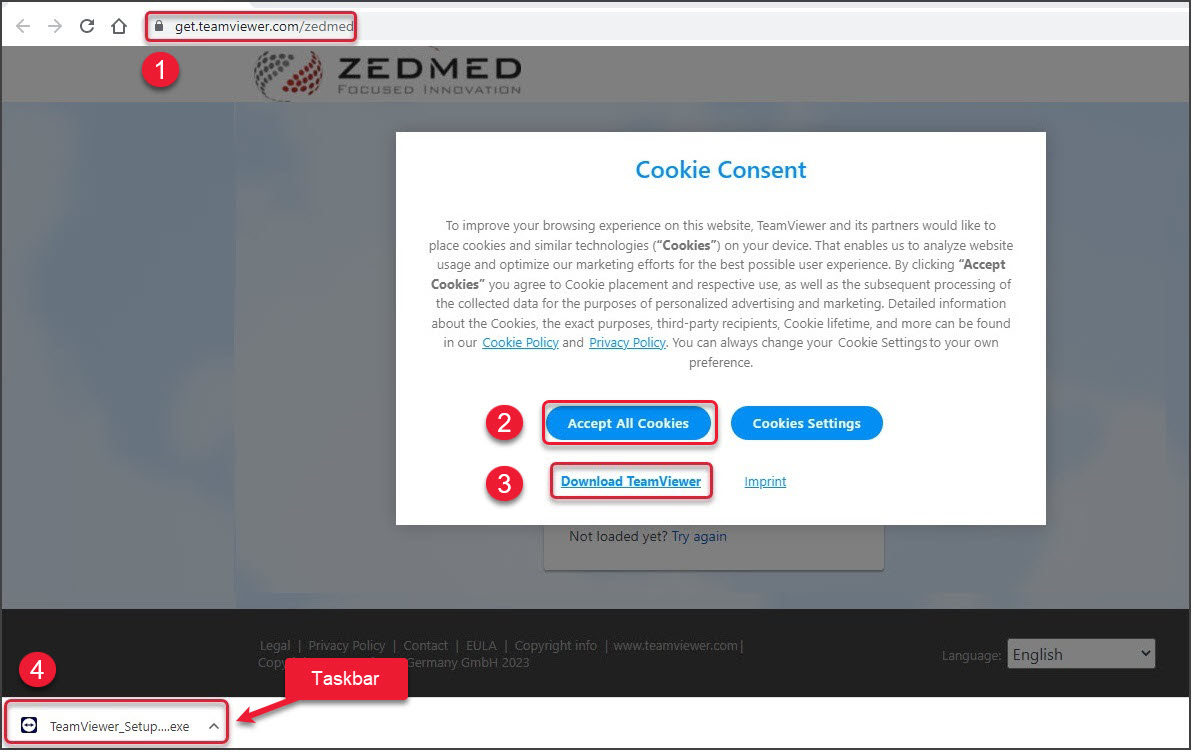
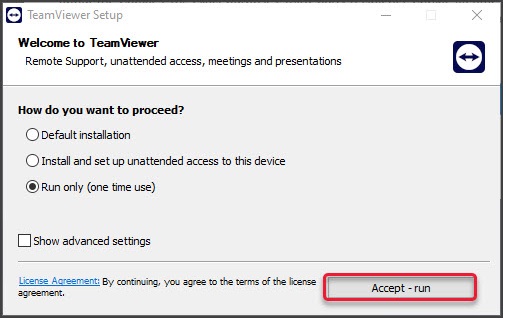
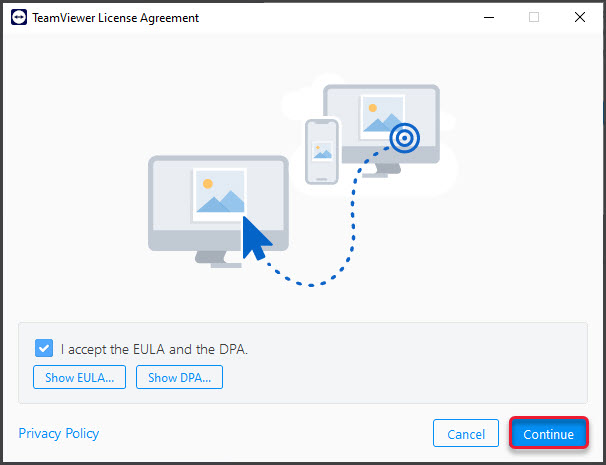 TeamViewer will open.
TeamViewer will open.