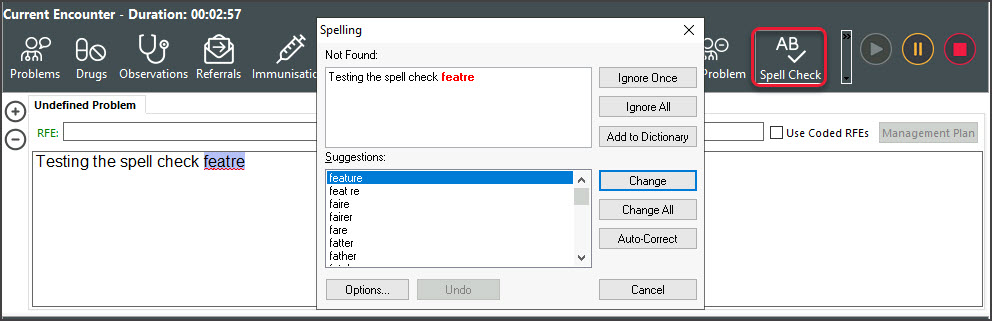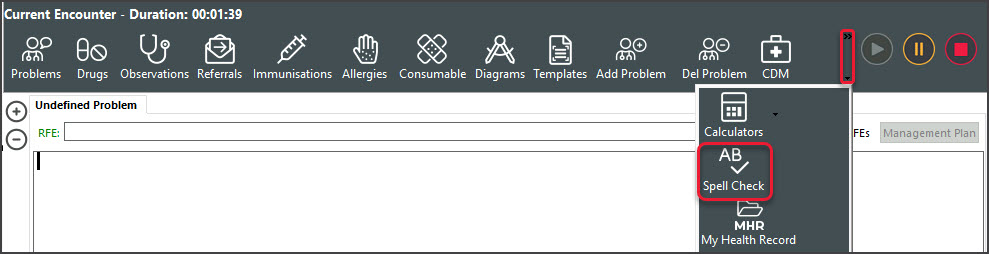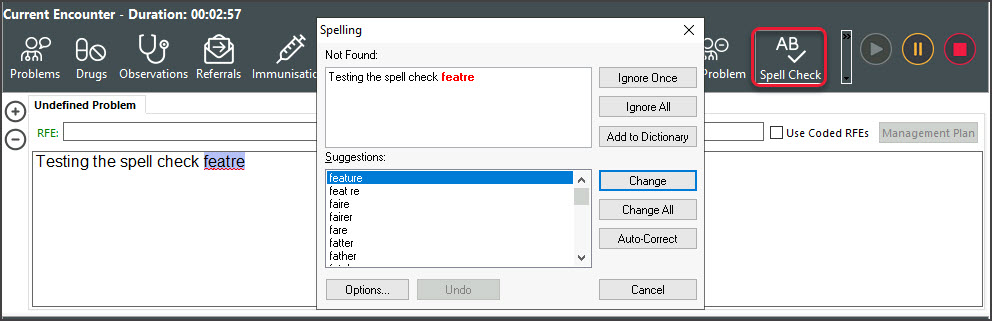Use Zedmed's spell checker to review and check your notes from the Tools or Current Encounter menus. By default, all text you enter will be checked for spelling errors; however, opening the Spell Check allows you to review and take action on all recommendations.
To run a Spell Check from the encounter menu:
- Go to Zedmed's Reception tab.
- Select Clinical Records.
The Zedmed Clinical console will open. - Start an encounter with the patient.
For a detailed explanation of how to do this, see the Start an Encounter article.
The Current Encounter pane will open and display the clinical modules when the encounter starts. - Select Spell Check from the Current Encounter menu.
If you have not used it for some time, it will be in the end drop-down menu.
The Spelling dialog will open and check any text you have entered.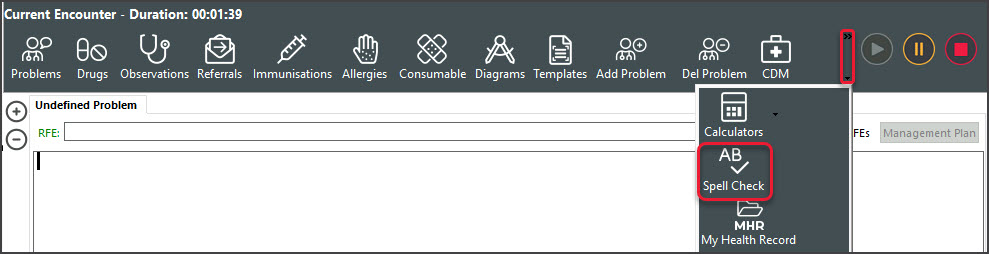
- Use the Spelling dialog option to ignore or change the spelling.