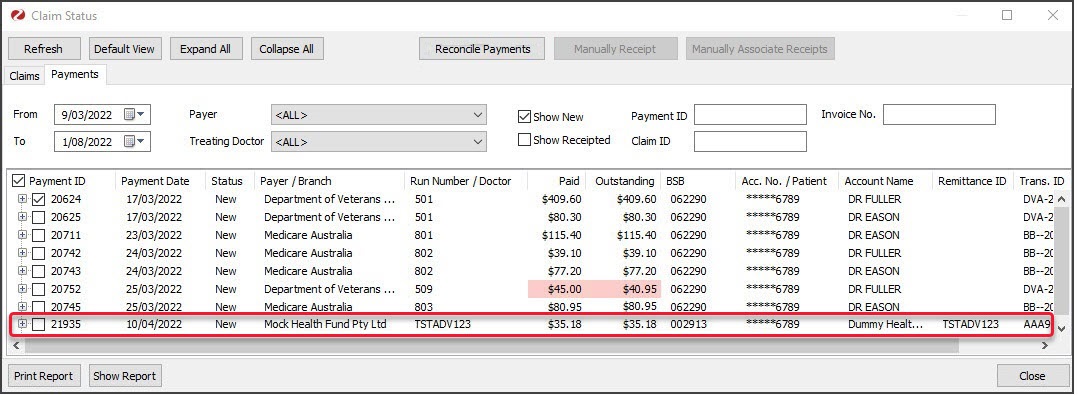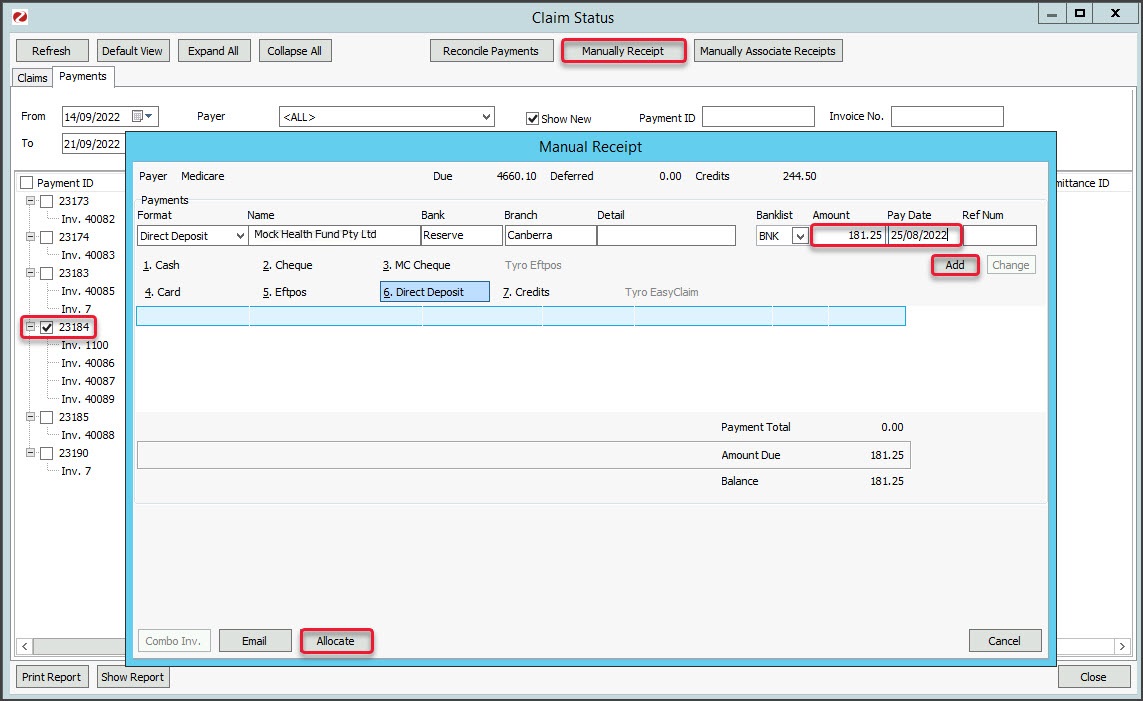For ECLIPSE billing, the patient is the payer with the health fund added to their details.
When payments are received for ECLIPSE claims, a single Payment ID may cover invoices for multiple patients. If a payment has been received for a voided invoice and it is a valid payment, the Manually Receipt functionality in the Claims screen will only be used to receipt the payment for that voided invoice. The remaining invoices within the Payment ID must be received individually against each patient’s Account Enquiry.
Create replacement invoice:
- Go to Zedmed's Management tab.
- Select Claims.
- Select the Payments tab.
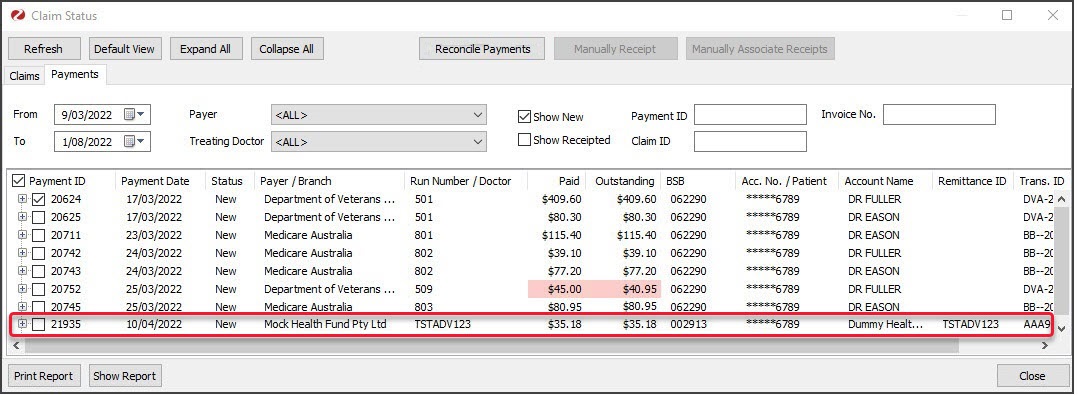
- Expand the applicable Payment ID with the voided invoice and take a screenshot or use the Print Report button.
- Open the patient who had the cancelled invoice.
- Using the Bill menu, create a replacement invoice using the details (service date, items) of the original invoice.
- Suppress the invoice
- In Acc Enquiry, note the invoice number you have just created
Manually receipt the payment:
- Go to Zedmed's Management tab.
- Select Claims.
- Select the Payments tab.
- Expand the applicable Payment ID with the voided invoice
- Select Manually Receipt
- On the dialog box choose Select Patient as the payer
- Search the patient
- On the Manual Receipt screen, select Direct Deposit
- The Amount field will display the full amount of the Payment ID, change this to reflect just this patient’s payment
- Select Add
- Select Allocate
- On the Allocation screen, find the newly created invoice and select Fully Receipt.
- If a dialog appears asking to allocate remaining credits, select No.
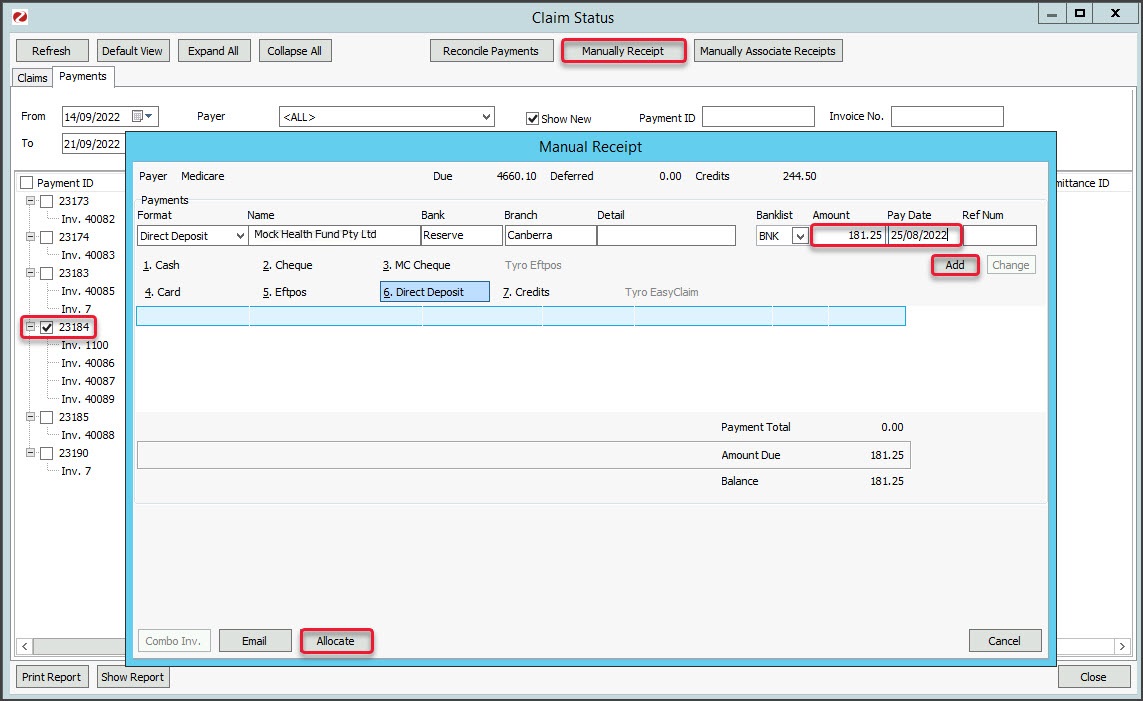
The remaining payments in the Payment ID will need to be receipted against each individual patient. Using the printed report:
- Search the next patient and open their Acc Enquiry.
- Ensure the patient is the Payer top left of the screen.
- Select Receipt.
- On the Receipt Payment screen, select Direct Deposit.
- Change the amount to reflect just this patient’s payment.
- Select Add.
- Select Allocate.
- Locate the invoice and select Fully Receipt.
Use the steps above to manually receipt the remaining patient invoices in the Payment ID.