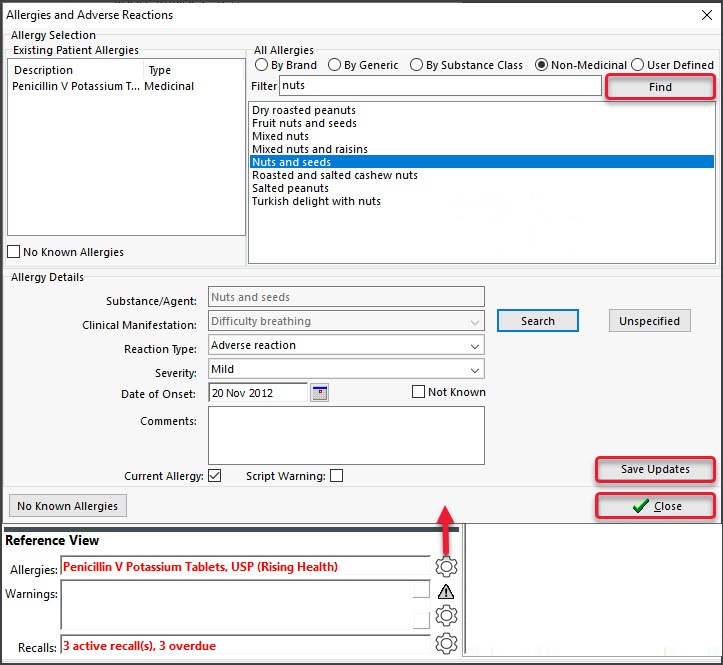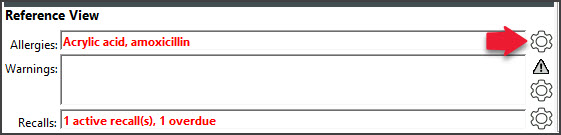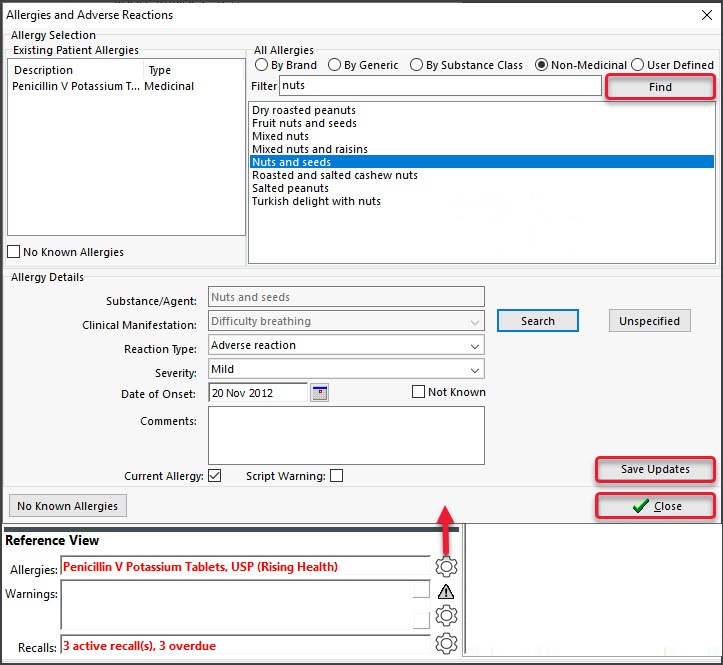Record a patient's allergy. This can be done during an initial consult or when prompted to create a prescription for a patient with no allergy records.
All recorded allergies are displayed on the top left of the prescription screen when writing a script. Recorded allergies will not prevent you from creating a script. You will be prompted to enter allergy information if none has been recorded. If the patient has no allergies, see the Record no known allergies article.
To record a patient's allergy:
- Go to Zedmed's Reception tab.
Select Clinical Records, locate the patient and open their record.
Alternatively, you could admit the patient from the waiting room. - In the Reference View section, select the Allergies Maintenance icon.
This will start the encounter and open the Allergies and Adverse Reactions screen.
Alternatively, you can start an encounter and select Allergies from the Current Encounter menu .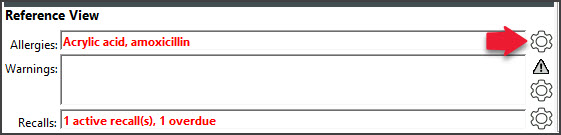
- Check the Existing Patient Allergies section to make sure the allergy is not already recorded.
- Select the allergy as follows:
- Select a category: By Brand, By Generic, By Substance Class, Non-Medicinal (non-drug allergies) or User Defined.
- In the Filter field, enter the search term.
- Select Find.
- Select the result.
- Review and update the Allergy Details fields.
- For Clinical Manifestation, select Unspecified or select Search to find and choose a specific manifestation.
- The Current Allergy tick box can be deselected when recording an allergy that no longer affects the patient.
- If you want to add more allergies, select Save Updates.
The fields will clear, and you can enter another allergy. Each allergy added will appear under Existing Patient Allergies. - Select Close to save and exit.
Also see the Summary Views Allergies article.