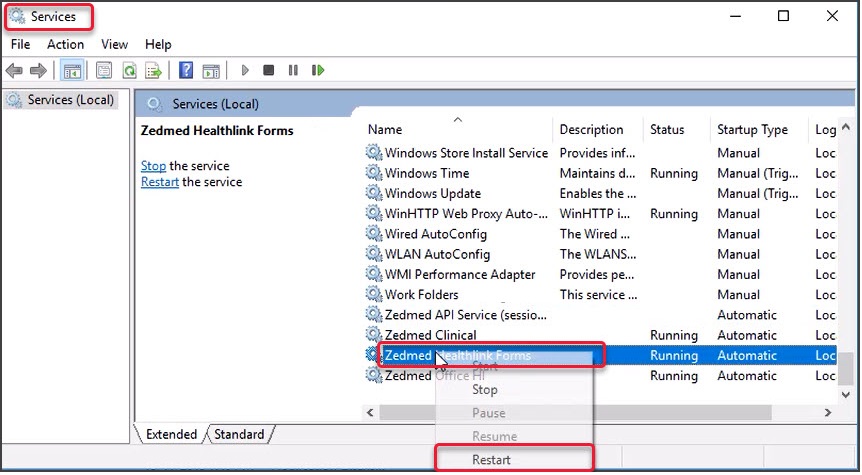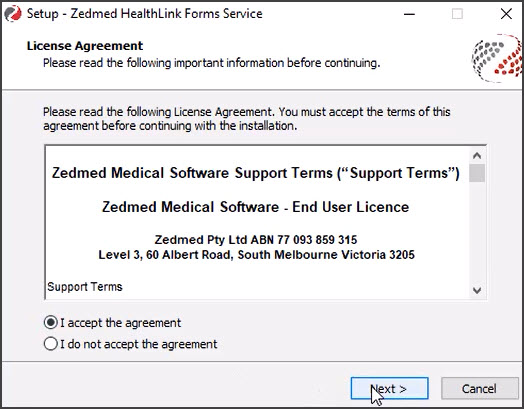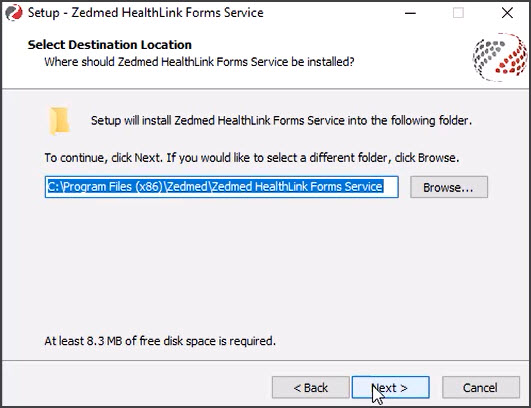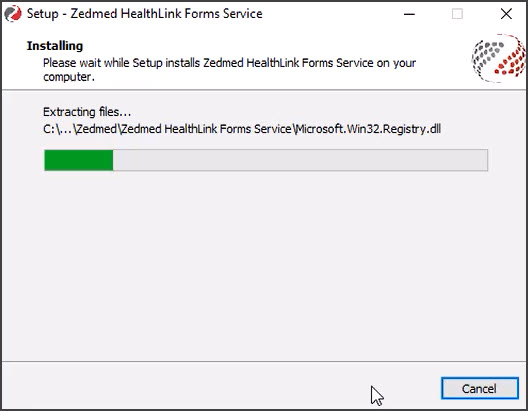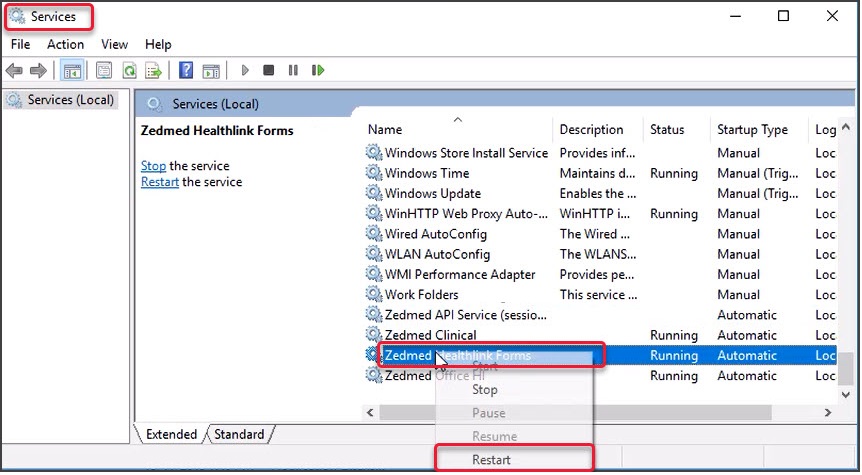Upgrade Zedmed HealthLink Forms v36.1.0 or later.
Important: If you are using Zedmed HealthLink Forms v35.10.2, you will need to perform a one-time-only manual upgrade.
Step 1 - Download Zedmed HealthLink Forms
To download Zedmed HealthLink Forms:
- Go to the Zedmed website https://www.zedmed.com.au.
- Log in using the Login button on the top right.
- Select the Client Login Area folder.
- Select the Software folder.
- Select the folder with the Current Zedmed release.
There you will see ZedmedHealthLinkFormSetup.36.1.0.exe or a later version - Select the current version of Zedmed HealthLink Forms.
The file will download to your browser’s default location.
Step 2 - Install Zedmed HealthLink Forms
You can now install the current version of Zedmed HealthLink Forms.
To perform the installation:
- Double-click the ZedmedHealthLinkFormsSetup.36.x.x.exe file.
The Setup Wizard will open.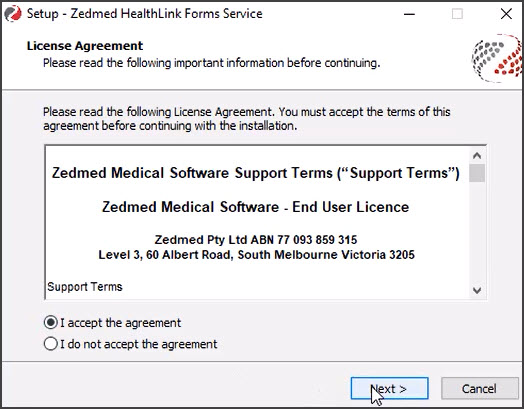
- Select Next.
The Installation Folder screen will open.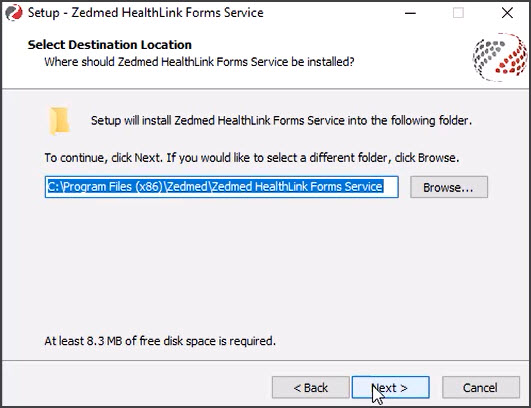
- Select Everyone then select Next.
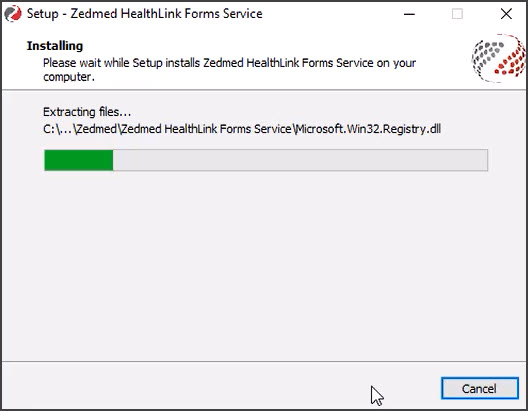
- Select Next on the Confirm Installation screen.
Step 3 - Restart the Zedmed HealthLink Forms service
You now need to restart the Zedmed HealthLink Forms service:
- Open Windows Services.
You can do this by typing services into the Taskbar Run/Search field - Select the service Zedmed HealthLink Forms.
- Right-click the service and select Restart.
Once the service has restarted Zedmed HealthLink forms are ready to use.