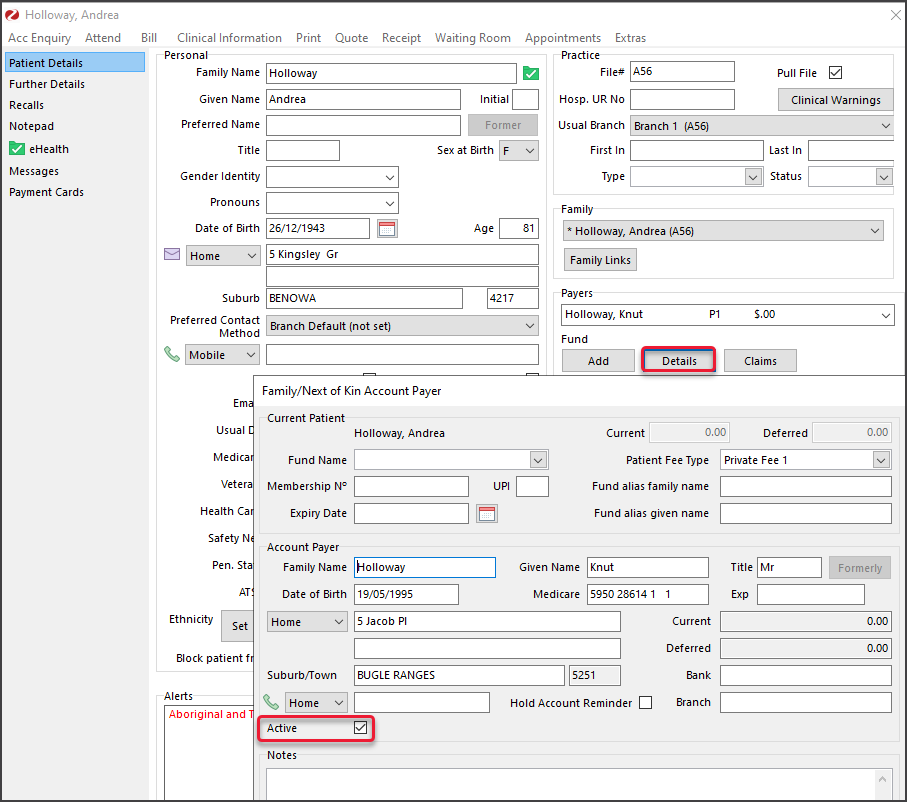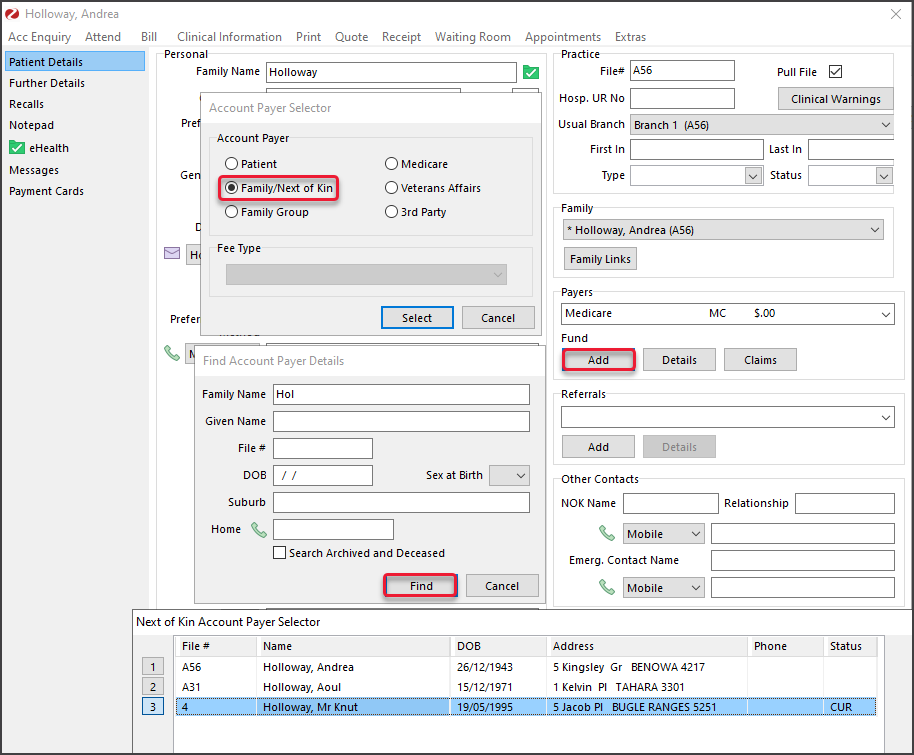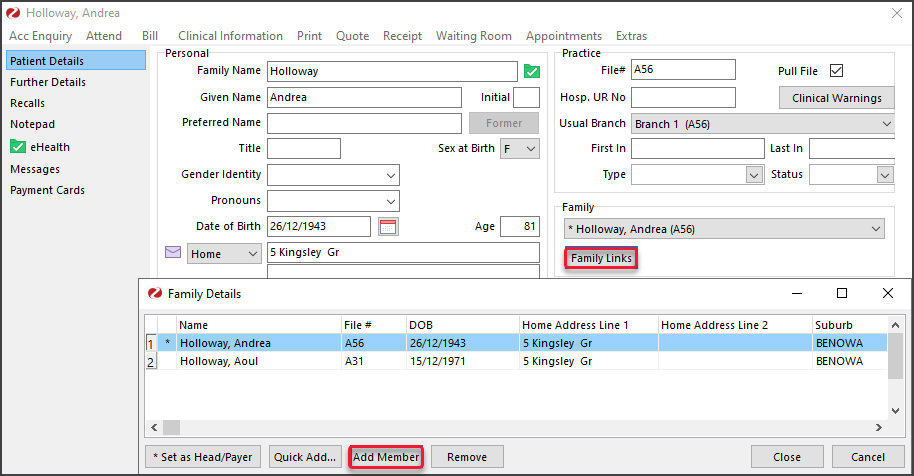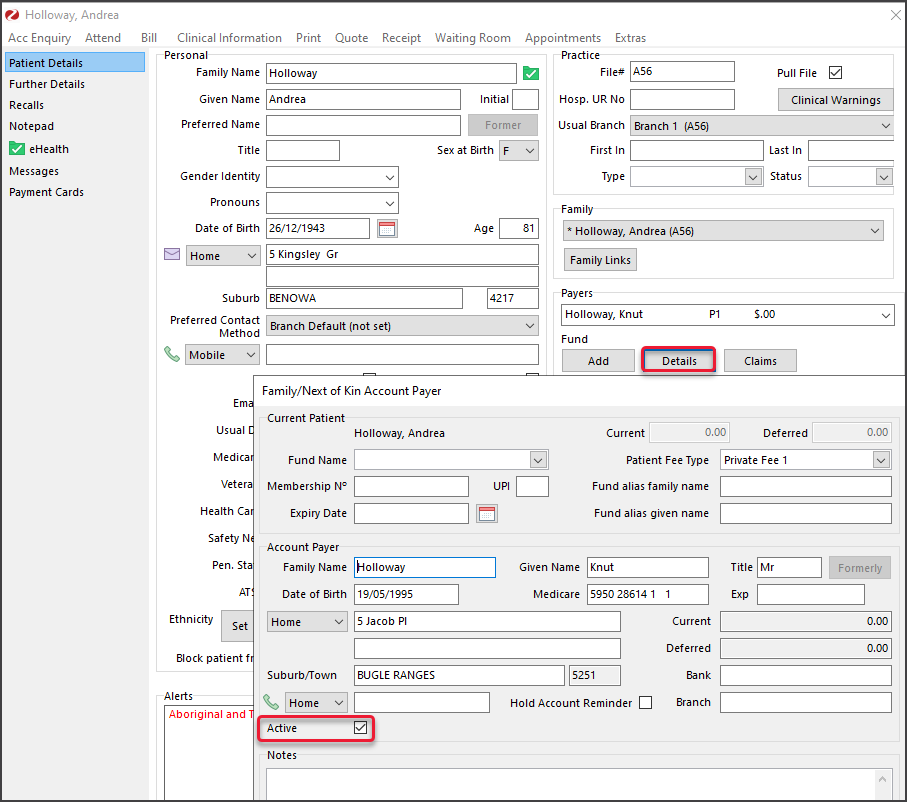Add another person to a patient's record as a payer. This can be a family member or a next of kin, which is a relation of the patient who is not a registered patient (i.e. not part of a Family group).
Note: If the patient is a child, the family member added to their record must be a parent or a caregiver.
Make a family member a payer
To add the family member as the payer:
- Locate the patient and open their record.
To learn more, see the find a patient's record article. - Under Payers, select Add.
The Account Payer Selector will open. - Select Family / Next of Kin.
- Click Select.
The Find Account Payer Details screen will open. - Enter the family name into the field provided and select Find.
The Next of Kin Account Payer Selector will open.
If the family member is not shown:- Select New
- Enter the family member's name and create a new record.
- If the family member is shown, select them.
- Select Close.
The Family/Next of Kin Account Payer (New Link) screen will open. - Fill in additional details if required.
If they pay using private fees, select the correct fee type. - Select Close to save and exit.
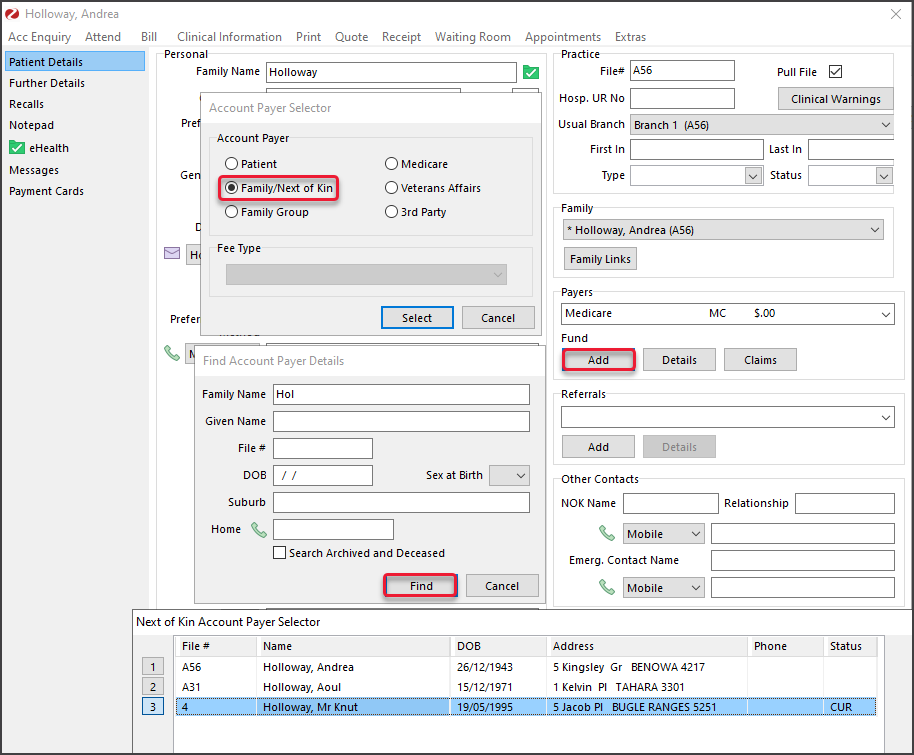
Add a family member
This section explains how to add a family member.
To add a family member:
- Go to Patient Details in the patient's record.
- Select Family Links from the Family section.
The Family Details screen (shown below) will open. - Select Add Member.
The Patient Search screen will open. - Find the family member and select OK.
A dialog will ask if you want to copy the family member's address and Medicare details. - Select Close to save and exit.
The family member will now appear in the Family field.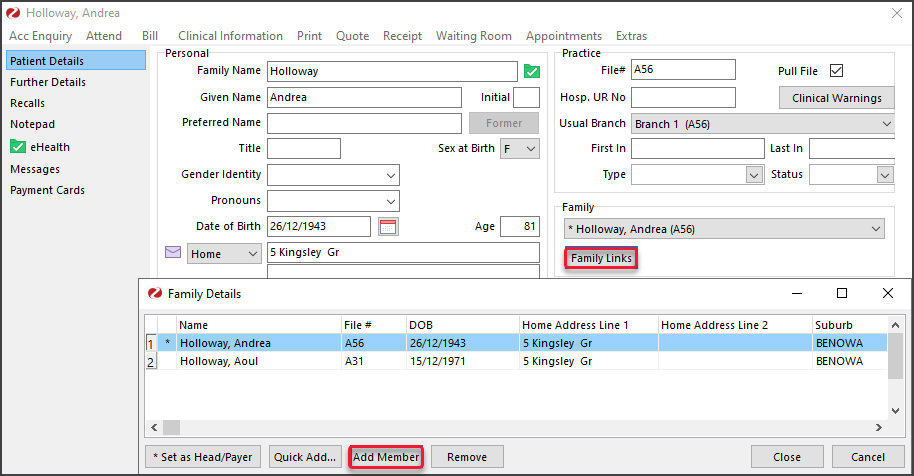
Remove a NOK Payer
You can remove a payer from the Patient Payers list, for example, if it was added incorrectly.
To remove a payer:
- Open the patient's record.
- Under Payers, select the payer to disable.
- Select Details.
- Remove the tick next to Active.
- Select Close to save.