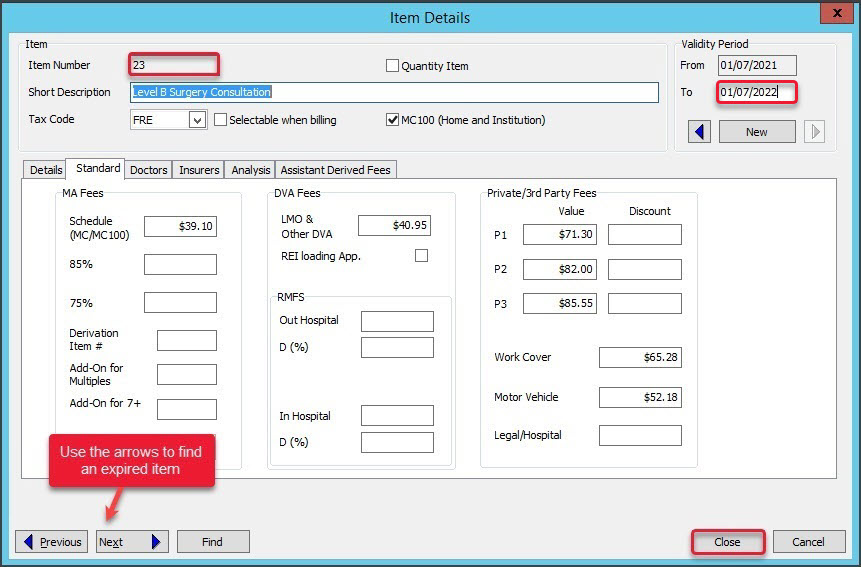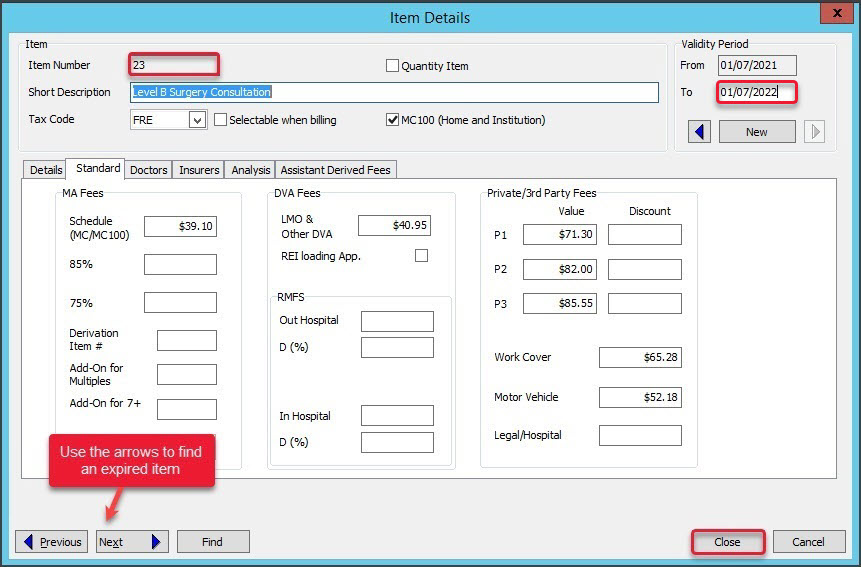Extend the end date of an item number, including the date of an item number that's exceeded its validity date and is no longer appearing when you search for it. This applies to items that were given an end date when they were set up.
To change an end date:
- Go to Zedmed's Management tab.
- Select Practice Setup then Items and then Item Details.
- In the Item Number field, enter the item.
If the Item has already passed its Validity Period, you will get an Item Not Found search result. To locate the item, enter the number of an item close to it, and use the Previous or Next arrow to move through the items to find the one you want to update. - Press Enter twice to open the item.
- In the Validity Period section, extend the date in the To field.
If you try to delete the end date, Zedmed will pause then give an invalid input error. - Select Close to save and exit.