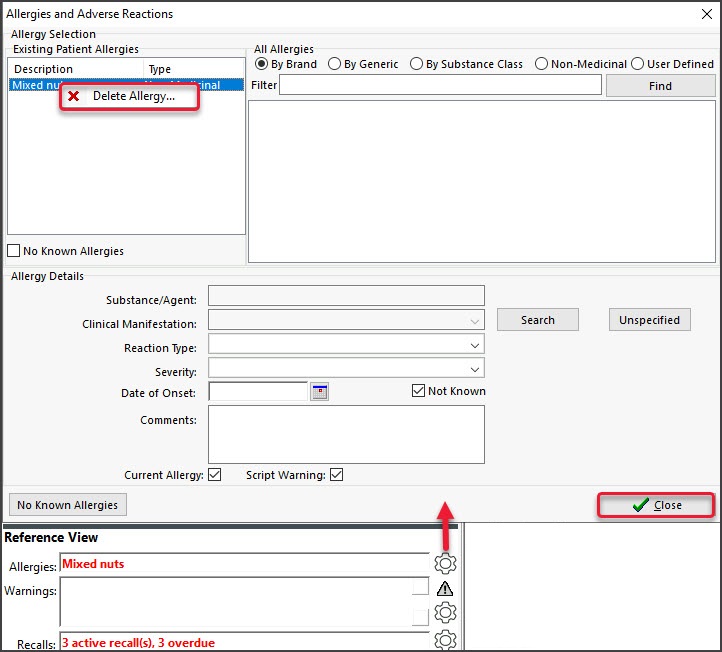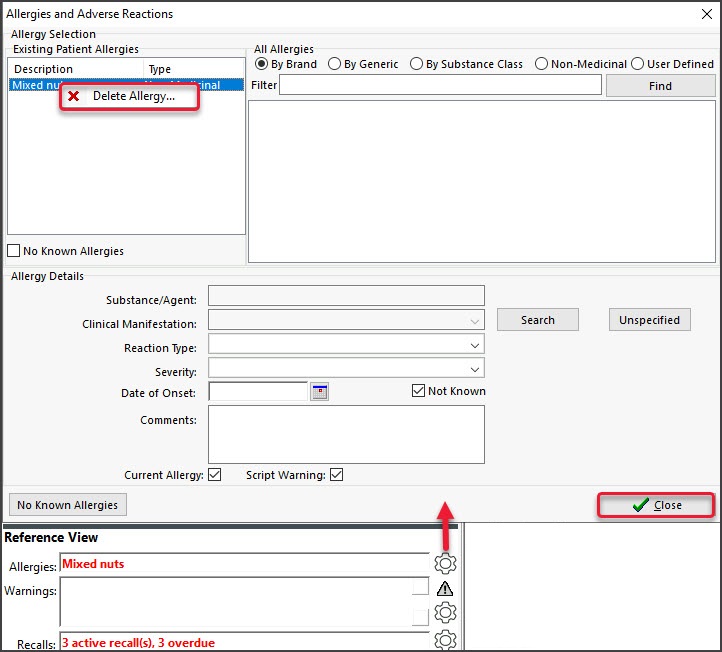Remove an allergy from the patient's record that is incorrect or was recorded by mistake. When writing a script, all recorded allergies are displayed at the top left of the prescription screen.
To remove a recorded allergy:
- Go to Zedmed's Reception tab.
- Select Clinical Records then locate the patient and open their record.
Alternatively, you could admit the patient from the waiting room. - In the Reference View section, select the Allergies Maintenance icon.
This will start the encounter and open the Allergies and Adverse Reactions screen. Alternatively, you can start an encounter and select Allergies from the Current Encounter menu. - In the Existing Patient Allergies section, right-click the allergy to be removed.
- Select Delete Allergy.
If you want to add a correct allergy, select Save Updates. The fields will clear, and you can enter an allergy. - Select Close to save and exit.
Also, see the Summary Views Allergies article.