When banking is closed off in Zedmed, it is important to balance the totals in the Bank Deposit Sheet before closing the batch so you know you have an accurate financial record. Zedmed provides 3 banking reports to assist with this process, and to help manage your banking.
To learn how to perform daily banking, see the Banking batches and sessions guide.
Banking reports video
Our 11-minute quickstart video explains how the reports work and how they can be used!
Batch Details report
The Batch Details Report is used to make sure your banking balances before closing the batch so you know you have an accurate financial record. The report lists the money that's been receipted off in Zedmed, broken up into payment types, and shows the account payer and receipt number. If you have multiple doctors with their own banklist, you will need to individually reconcile and close their bank batch by selecting their banklist from the drop-down menu.
To run the Batch Details report:
- Go to Zedmed's Reception tab.
- Select Banking then Banking Reports.
- Leave Batch Details selected with Current Batch as the Batch Number.
If your clinic has multiple doctors with their own banklists, reconcile them individually and close their bank batch by selecting their Banklist from the Criteria section.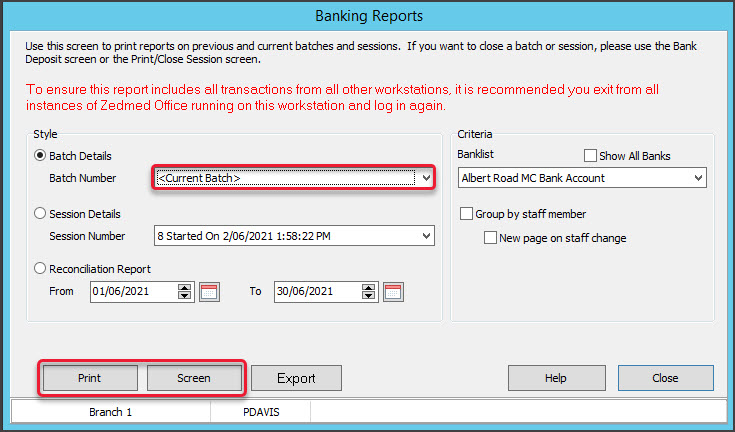
- Select Print, Screen or Export to generate the report in your preferred format.
Export allows you to download the report as a CSV and open it using spreadsheet software like Excel.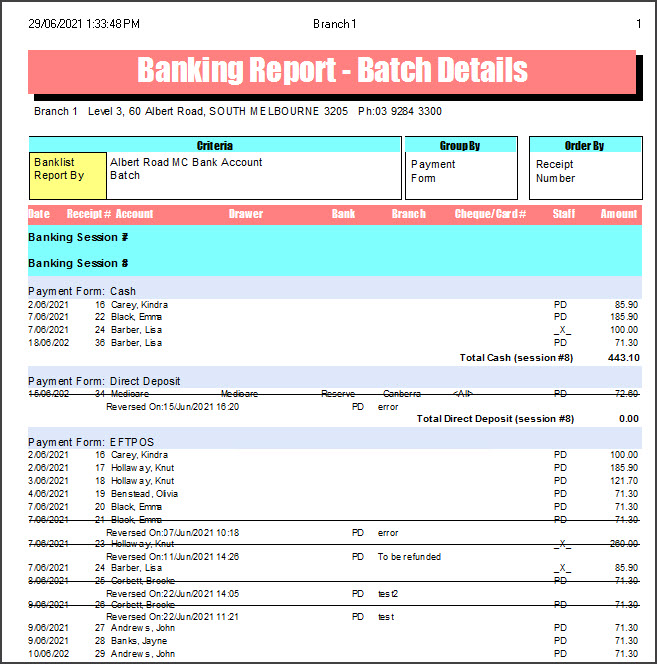 At the bottom of the report, you will have report totals and an overall total.
At the bottom of the report, you will have report totals and an overall total.
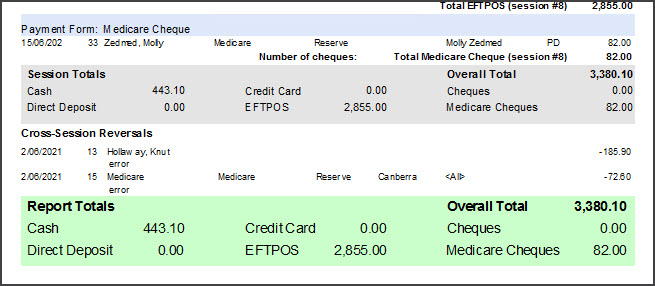 Make sure the money you have received matches what's in the report.
Make sure the money you have received matches what's in the report.
Receipting the wrong payment type
A common mistake is receipting with the wrong payment type. For example, you put through cash when it should've been EFTPOS. This means your cash total is more than what you have, but your EFTPOS is less. To resolve this, find the patient with the error, reverse the payment and receipt it as an EFTPOS payment. Once this balances, you can close the Bank Batch.
Transfers Out and Transfers In
These appear below the session totals when payments are allocated to doctors or branches with different bank lists. This can occur when the practice bank account is the default (and the payment is receipted to that account) but the doctor has their own bank account. If a payment is receipted to the wrong account, you need to reverse the payment then receipt that amount to the correct bank account. To learn more, see Managing Transfers In & Out.
Cross-Session reversals
These appear below the session totals if you have reversed money in a banking batch for a receipt created in a previous batch. A reversal's negative value is not included in the overall total. To learn more, see Correcting closed banking sessions.
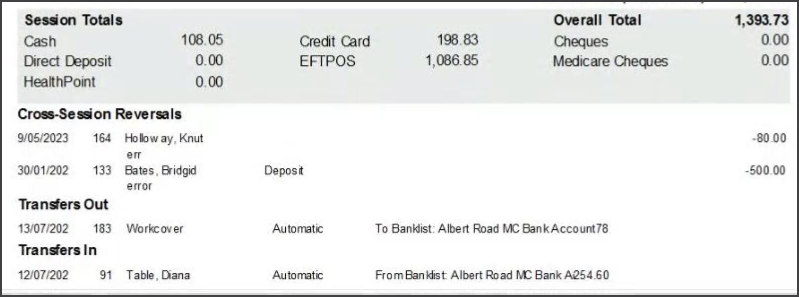
Session Details report
A banking batch can be made up of sessions, the sessions can make it easier to identify errors as the period of time (they occurred in) is shorter. By ticking the Session Details button and picking the session from the drop-down box, you can Screen or Print the details of that session. It is possible to organize the display to Group all entries for each different member of staff based on their Usernames. This can be useful if different staff work different computer terminals with their own cash drawers.
A receipt/payment that is reversed during the same session that it was entered will appear on the session report in its Payment Form group with a line through the entry (with the date/time of the reversal). The value of the entry will be set to zero and it will not be counted (in the number of cheques, say).
Reconciliation Report
The Banking Reconciliation Report is used to show the details of multiple batches. It gives you the totals for each payment type for each batch within the selected time period, as well as the reversals. This report only displays closed banking batches, and Direct Deposits are displayed underneath the batches with their own separate total.
To run the Reconciliation Report:
- Go to Zedmed's Reception tab.
- Select Banking then Banking Reports.
- Select Reconciliation Report.
- Select a date range.
- Select Screen to view or Print for a hard copy.
Export allows you to download the report as a CSV and open it using spreadsheet software like Excel. This is useful if you need to provide a record of the day's payments for your accountant.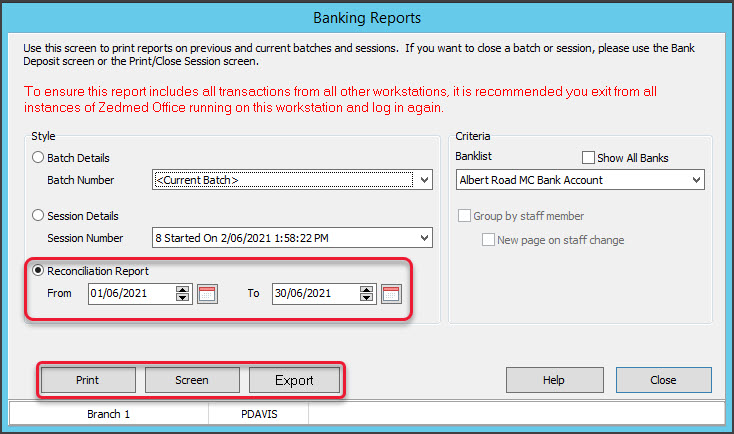 For the doctor's provider number to show in the Banking Reconciliation Report's Details field, you need to reconcile your payments in the Claims > Payments tab by doctor. To do this, use the Doctors filter to select a specific doctor and then reconcile their payments. When your payments are reconciled by a doctor, the report will have the totals by doctor and the correct Bank list selected for each doctor (relevant for clinics with multiple bank lists).
For the doctor's provider number to show in the Banking Reconciliation Report's Details field, you need to reconcile your payments in the Claims > Payments tab by doctor. To do this, use the Doctors filter to select a specific doctor and then reconcile their payments. When your payments are reconciled by a doctor, the report will have the totals by doctor and the correct Bank list selected for each doctor (relevant for clinics with multiple bank lists).
When recording payments, it's important to correctly enter the Pay Date as this assists with the reconciliation process. The date on the left is the activity date; that is the date that it was receipted in Zedmed. That may not be the day that you received payment. For example, you receive a direct deposit from an insurance company on 23rd November but don't get the remittance and receipt it off until 26th November.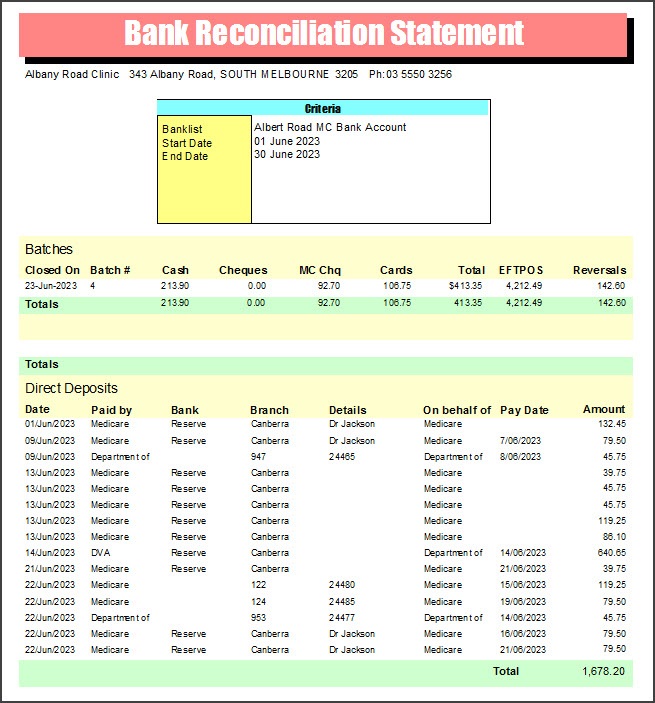 When looking at this report, remember that when setting a date range, it includes invoices based on their activity date; so the date they were receipted in Zedmed. For example, you received a direct deposit payment for a claim in October but didn't receipt it until November. If you ran the Banking Reconciliation Report for October, that claim would not be in there, it would be in November.
When looking at this report, remember that when setting a date range, it includes invoices based on their activity date; so the date they were receipted in Zedmed. For example, you received a direct deposit payment for a claim in October but didn't receipt it until November. If you ran the Banking Reconciliation Report for October, that claim would not be in there, it would be in November.

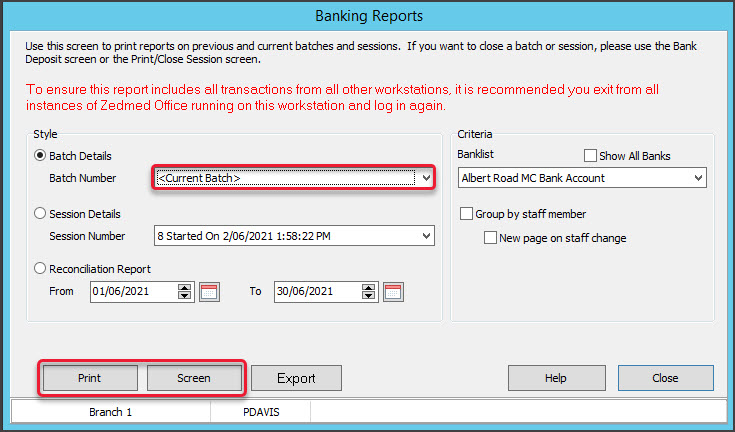
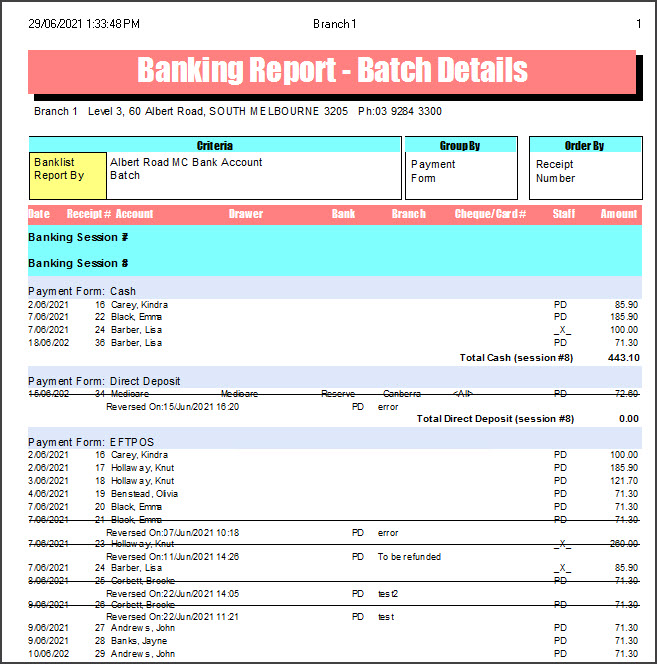 At the bottom of the report, you will have report totals and an overall total.
At the bottom of the report, you will have report totals and an overall total.
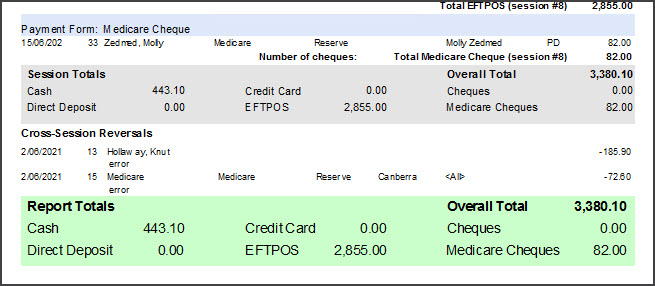 Make sure the money you have received matches what's in the report.
Make sure the money you have received matches what's in the report.
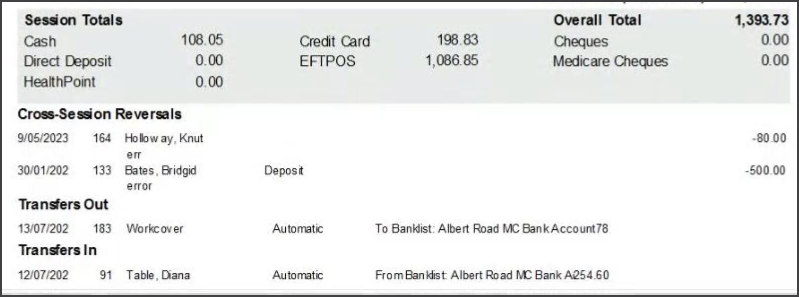
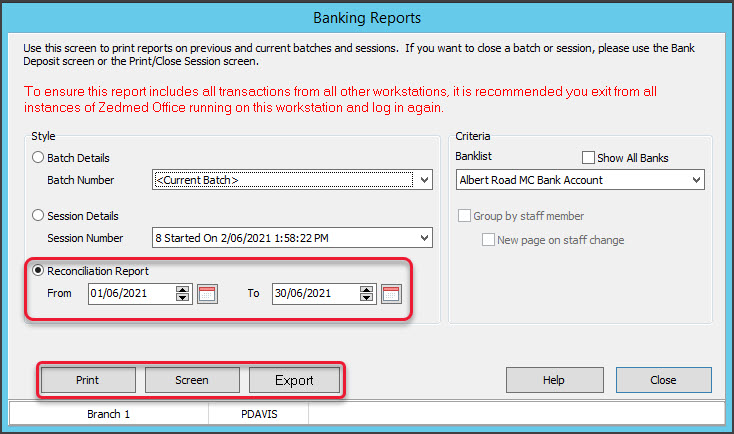 For the doctor's provider number to show in the Banking Reconciliation Report's Details field, you need to reconcile your payments in the Claims > Payments tab by doctor. To do this, use the Doctors filter to select a specific doctor and then reconcile their payments. When your payments are reconciled by a doctor, the report will have the totals by doctor and the correct Bank list selected for each doctor (relevant for clinics with multiple bank lists).
For the doctor's provider number to show in the Banking Reconciliation Report's Details field, you need to reconcile your payments in the Claims > Payments tab by doctor. To do this, use the Doctors filter to select a specific doctor and then reconcile their payments. When your payments are reconciled by a doctor, the report will have the totals by doctor and the correct Bank list selected for each doctor (relevant for clinics with multiple bank lists).
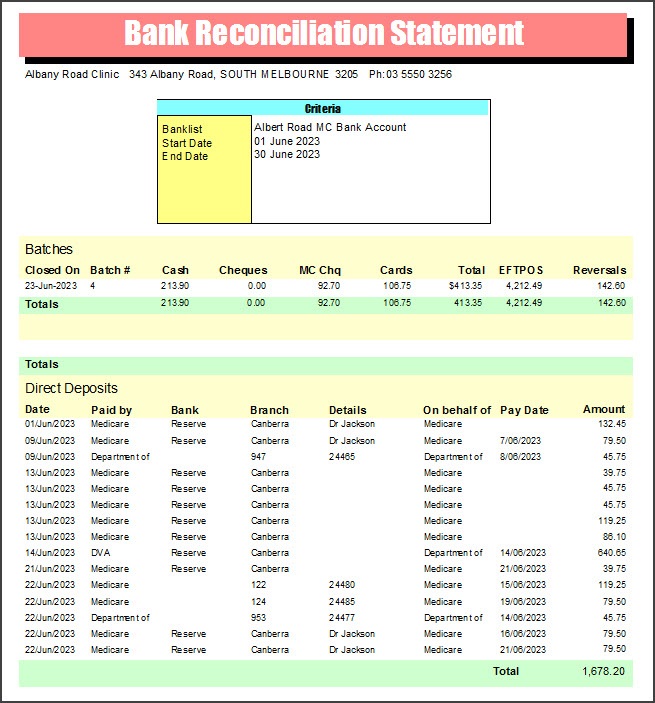 When looking at this report, remember that when setting a date range, it includes invoices based on their activity date; so the date they were receipted in Zedmed. For example, you received a direct deposit payment for a claim in October but didn't receipt it until November. If you ran the Banking Reconciliation Report for October, that claim would not be in there, it would be in November.
When looking at this report, remember that when setting a date range, it includes invoices based on their activity date; so the date they were receipted in Zedmed. For example, you received a direct deposit payment for a claim in October but didn't receipt it until November. If you ran the Banking Reconciliation Report for October, that claim would not be in there, it would be in November.