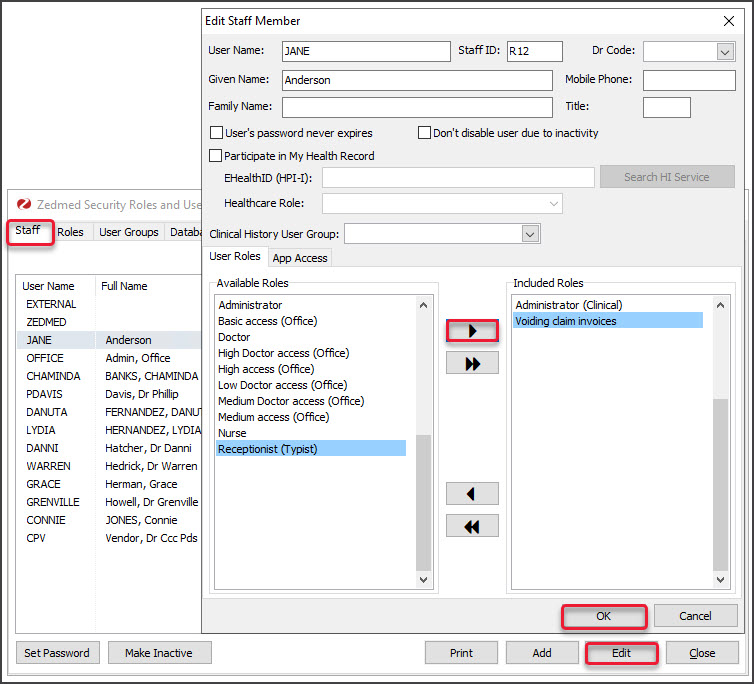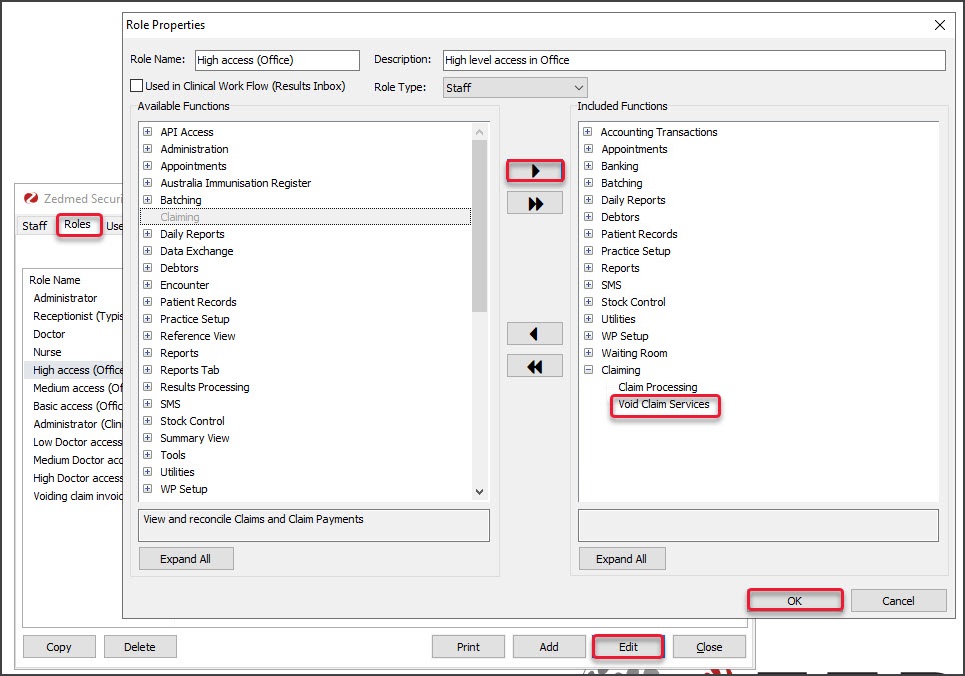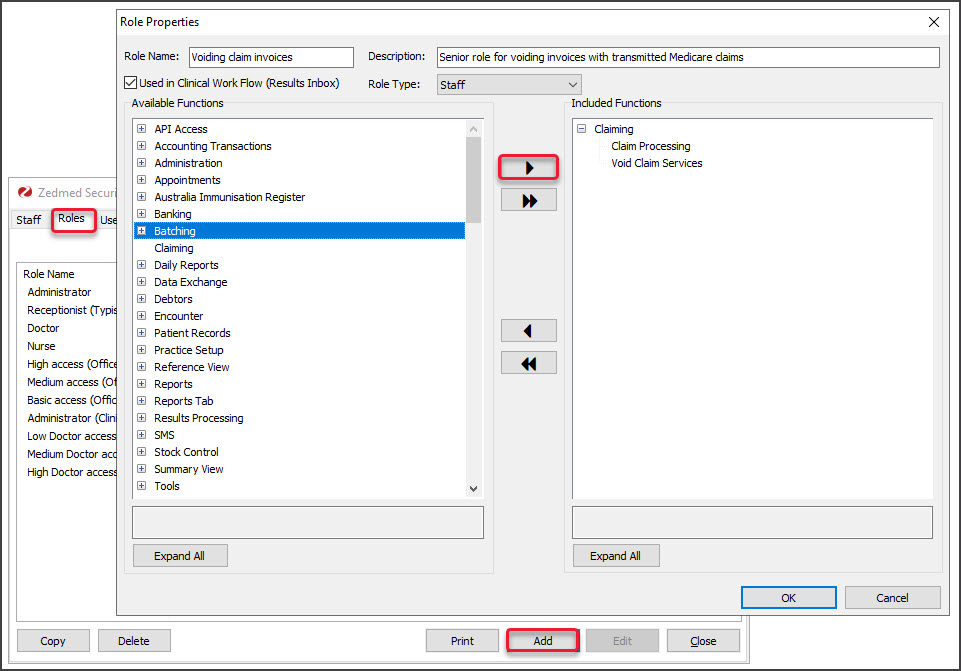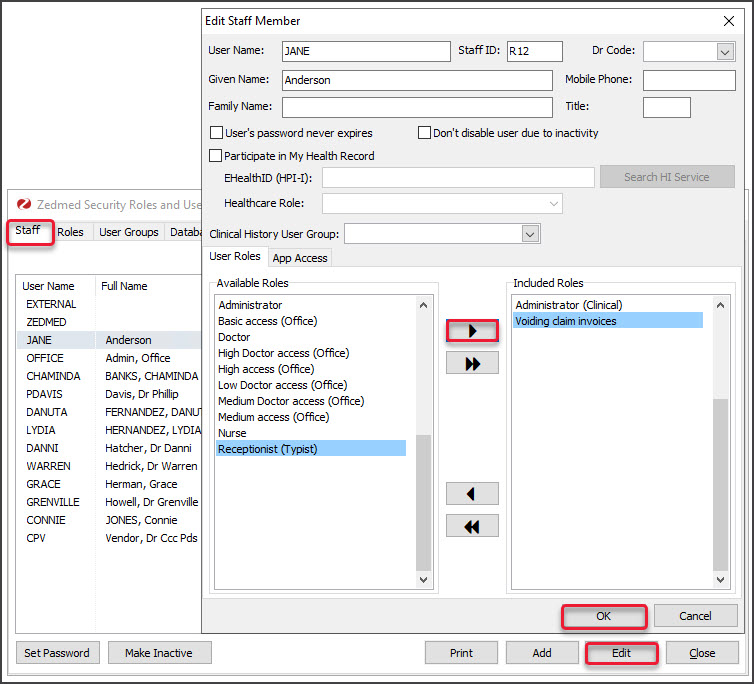In Zedmed v35.7.0, the ability to void an invoice with an outstanding claim was restricted to roles with the new Void Claim Services function. This function must be added to the appropriate roles so the correct staff can void invoices with claims. The Administrators role has this access by default.
Does not apply to Zedmed v37 and later due to this update: To avoid claims failing due to invoice changes, adjustments cannot be made to invoices with claims submitted in the previous 7 days.
This change was implemented because practices have had users void invoices with claims and not informed Medicare. This results in the claim being paid with no invoice to reconcile against, and all invoices covered by the payment then need to be manually receipted. In some cases, the payment for the voided invoice needs to be refunded to Medicare.
Below are the 2 recommended ways of giving access to the Void Claim Services function - based on who should have this access.
Add the Void Claim Services function to users with the practice manager role
If only staff with a practice manager role should be able to void an invoice with a claim, add the Void Claim Services function to the practice manager role. In a small practice, this process could be used to add the function to an office staff role.
To add the role:
- Go to Zedmed's Utilities tab.
- Select Security.
The Zedmed Security Roles and Users screen will open. - Select the role used by the practice manager.
The name of this role will be different in different practices. In the example below, it is called High access (Office). You can open the practice manager in the Staff tab to see what role they have if you're not sure.Caution: If the practice manager uses the role 'Administration' they will already have void access, but this role gives full access to Zedmed and should be tightly controlled. Office staff should never have access to this role. - Select Edit.
The Role Properties screen will open. - Select the Void Claim Services role (under Claiming) on the left pane.
- Select the arrow icon to move the function to the right pane.
- Add the Claim Processing function if it's not already in the right pane.
- Select OK to save the changes.
All users with the practice manager role will now be able to void invoices with claims.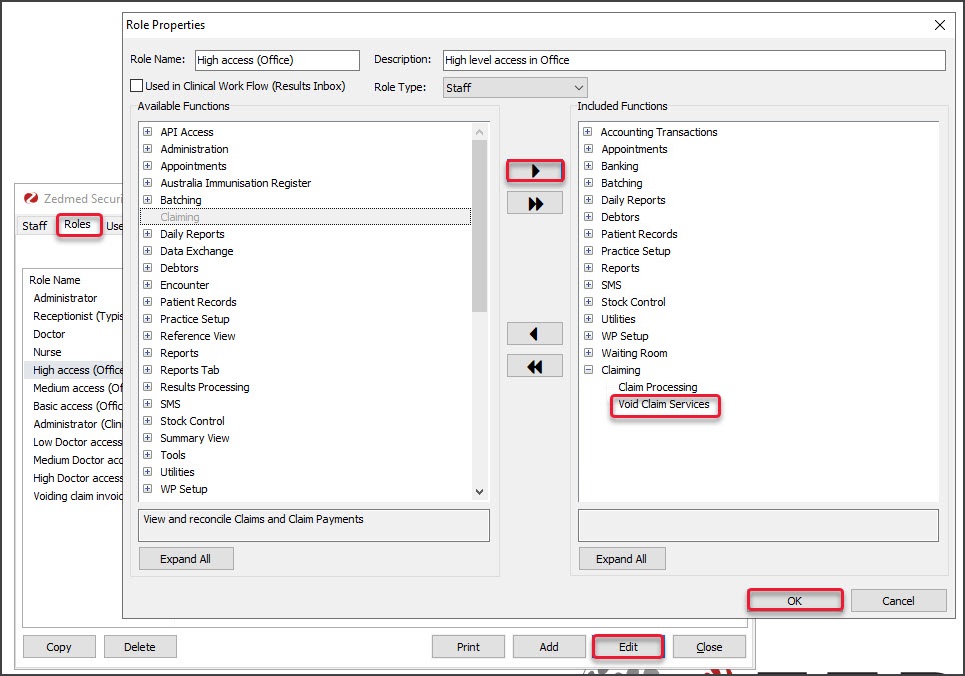
Create a role for Void Claim Services and give select staff the new role
If you have office staff who understand the impact of voiding invoices with claims and the importance of advising Medicare, you can create a role for the Void Claim Services function and give select staff this role.
To create the new role:
- Select the Roles tab.
- Select Add.
The Role Properties screen will open. - Give the new role a logical name like 'Voiding claim invoices' and a description.
- Select the Void Claim Services role (under Claiming) on the left pane.
- Select the arrow icon to move the function to the right pane.
- Add the Claim Processing function if it's not already in the right pane.
- Select OK to save the changes.
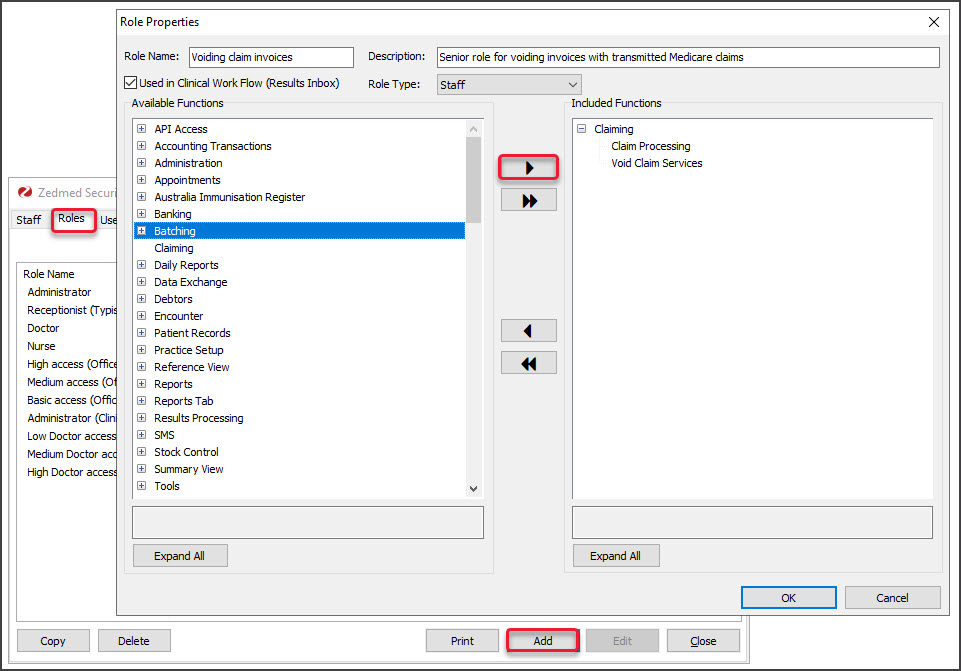
Give the new role to the appropriate staff:
- Select the Staff tab.
- Select the user.
- Select Edit.
The Edit Staff Member screen will open. - Select the role, for example, Voiding claim invoices.
- Select the arrow button to add it to the user's Included Roles.
- Select OK to save the changes.
Repeat this process for each staff member who needs this role.
All users with the new role will now be able to void invoices with claims.