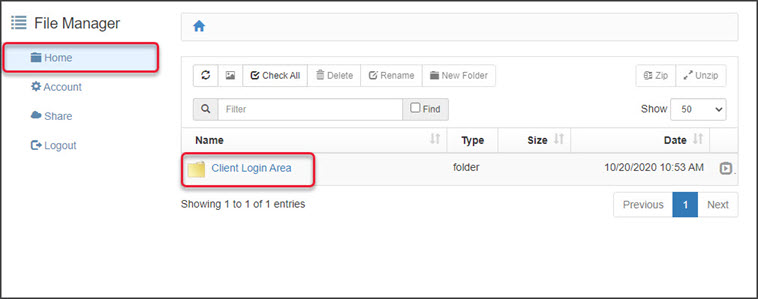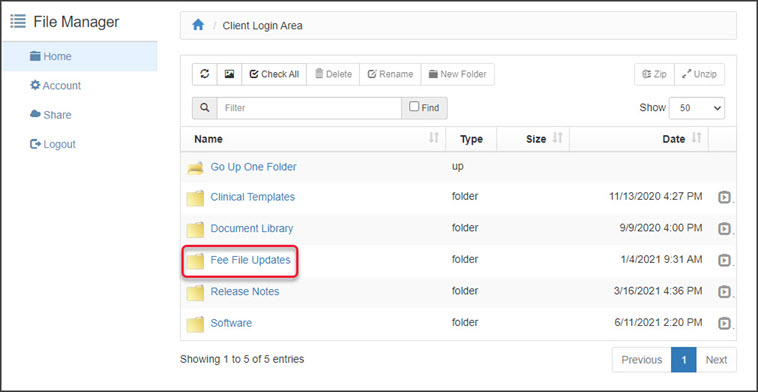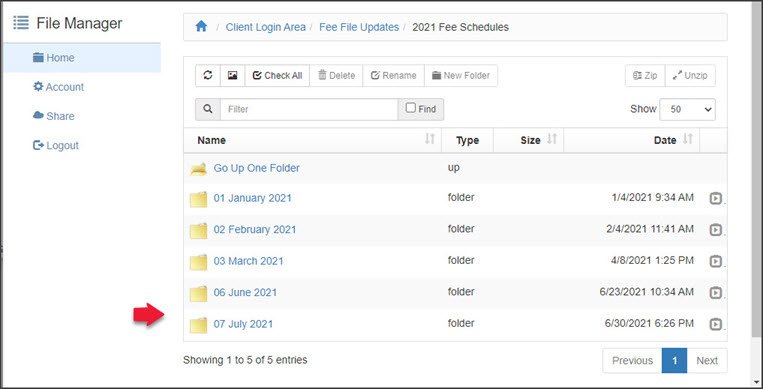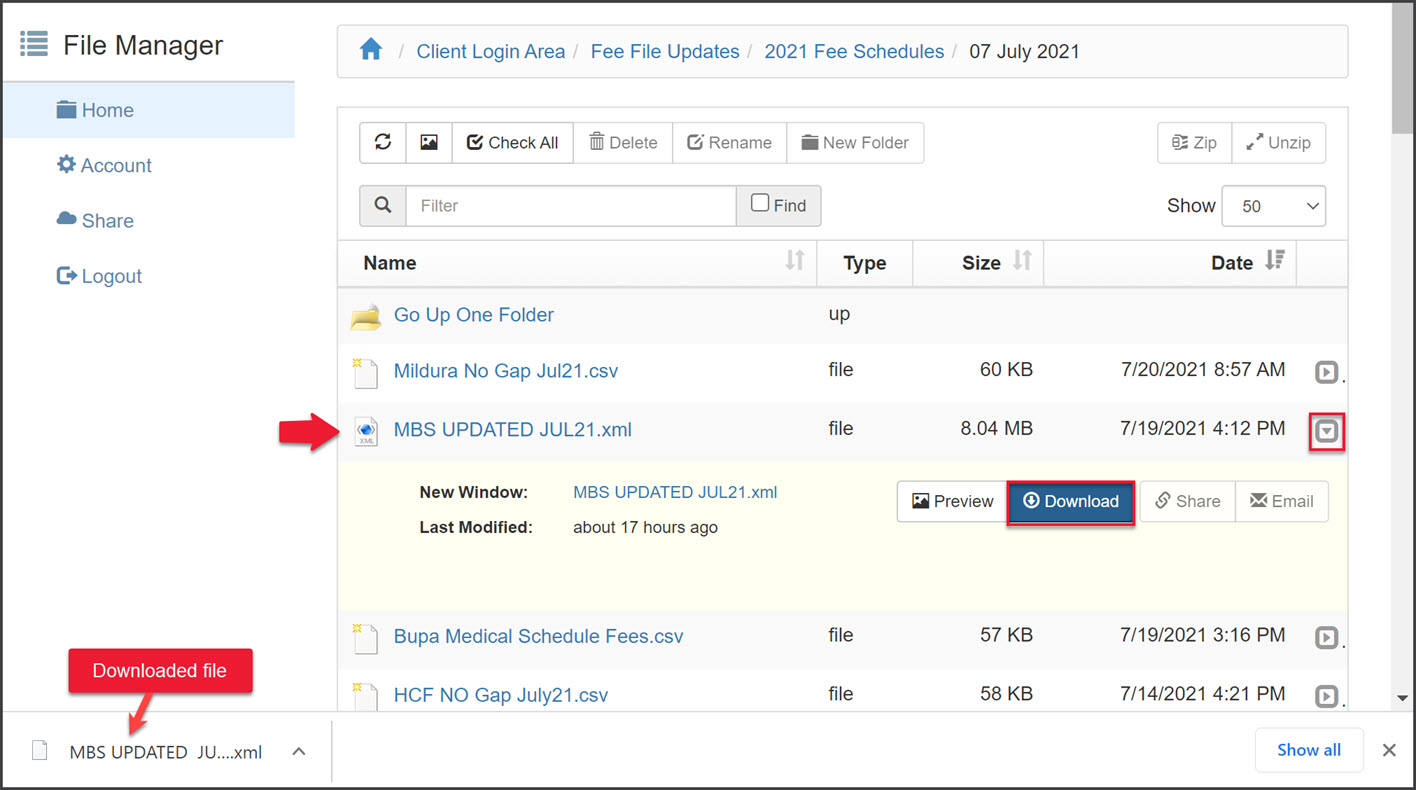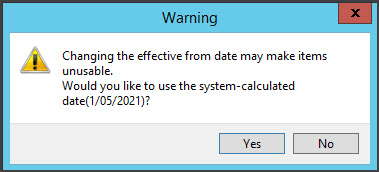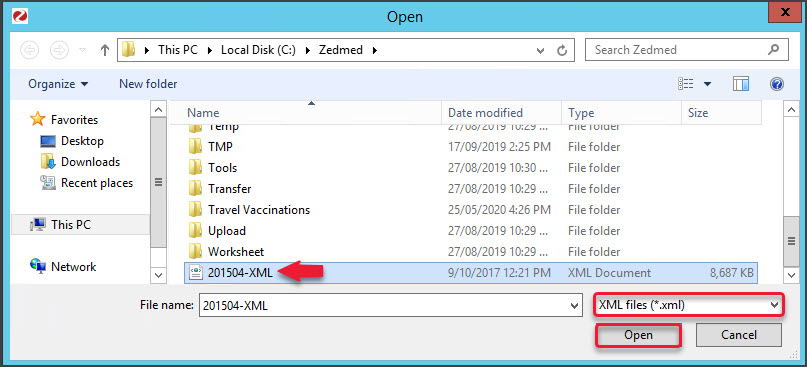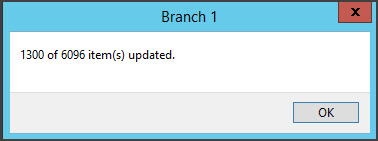Download the Medicare Benefits Scheme (MBS) fees file and use it to update all Medicare fees in Zedmed. This will update the fees of existing MBS items. Derived item fees are also updated, but changes to derived fee calculations must be made manually.
Before performing the update, add any new items by following the steps in the Add new Medicare items article. New item numbers are published on the Medicare website by specialty, and practices will often be advised of new items by email.
Downloading the MBS fees file
Download the Medicare Benefits Scheme (MBS) fees file from Zedmed.
Note: Due to a change in file formats provided by Medicare, the MBS fee schedule now needs to be loaded into Zedmed as an XML file. The XML fee schedule can only be loaded into Zedmed on Version 24 or above.
To download the fees file:
- Go to www.zedmed.com.au.
- Select Login.
- Sign in to the Client Login portal with your Username and Password.
If you don't have an account, you can select Request an Account. - From the Home menu, select the Client Login Area folder.
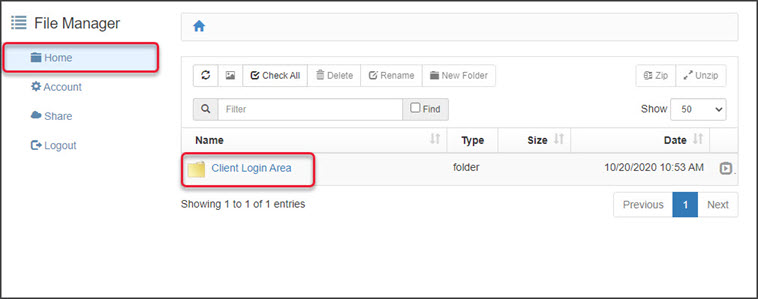
- Select the Fee File Updates folder.
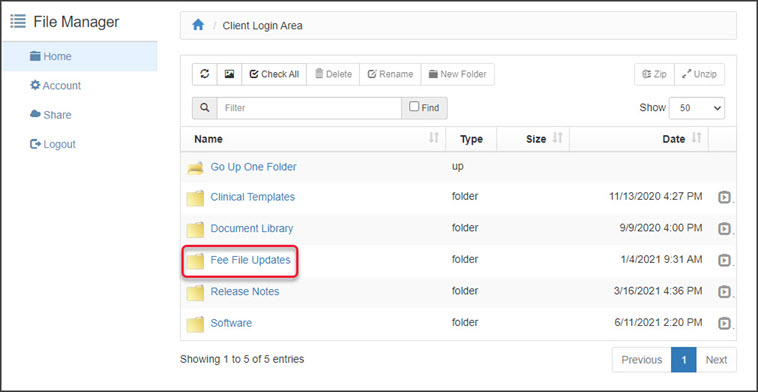
- Select the Fees Schedules folder for the current year.

- Select the folder for the month you're updating.
If this is a new financial year, it will be July.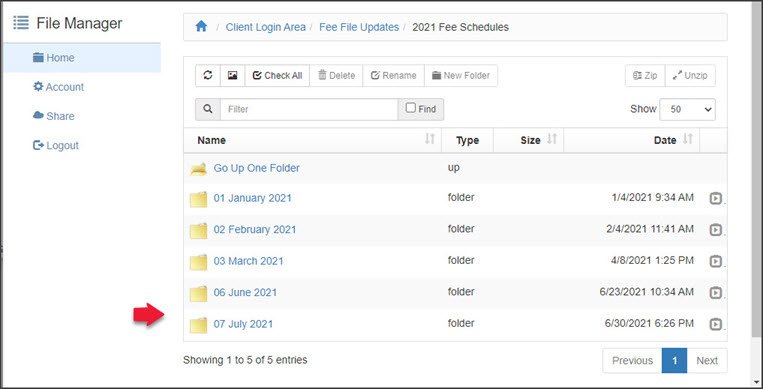
- Navigate to locate the MBS file.
The file name will start with 'MBS', include the month and end with the extension .xml.
Do not click on the file name. - Select the down-arrow icon on the left, beside the date.
This will expand the file entry and show a Download button.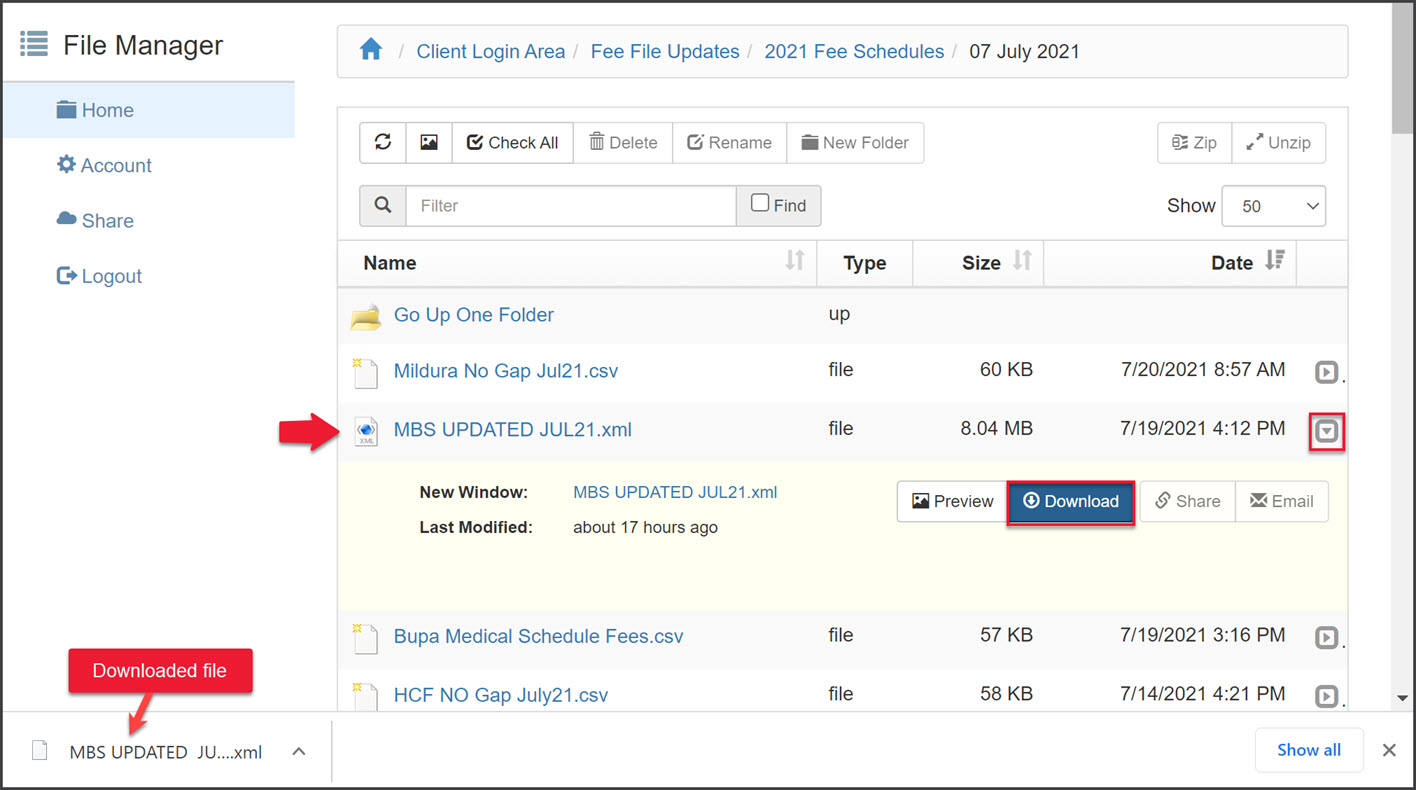
- Select Download and the file will download.
How the file downloads and where it saves will depend on your web browser.
The file's location should be easy to find and accessible to the Zedmed workstation that will use this file. If it is not, copy the file to a more accessible location.
Updating Medicare fees using the fees file
Update all existing Medicare item fees in Zedmed using the latest fees file from the Zedmed website. To add new items, see the Add new Medicare items article.
To update existing Medicare item fees in Zedmed:
- Go to Zedmed's Management tab.
- Select Practice Setup then select Items > Update/Load MBS Fees.
- Select Update existing MBS/AMA Items.
The Load MBS / AMA Item screen will change and show a Date field. - Change the Price effective from date to the first day of the month. For example, in July it would be 01/07/2021.
You can change the date by editing the Date field or selecting the calendar icon, selecting the date, and selecting OK.
- Check that you have set the correct date.
- Select No in the Warning message.
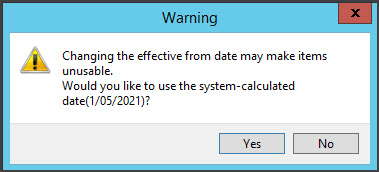
- Select Update.
File Explorer will open. - Select XML files (*.xml) from the drop-down next to File name.
This step is important as it helps you avoid uploading the incorrect file type. - Navigate to locate the MBS file that you downloaded.
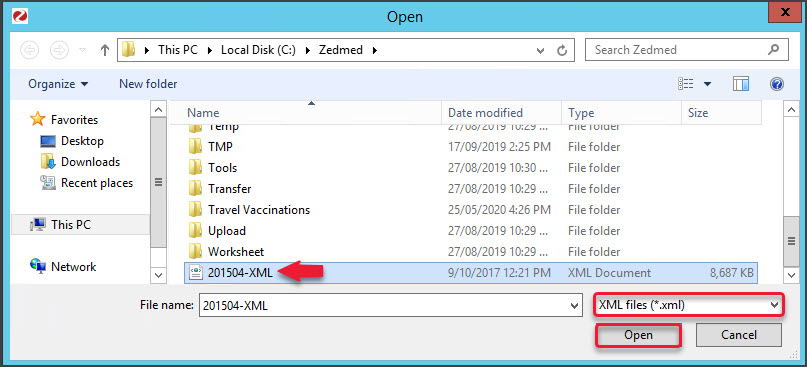
- Select the MBS file and select Open.
After a short pause, the Medicare items will start updating in Zedmed. - Select OK to the dialog when the update has finished.
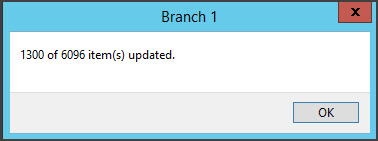
- Select Close to exit.
To confirm the update, see check an item number.
Adding items and updating fees video
To learn more, see our adding items and updating fees video https://www.youtube.com/watch?v=lRAH2x4tL6A.