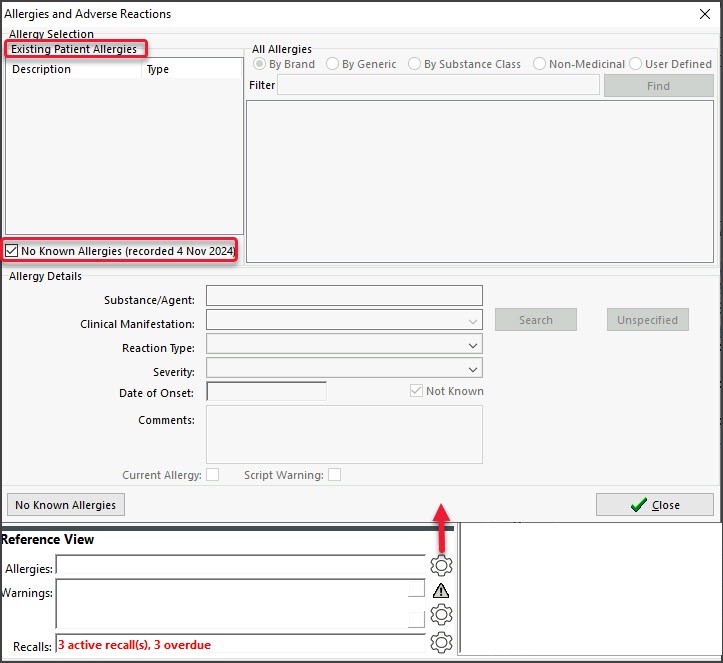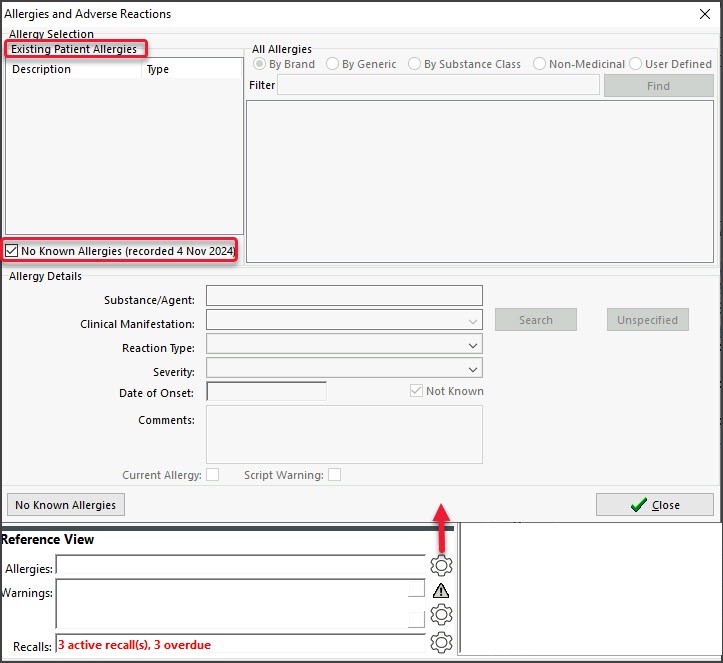Record that a patient has no allergies. This can be done during the initial consult and needs to be recorded before you can create a prescription.
All recorded allergies are displayed on the top left of the prescription screen when writing a script. Recorded allergies will not prevent you from creating a script. You will be prompted to enter allergy information if none has been recorded.
To update a patient's allergy record:
- Go to Zedmed's Reception tab.
Select Clinical Records then locate the patient and open their record.
Alternatively, you could admit the patient from the waiting room. - In the Reference View section, select the Allergies Maintenance icon.
This will start the encounter and open the Allergies and Adverse Reactions screen.
Alternatively, you can start an encounter and select Allergies from the Current Encounter menu.
- Check there are no allergies in the Existing Patient Allergies box.
If there are, they will need to be removed by right-clicking and selecting delete. - Select the No Known Allergies box.
Alternatively, you can also select the No Known Allergies button on the bottom left. It's the same as the tick box.
If there is an allergy that needs to be removed, left-click and select delete allergy. - Select Close to save and exit.
Also, see the Summary Views Allergies article.