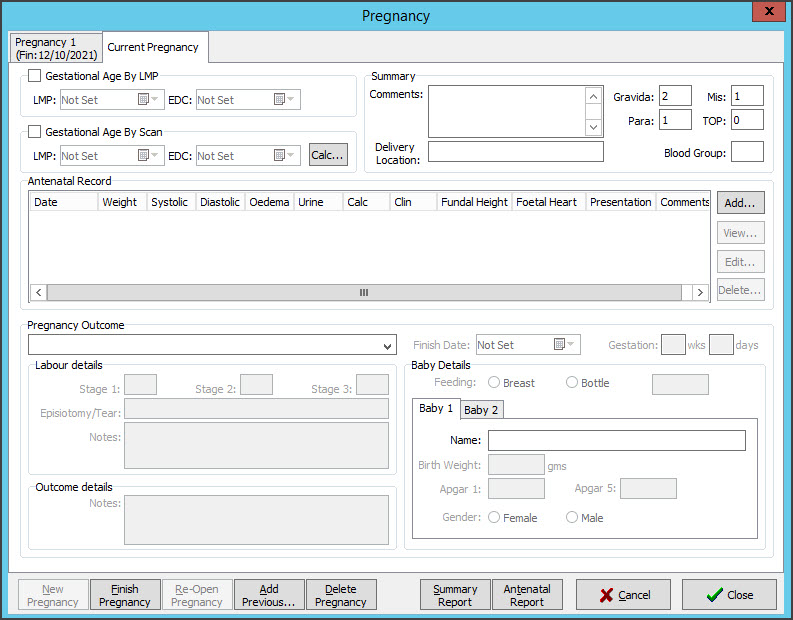Record, update and close off a pregnancy. You can also run Antenatal and Summary reports and view all clinical notes recorded for a pregnancy in Summary Views.
Pregnancy module
This section explains how to record a new pregnancy or update an existing one. You can also use the buttons along the bottom of the pregnancy screen to perform the functions explained below.
- Add Previous is used to add a previous pregnancy to the patient's record.
- Delete Pregnancy deletes the pregnancy you're viewing and related antenatal records. To delete a finished pregnancy, use the Re-Open Pregnancy option first. The calculated Gravida, Para, TOP and MIS values do not include deleted pregnancies.
- Antenatal Report and Summary Report can be selected to generate reports from the recorded data.
Note: When a pregnancy is recorded, a pop-up with the number of weeks will appear when the patient is opened in the clinical.
To record or update a pregnancy:
- Start an encounter with the patient.
The Current Encounter section will open and display the clinical modules - including Pregnancy.
For the Pregnancy module to appear, the patient's gender must be set to female in the patient record. - Select Pregnancy from the Current Encounter menu.
If there is a Current Pregnancy, the module will open.
If there is no current pregnancy, a New Pregnancy button will display. - Fill in or update the appropriate fields.
- Gestational Age By LMP is selected and filled in when recording a new pregnancy.
- Gestational Age By Scan is selected and filled in when updating a pregnancy.
- Use the Antenatal Record section's Add button to record antenatal information each time the patient visits.
- Pregnancy Outcome and Finish Date are filled in when finishing a pregnancy.
- Gravida - total number of times a woman has been pregnant, regardless of the outcome (including current pregnancies).
- Para - number of births after 20 weeks (to describe a woman's obstetric history).
- Mis - number of miscarriages.
- TOP - number for Termination of Pregnancy.
- Select Close to save and exit.
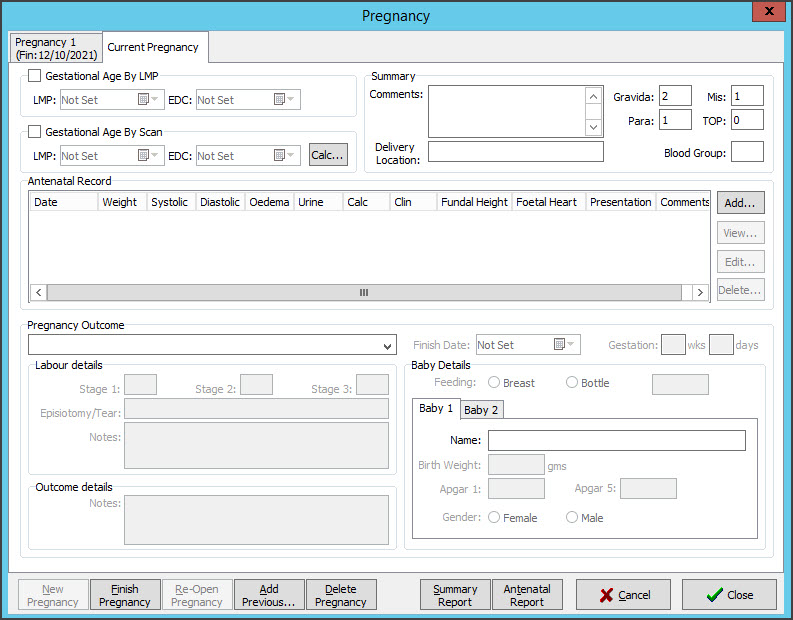
Once the pregnancy is over, update the record:
- In the Pregnancy Outcome field, select how the baby was delivered.
- In the Finish Date fields, select the date of the pregnancy outcome.
- Select Finish Pregnancy.
The Pregnancy screen will close, and the patient will no longer be recorded as pregnant in Zedmed.
Pregnancy Summary Views
Summary Views can be accessed while in any clinical module. When a patient is opened in clinical, it is displayed on the lower left. You do not need to start an encounter.
View an antenatal record
Right-click a record date and select View Antenatal Record to open that record (screenshot below).
Filter the History View for pregnancy information
Right-clicking a pregnancy (e.g. Pregnancy 1) and selecting Filter History by these Encounter Segments will filter the History View to only show the clinical encounters recorded for that pregnancy.

Pregnancy Report
The pregnancy report lists all patients with recorded pregnancies in Zedmed. It is useful for monitoring patients who require follow-ups or may be overdue for a visit.
To open the Pregnancy report:
- Open Zedmed Clinical.
- Select Reports from the top menu.
- Select Pregnancy Report.