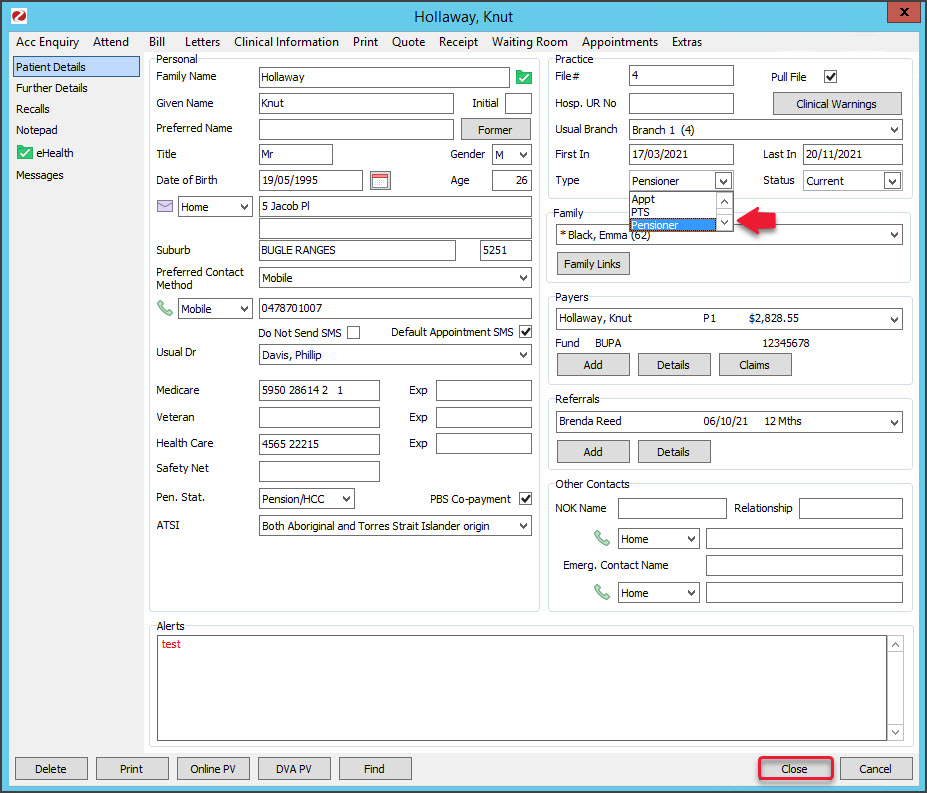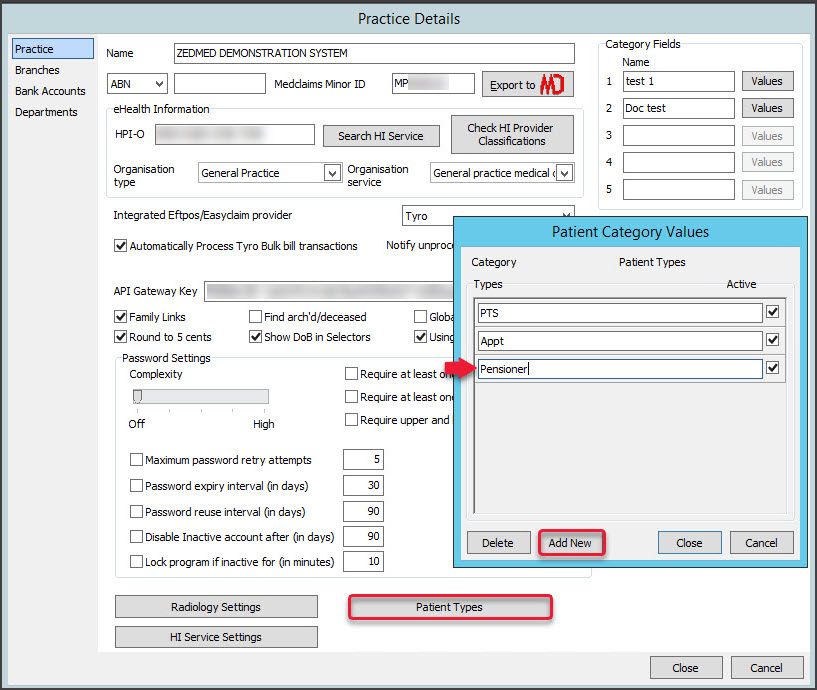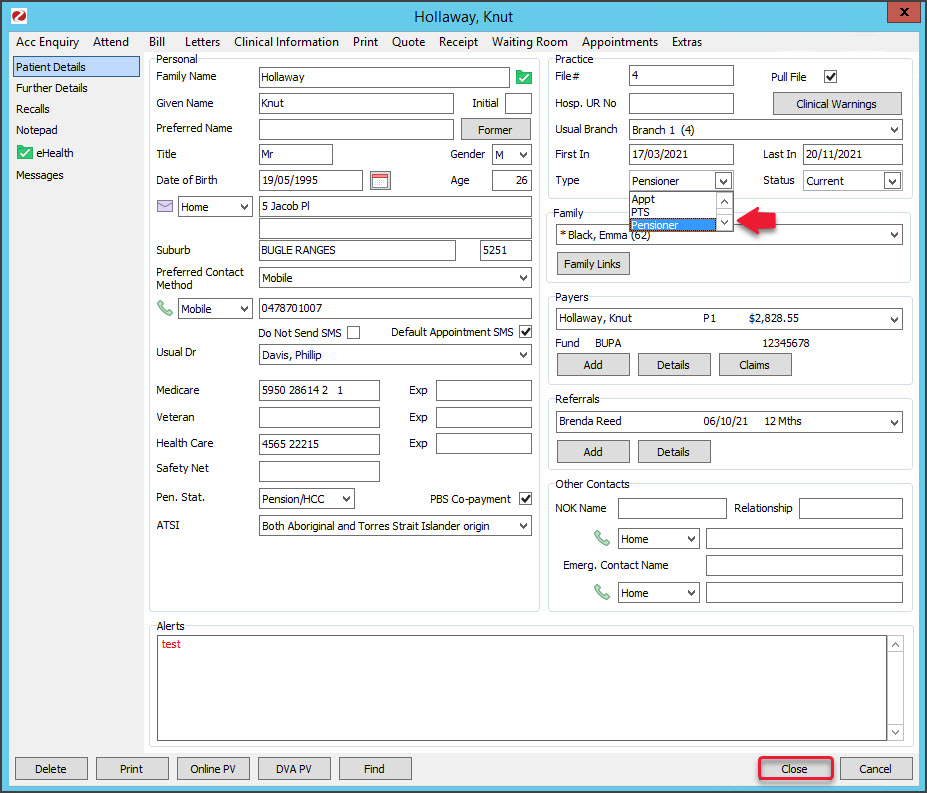Set up a new patient type in Zedmed and update a patient with that type. This can be useful search criteria when running reports to identify patient demographics. To learn about other practice-definable fields, see the Practice setup guide.
Examples of type values:
- Recording if the patient has private insurance.
- Recording a psychological condition that needs to be selected for some Medicare items, e.g DVA patients.
Adding a new patient type
To add a new patient type:
- Go to Zedmed's Management tab.
- Select Practice Setup > Practice.
The Practice Details screen will open with the Practice tab selected. - Select the Patient Types button.
The Patient Category Values screen will open. - Select Add New.
- Enter the new patient type into the field provided.
The field will be ticked (active) by default. - Select Close to save an exit.
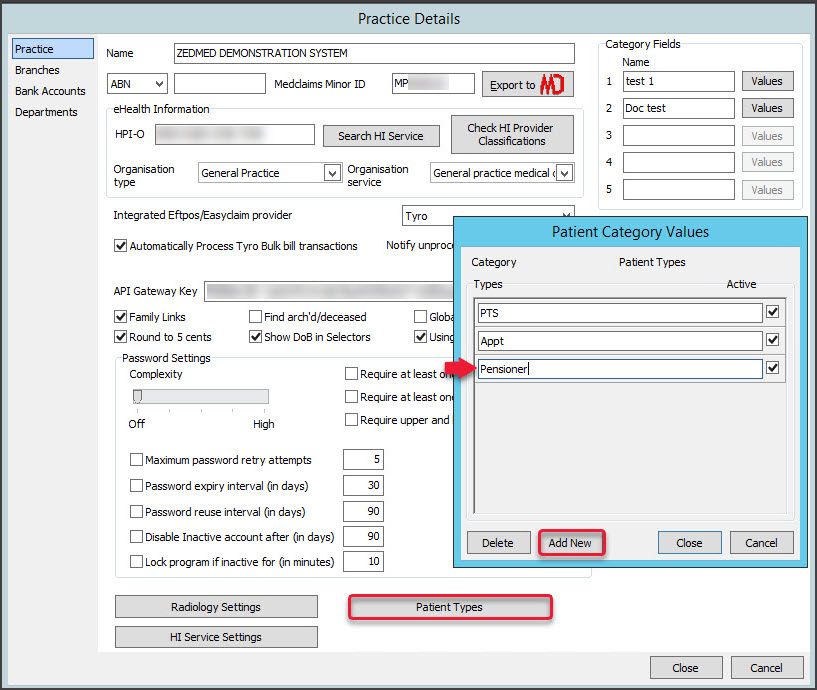
Changing a patient's type
Change a patient's type.
To change a patient's type:
- Go to the Reception tab.
- Select Patients.
This will open the Patient Search screen. - Locate and select the patient.
To learn more, see the Find a patient article. - In the Practice section's Type field, select the new type.
- Select Close to save and exit.