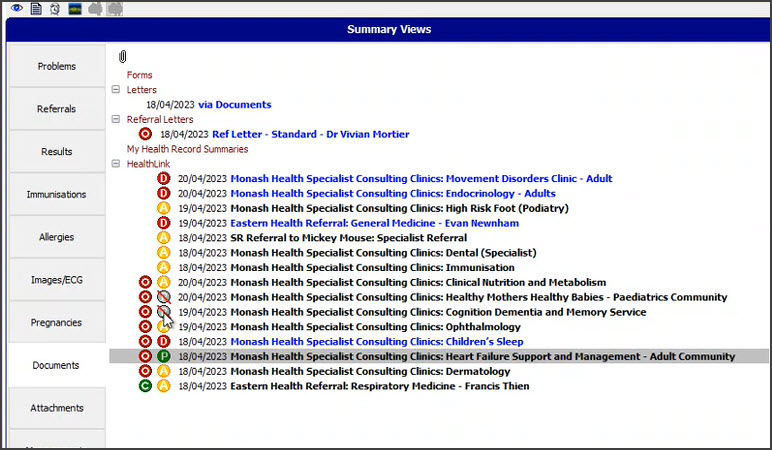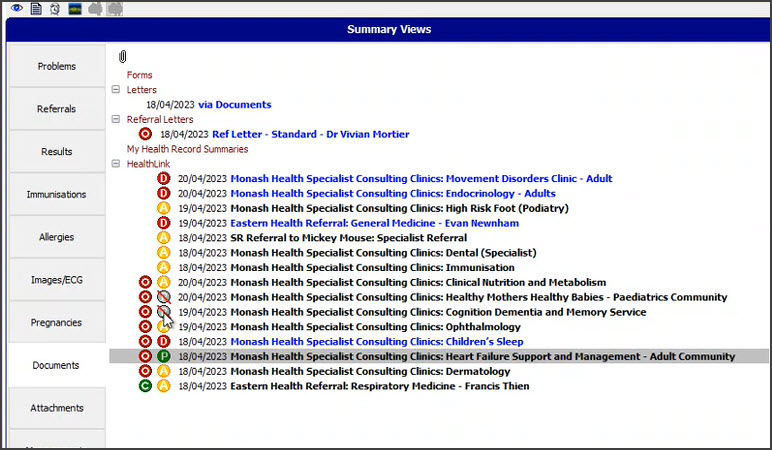HealthLink SmartForms are used to electronically refer patients to providers and services, some of which require the SmartForms format. SmartForms are integrated with Zedmed v35.10.2 and later, which will open SmartForms and prepopulate patient and referrer information, and allow you to add attachments and notes that are saved in Zedmed.
Zedmed SmartForms integration video
Opening HealthLink SmartForms
• Referrals module - at the bottom of the Pathology, Radiology or Referral letter tabs.
• Quick Documents - in the patient record.
• Current Encounter menu - Using the drop-down at the end of the menu.

Creating a SmartForm
When the SmartForm opens, select the organisation and service. A SmartForm will open, you can complete each tab then select Submit. If you select Park, it will save a draft in Summary Views that can be completed at a later date.
Adding attachments
In the Attachments/Reports tab - select the check box next to the relevant attachment to be included in the referral. Use Browse for Patient Document to change the date range of the files displayed.

SmartForms status icons
The right column icons tell you the SmartForm's status. Right-click an item to open its actions menu.
- (D-red) Draft - the SmartForm has been parked (saved locally). You can complete and submit at a later time.
- (A-yellow) Awaiting acknowledgment - waiting for the service provider to accept or reject the SmartForm.
- (P-green) Processed - The destination (e.g. hospital) received the SmartForm.
- (P-crossed out) Failed - The destination received but rejected the SmartForm. You will need to recreate it.