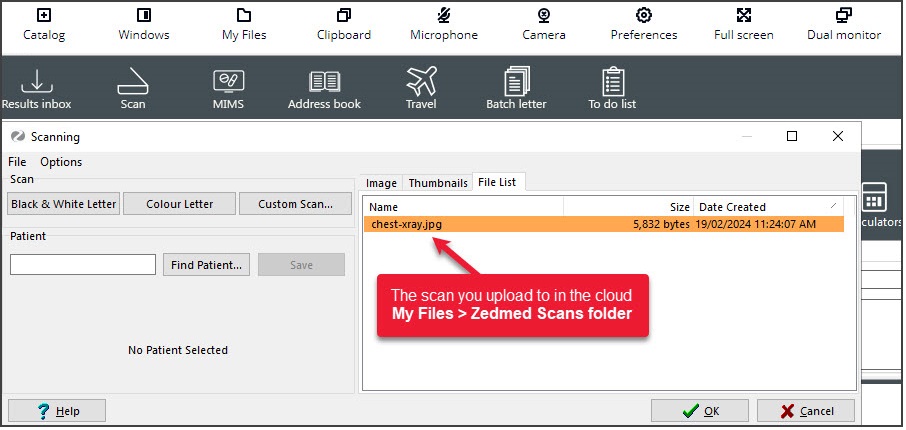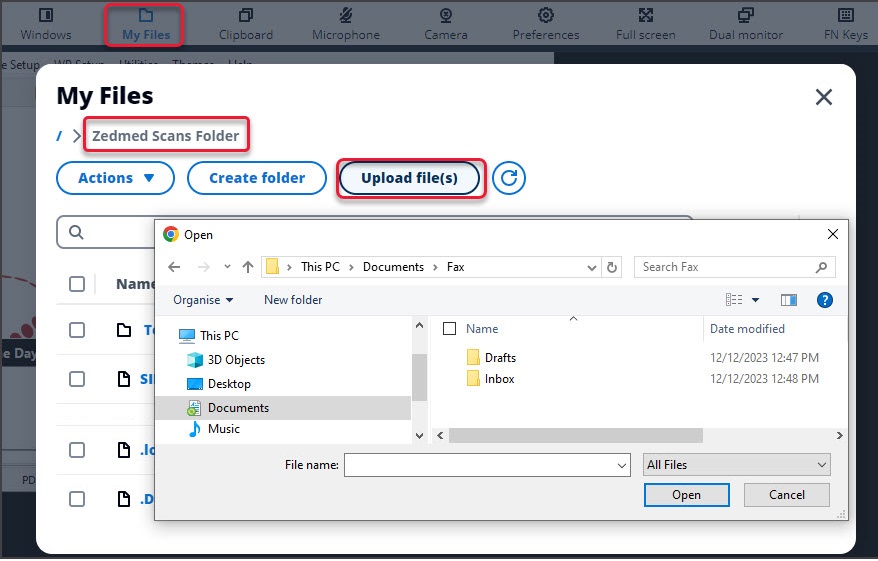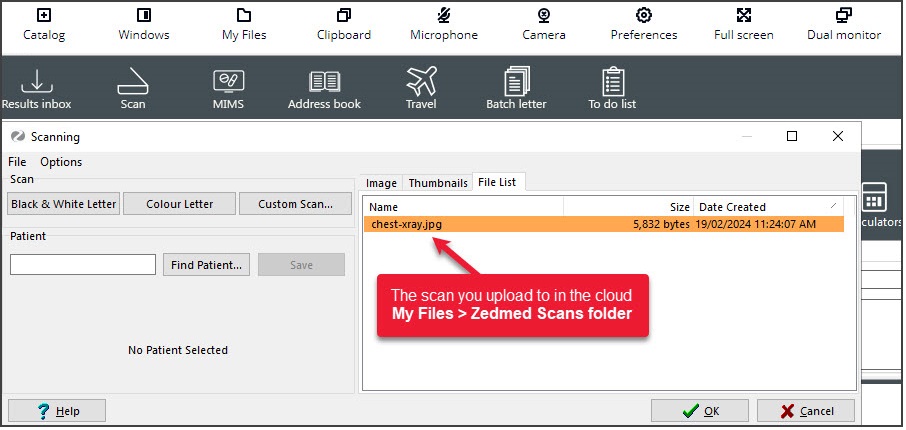Zedmed Cloud is a secure environment that is accessed via the internet so the scanning steps are different.
Scanning - local USB scanner
- Scan the document using a local scanner and save it to a local folder.
- From the cloud menu, select My Files > Zedmed Scans.
- Select Upload file/s then locate and select the scan.
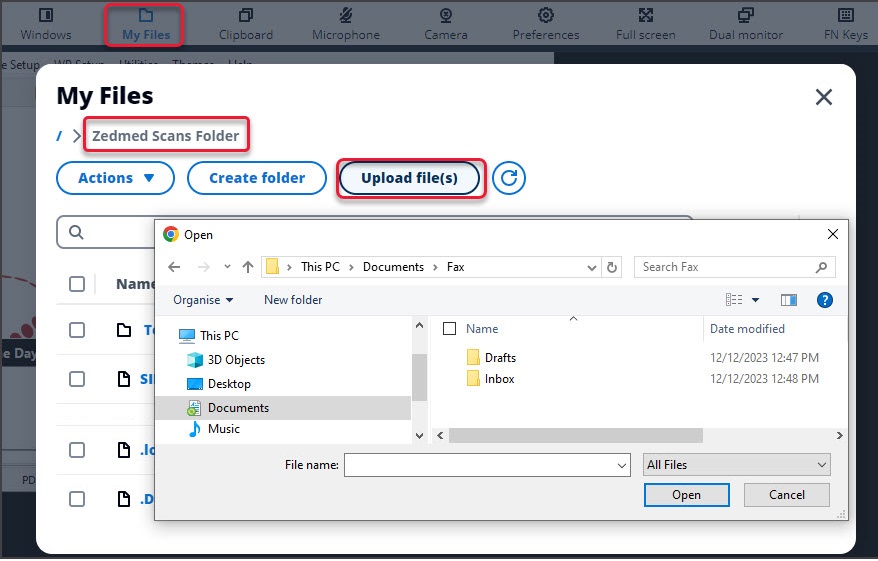
- Use the Clinical Scan menu > File List to upload the scan to Zedmed and assign a patient and category.
Any scans uploaded will appear in the File List.
See screenshot below.
Scanning - network (multifunction) scanner
- Scan the document using a network scanner and it will be saved to a designated practice computer.
Every minute, Cloud Middleware will copy the scan to Zedmed Cloud (can take two minutes to appear). - Use the Clinical Scan menu to assign a patient and category.