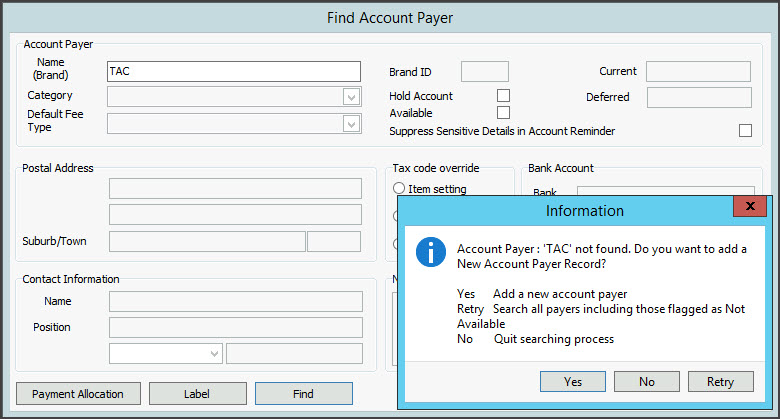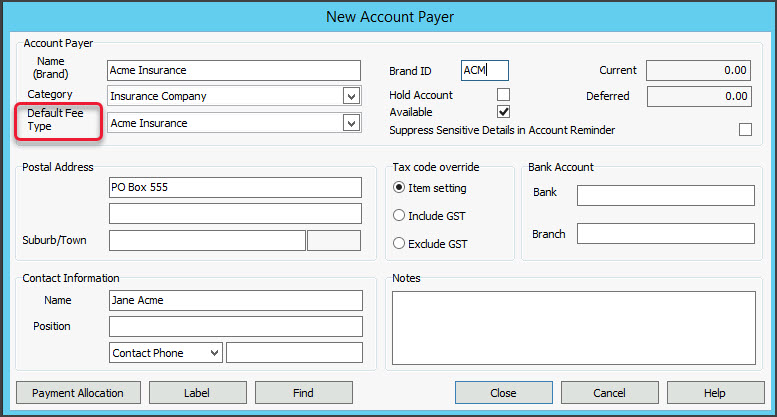Add a new payer to Zedmed. That payer will be a selectable option when you add different payers to patients. For example, WorkCover or TAC.
To create a new payer:
- Go to Zedmed's Management tab.
- Select Debtors > Account Payer.
The Find Account Payer screen will open. - Enter the name of the new payer into the Name field, and select Find.
If the payer does not exist, you will be prompted add a new Payers Record by selecting Yes.
If the payer has an acronym, search for the acronyms as well to avoid adding a duplicate payer.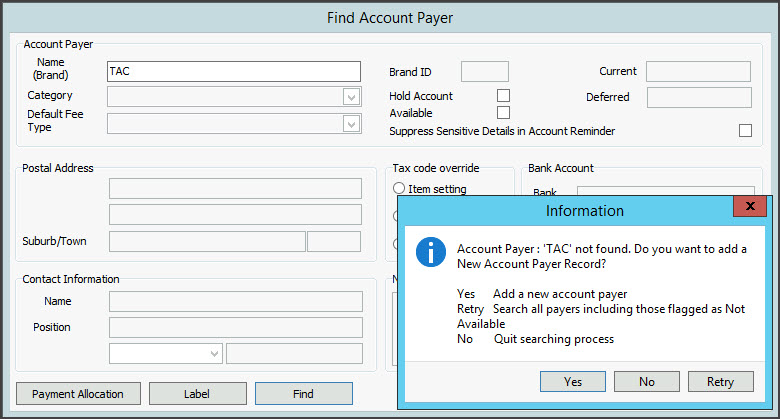
- Fill in the applicable field for the payer.
Key fields are:- Category.
This is for the type of payer. For example, for BUPA you would select Insurance Company. - Default Fee Type.
Select the fee schedule the payer uses:- If a fund has its own fee schedule, select that. E.g, for BUPA you would select BUPA.
- For insurance companies being added for Work Cover billing, select Work Cover.
- When adding TAC for billing for road accidents, select Motor Vehicle.
- If the payer needs its own Fee Type, see the Add a new fee type guide.
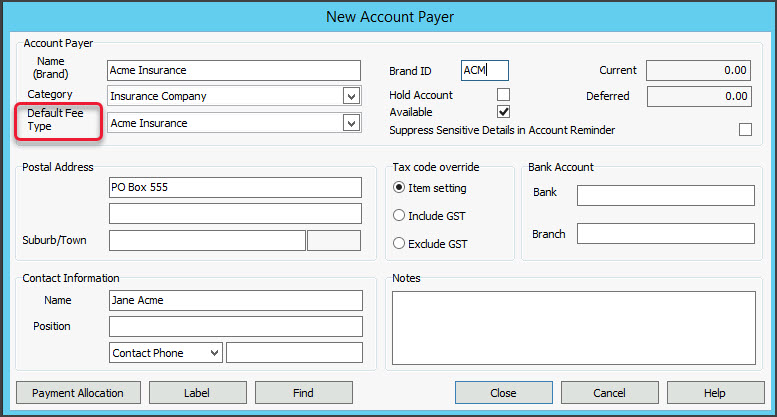
- Brand ID.
For health funds, enter the Brand ID as per the Eclipse Fund Participants report. You can also refer to our Health fund brand IDs guide. - Contact details
Add address & contact details if known. This isn't required for health funds with claims processed electronically by Eclipse, but it can be added if you ever need to process a claim manually. - Tax code override
Each service item has a Tax Code set to either FRE (free of GST) or GST (the price includes GST). The payer's Tax code override default is Item setting, which uses the Tax Code selected in Item Details. You can override this by selecting Include GST or Exclude GST.
Note: The invoice value does not change with Exclude or Include GST, but GST is taken from the total if Include GST is selected. For example:
• Include GST selected, an item value of $110 would be invoiced as $110, including GST (i.e. $10 of the bill is GST).
• Exclude GST selected, the same item would be invoiced as $110 (with no GST applied to the total).
Refer to the Managing Item Fees guide > Tax Code section for more information.
- Category.
- Select Close to save the new payer.
- Once you have set up the payer, you will need to add fees to the items it will pay for.
To learn more, see the Manage item fees guide.
If the payer was a Health Fund and you have specialists, you will need to add the fund's ECLIPSE scheme to each specialist's profile.