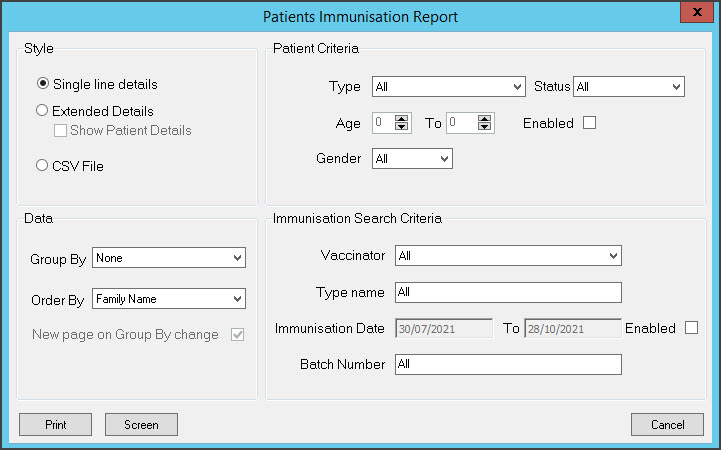Generate, view and save reports for Zedmed's clinical modules, including the Problems, Immunisations, Drugs, Scripts, Referrals, Allergies and Pregnancy modules.
To run a clinical report:
- Go to Zedmed's Reception tab.
- Select Clinical Records.
The Clinical Records screen will open.
You do not need to open a patient or start an encounter to run a clinical report. - Select Reports from the menu.
- Select the report you want to run.
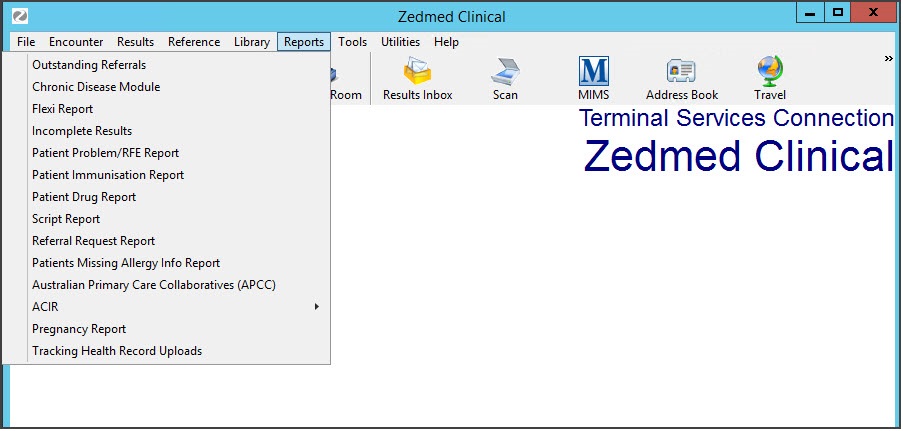 A configuration screen will open for the selected report.
A configuration screen will open for the selected report.
The options will vary for each clinical module. The example below shows the Patients Immunisation Report screen. - Select the settings to create the required report.
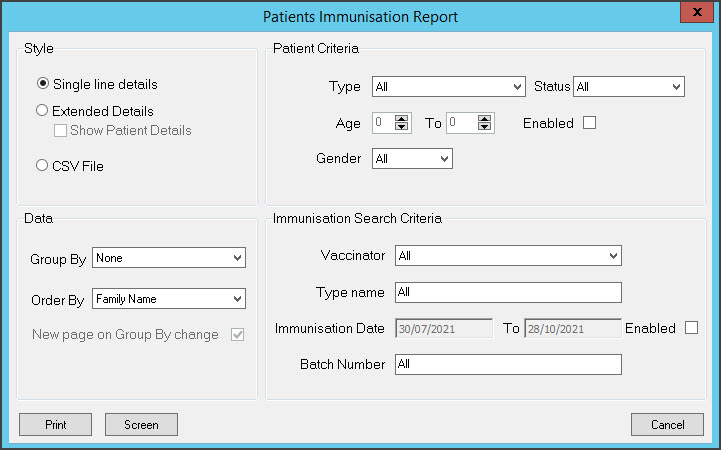
- Select Screen to generate and open the report.
The report will open in a viewer. The example below shows the Script Report.
Selecting Print will print out the report without opening it first.
To save the report, select File > Save As and save the report to your chosen location. - Select Exit to close the report.


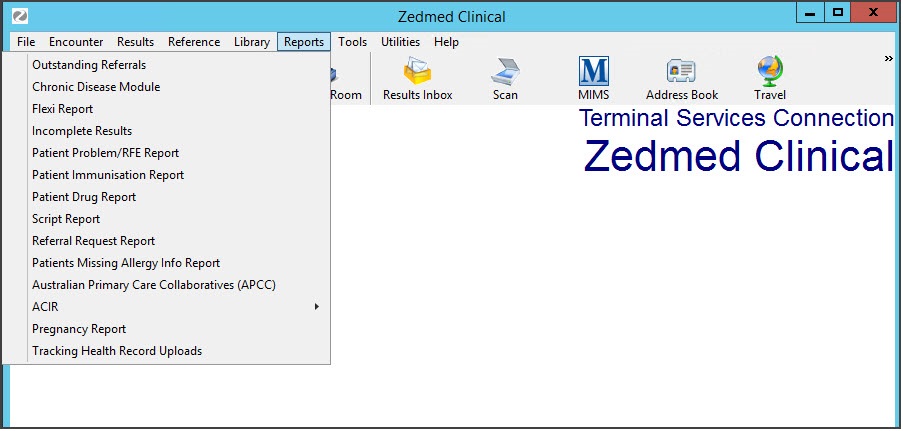 A configuration screen will open for the selected report.
A configuration screen will open for the selected report.