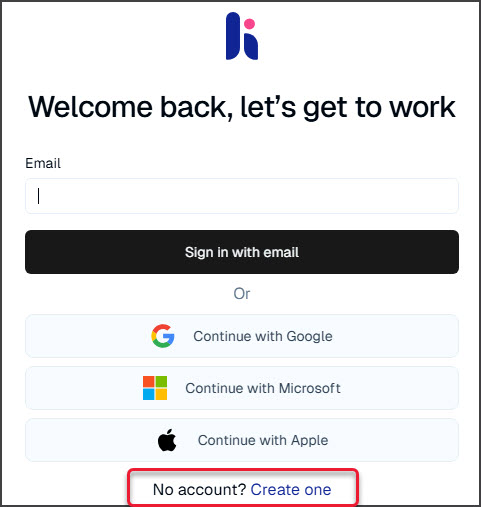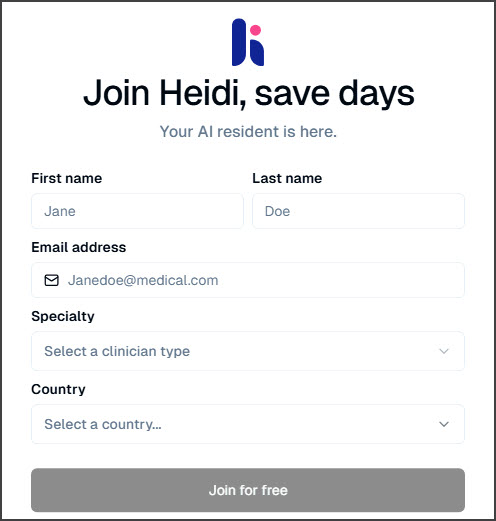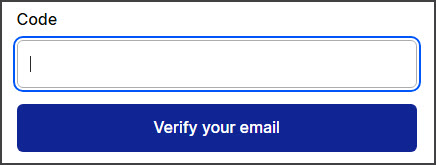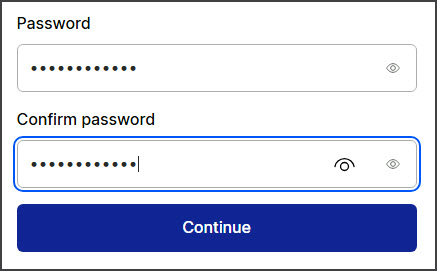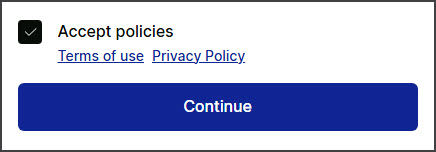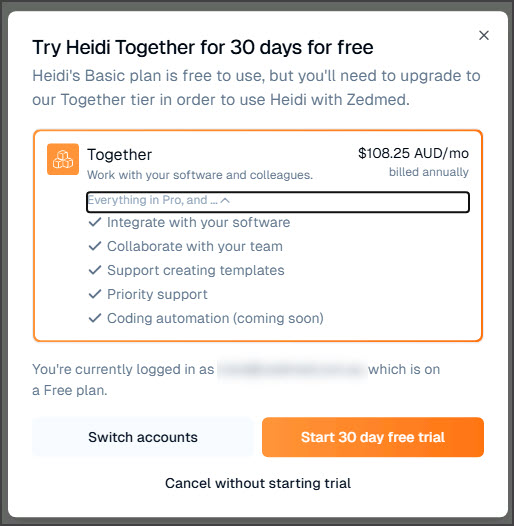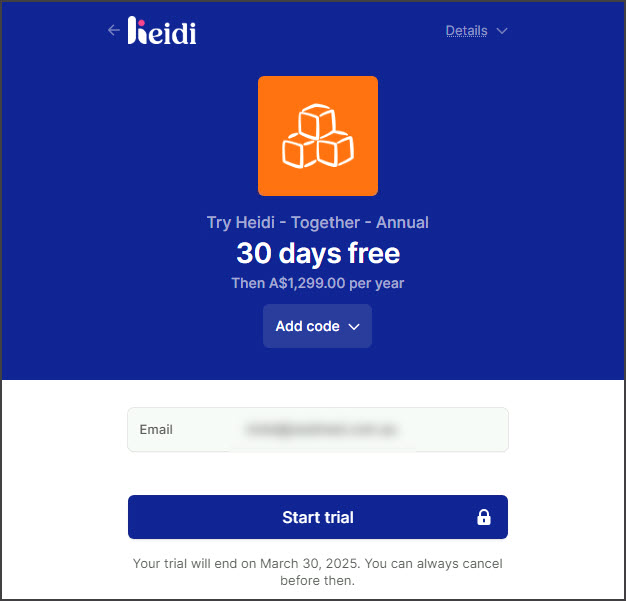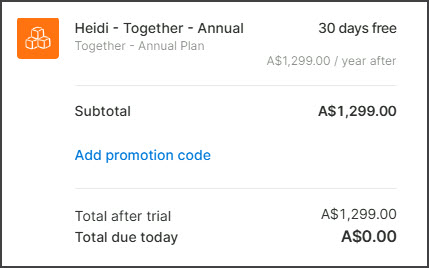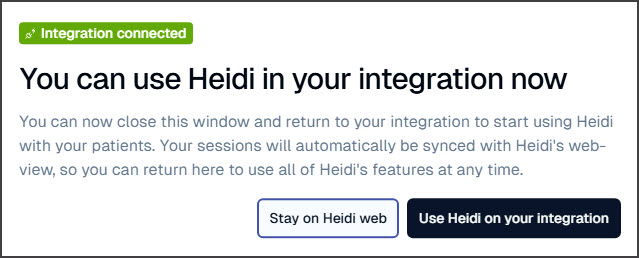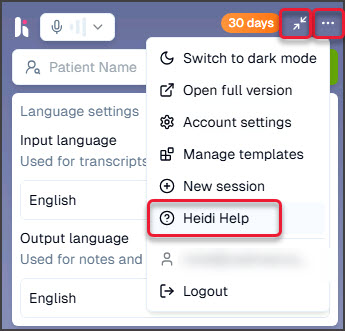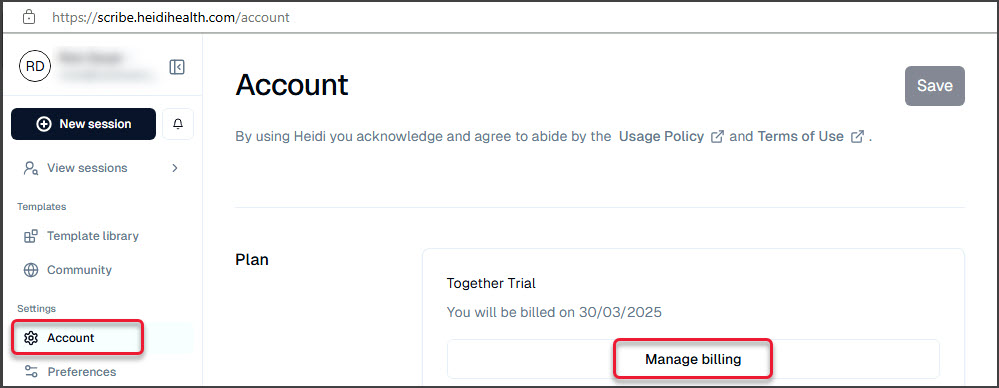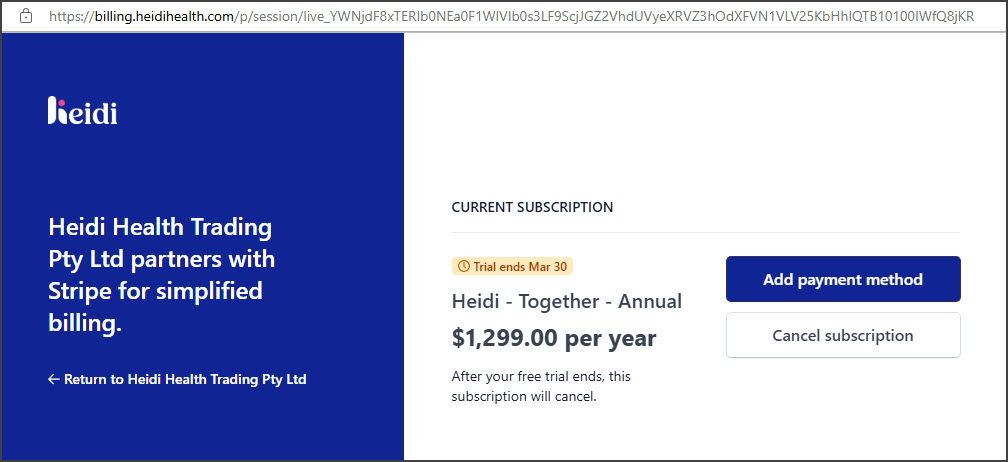Zedmed's Heidi AI integration uses voice input to generate AI-enhanced clinical notes. Before it can be used, the practice must meet the integration's requirements, and each practitioner requires a Heidi subscription, as detailed in this guide.
Zedmed provides an integration to Heidi AI. For assistance with Heidi, please visit the Heidi Support page and Heidi FAQ.
Requirements
Zedmed v38
Heidi is supported in Zedmed version v38 and later. There is no additional cost to your Zedmed subscription.
WebView2 & Microsoft Edge
WebView2 is included with Zedmed. No action is required, however, your IT support may want be aware of this requirement.
Users need access to the Microsoft Edge browser.
Display
Due to the screen space required, Heidi requires a minimum of 1360x768 at 100% Scale (1920 x 1080 recommended).
Sign up to Heidi
To use Heidi AI, each practitioner needs their own paid subscription. To subscribe, select the Set up Heidi link in Clinical's Heidi AI widget. You can also use Heidi's 30-day free trial via the link in the Heidi AI widget (below).

Microphones
You will need a microphone to capture the voice input. If you want audio of a patient talking, you will need a microphone that can capture audio from the room (in person) or your device's speakers (telehealth). The best results will be with an external microphone that can pick up a patient in the room or audio from your speakers. Some Practitioners have reported success with an Elgato Wave microphone or a Razer Seiren. We recommend using any microphone that is a good quality and within your budget.
For Zedmed Cloud
The first time you use Heidi, select Allow to the browser microphone dialogue. Then, click the Microphone icon in the cloud menu to turn it blue (on) each time you use Heidi.

Enabling/disabling Heidi
Heidi is enabled by default and can be disabled in Clinical > Tools > My Options > Enable Heidi AI Transcription. This tick box adds the Heidi widget to Zedmed Clinical.

Managing multiple patients
If multiple patients are open in Clinical, Heidi's widget shows the selected patient and only applies to that patient. It is, therefore, important to have the correct patient selected when recording. If you swap the patient while recording, the recording will stop.
First-time login & account creation
You can perform a one-time login when prompted if you have a Heidi AI Account. If you do not have a Heidi account, follow the registration process. This section shows how to register using a 30-day free trial account.
- From the Heidi widget, select Set up Heidi in a new window.
Your internet browser will open at the Heidi login page.
- Option 1 - Existing Heidi user: Enter your email and select Sign in with email.
Option 2 - New Heidi user: Select Create One and follow the steps in this section.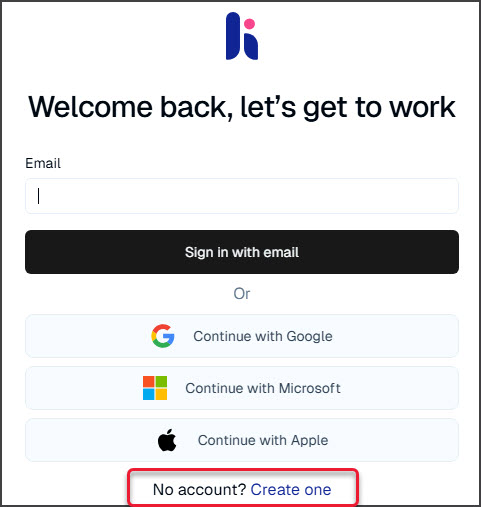
- Fill in the field shown to create a Free Trial account.
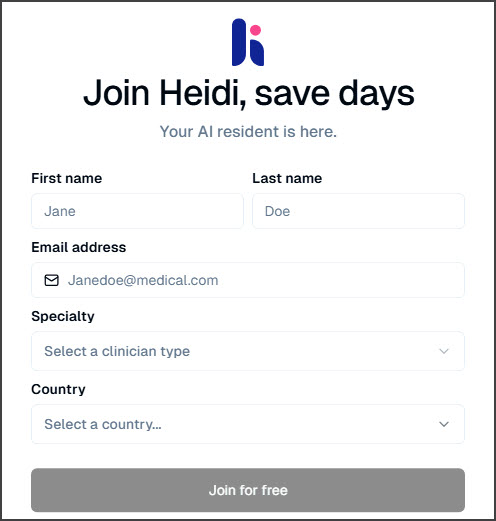
- Enter the code emailed to your registration email.
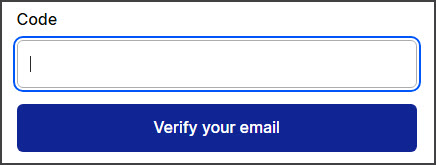
- Provide a password.
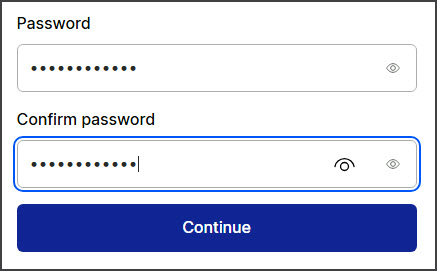
- Accept the policies.
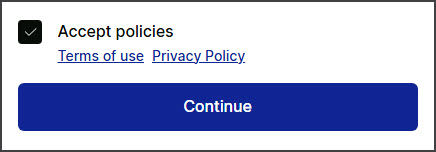
- Select Start 30 day free trial.
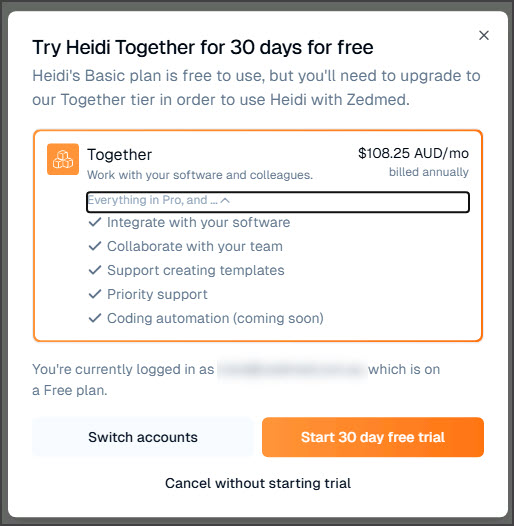
- Select Start trial to continue.
Details drop-down (screenshot above).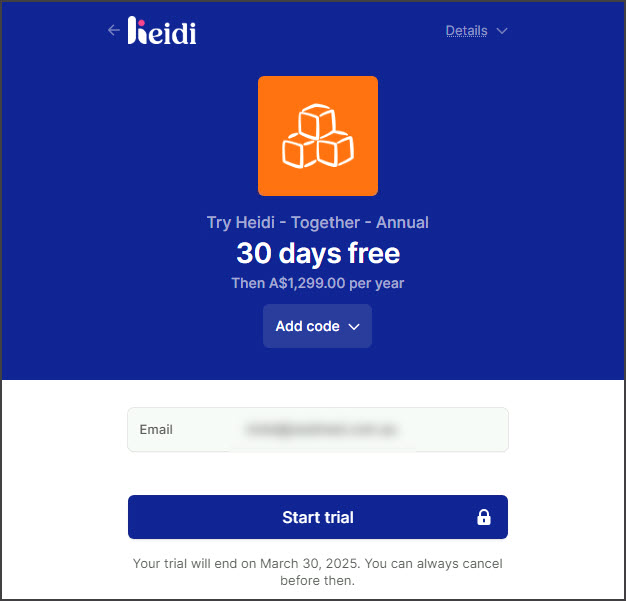
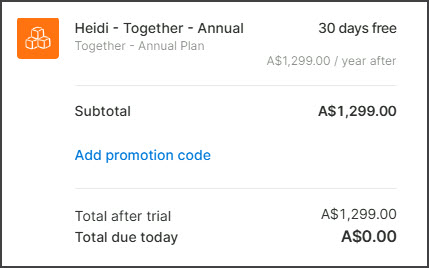
- Select Use Heidi on your integration.
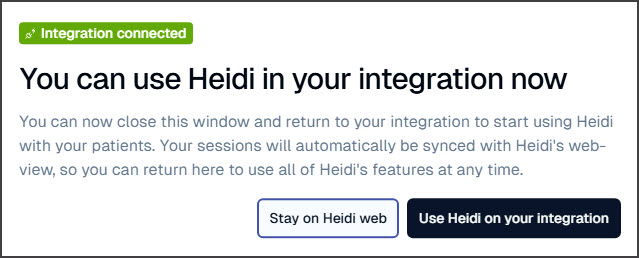
Zedmed will now display the Heidi AI widget.

You can use Heidi for 30 days. Please follow the steps below to pay for your Heidi registration before the 30 days are up.
Adding your Heidi subscription
Using the Zedmed integration requires a Heidi Together subscription. This section explains how to pay this subscription.
To pay for your subscription:
- Select the expand arrows on the upper right.
- Select the 3 dots then Heidi Help.
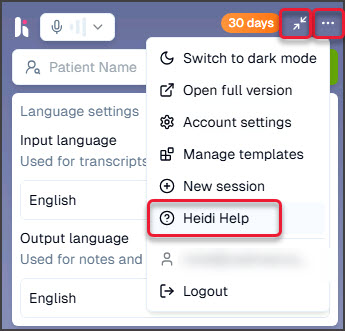
The Heidi Website will open in a browser. - Select Sign Up.

- Select Account.
- Select Manage billing.
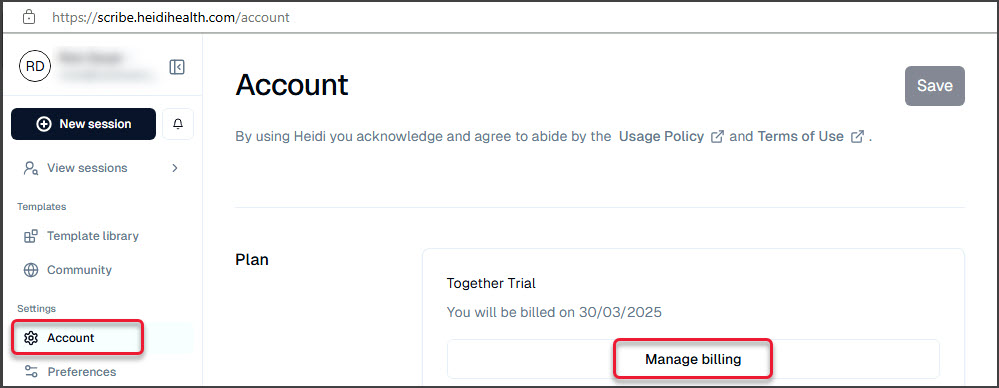
- Add a payment method and pay the Heidi Together subscription.
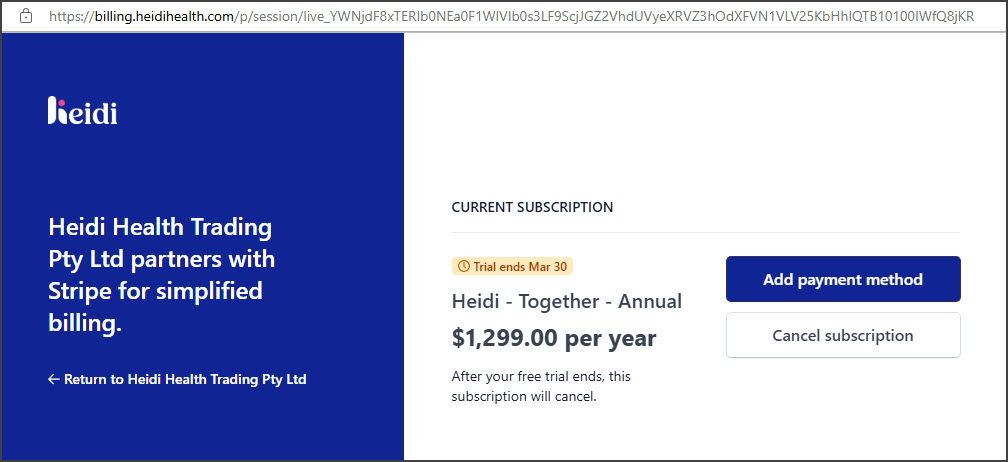
You are now ready to use Heidi AI.