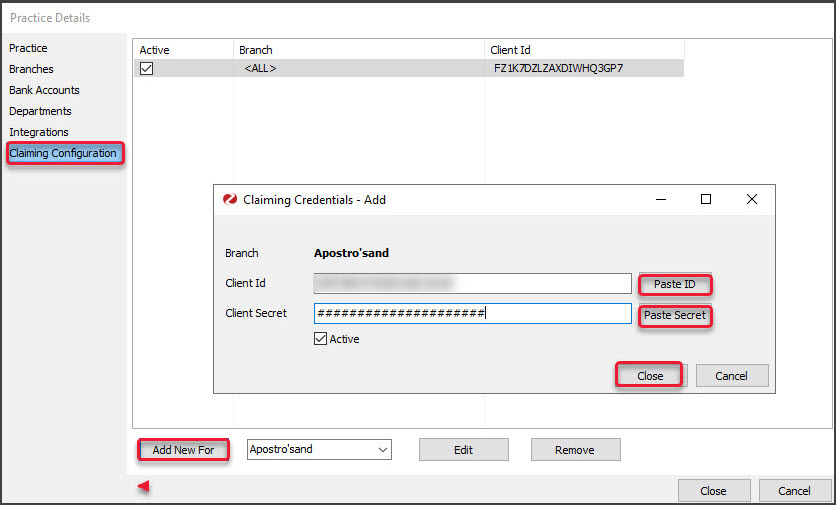Configure a practice's Medicare Web Services registration credentials so doctors can submit claims. Before you begin, you will need the practice's credentials, which are a Client ID and Secret Key.
For practices upgrading to Zedmed v35, these credentials are provided by Zedmed.
Once the practice is setup up, you can enable claims for each doctor.
We have this guide in both video and written formats. The video includes the process for registering the practice and the doctors.
Register the Practice
To add the credentials:
- Go to Zedmed's Management tab.
- Select Practice Setup then select Practice.
This will open the Practice Details screen. - Select the Claiming Configuration tab.
For a new practice or one upgrading to Zedmed v35, the tab will be empty and the Add New For drop-down will show ALL. - Leave ALL selected if all branches in the practice will be submitting Medicare claims.
- Select Add New For.
The Claiming Credentials screen will open. - Copy the Client ID and select Paste ID to add it to the field provided.
- Copy the Client Secret and select Paste Secret to add it to the field provided.
- Select Close to save and exit.
There will now be an entry for the credentials in the Claiming Configuration tab. - Select Close.
If you encounter any errors, please see our troubleshooting guide.Note: If your practice has set up 2 minor IDs in Zedmed, and the practice does not want to allow Medicare claims at ALL branches, you can enable claims at specific branches. To do this, see the Register specific branches guide.
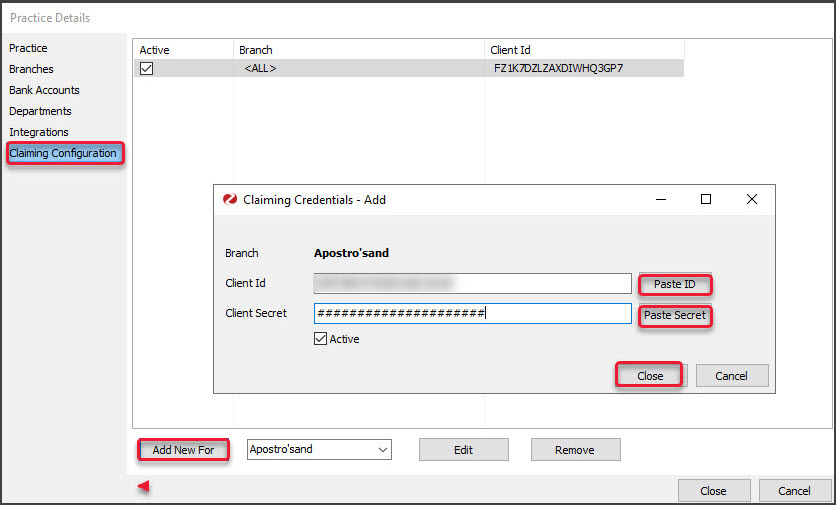
Video guide for both practice and doctor registration