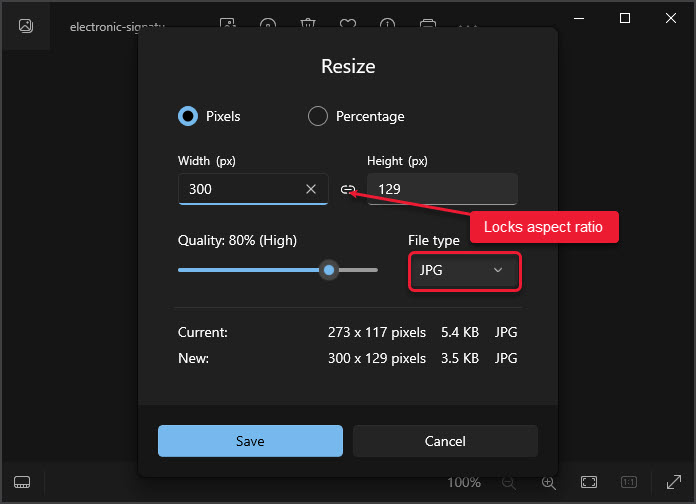This guide explains how to save a copy of your practice logo in the correct size for Zedmed Secure Send. The logo will be used in the branded portal that patients will download their invoices, referrals and documents from.
How to get a copy of your logo
Before you start, you will need a copy of your logo saved as a local file. You may have a copy of your logo saved or the logo's designer may have a copy. You can also right-click the logo on your website and download it. What's important is that you have a high-quality version.

How to resize your logo
For Zedmed Secure Send, the logo would ideally be 300px x 300px. Because logos have different dimensions, you must make sure at least the height or width is 300px, as follows:
- Open the logo using the default Windows image viewer.
- Select the three dots to open the menu.
- Select Resize image from the menu.
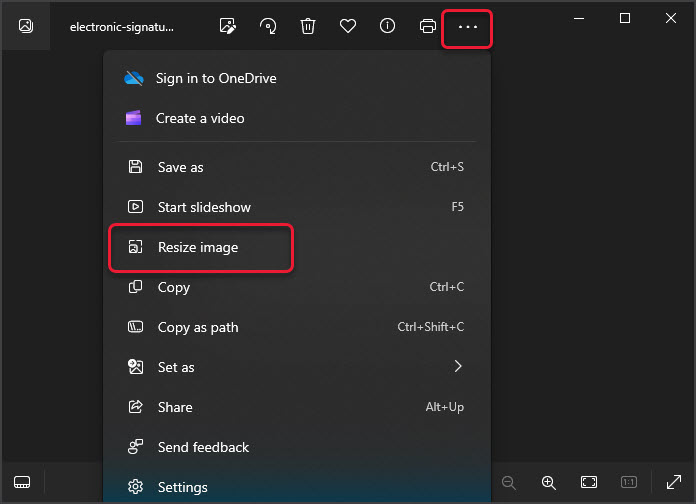 The Resize screen will open and show the current size
The Resize screen will open and show the current size - Change the width to 300px or the height to 300px.
- You only need to set the width or height.
- The app will automatically adjust the other dimension and maintain the aspect ratio so the signature does not distort.
- You will not get 300px x 300px exactly. For example, if you select width 300px, the proportional height may be 210px.
- Make sure the file type is JPG or PNG.
- Select Save.
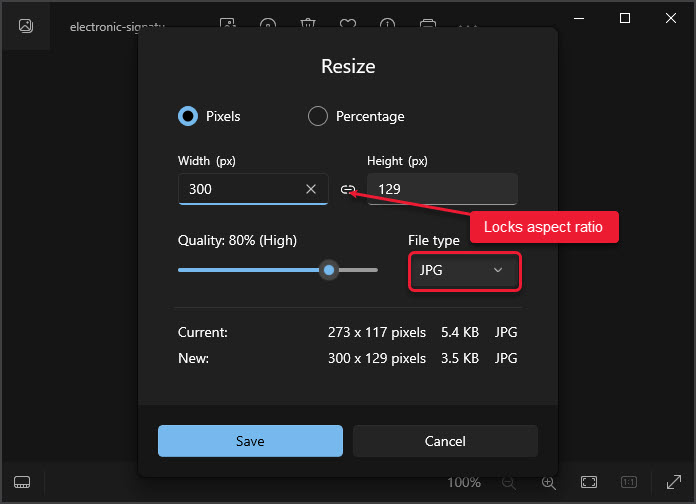

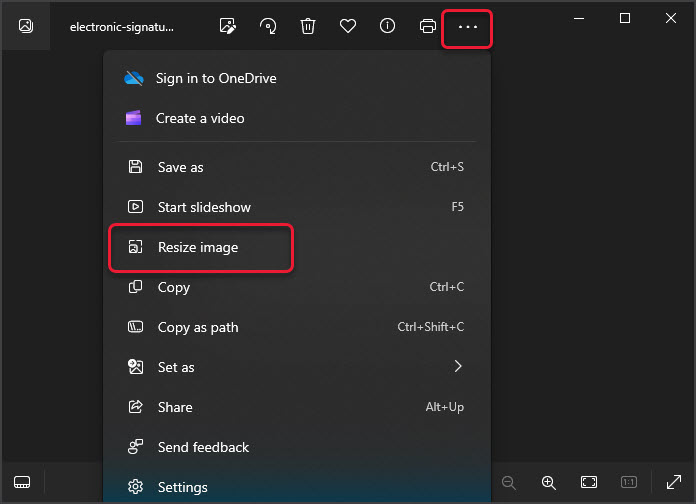 The Resize screen will open and show the current size
The Resize screen will open and show the current size