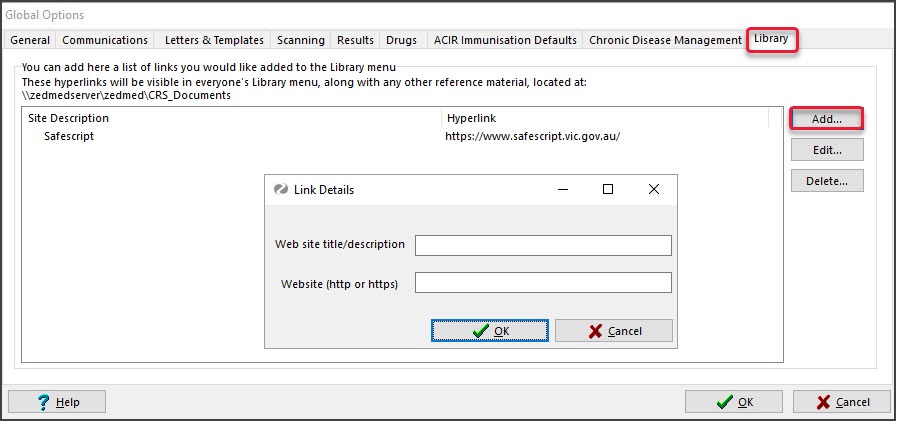The Clinical Library allows you to save files and websites that are commonly used by practitioners.

Add a website to the Clinical Library
- In Clinical, select Tools > Global Options.
- Select the Library tab.
- Select Add.
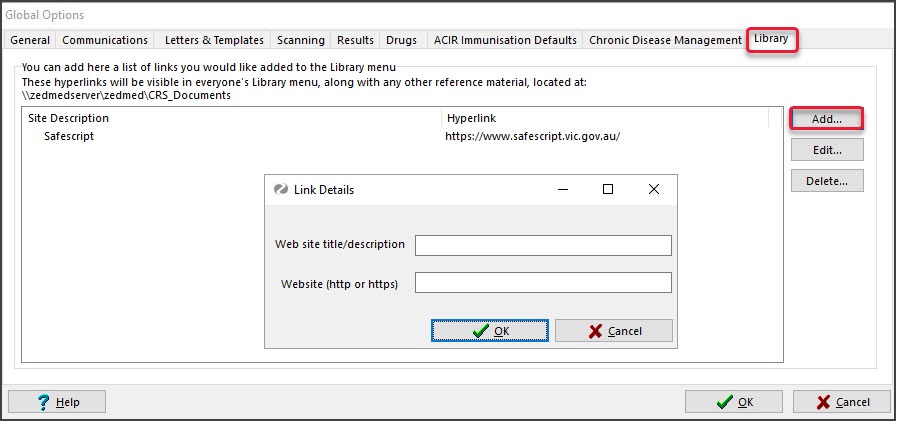
The Link Details screen will open. - Give the website a title.
- Add the website URL in the HTTP field.
- Select OK to save the Link Details.
- Select OK to close Global Options.
Add files to the Clinical Library
- Open your Windows Explorer.
-
Add the CRS_Documents path into the address bar.

- Press Enter on your keyboard.
- Save the files you require in this folder. They will appear under the library menu.